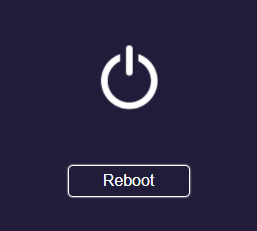Fixed Host¶
Are you a teacher of a classroom? Or presenter of a conference room? By default, the first person to connect to the EZCast Pro Dongle II is assigned designated the moderator (Host) role.
You can however designate yourself as the permanent host of the EZCast Pro Dongle II. This means that even if you are the last to connect to the EZCast Pro device, the role of host will be transferred to you.
Am I currently a Host or Guest?¶
In the software for Windows/macOS the role of Host/Guest is indicated, as shown below:
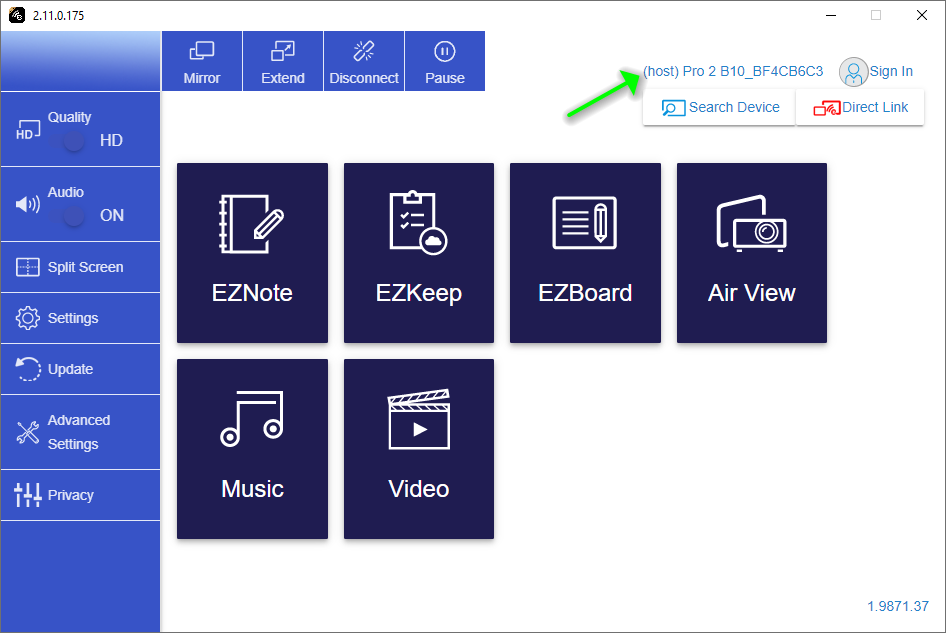
In the app for iOS/Android the role of Host/Guest is indicated, as shown below:
- In the app for iOS/Android you can view the role status by clicking on
Settingson the top left:
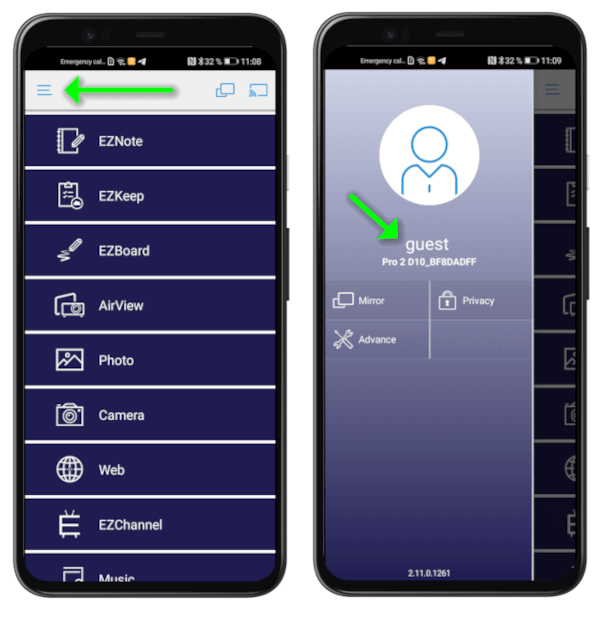
Requirements¶
The Fixed Host feature is available from Firmware version 1.4807.0 and above.
Check Firmware Version¶
- Power on the EZCast Pro Dongle II. When the landing page appears check if the required minimum firmware version
1.4807.0is displayed as shown below. If necessary, please update your firmware.
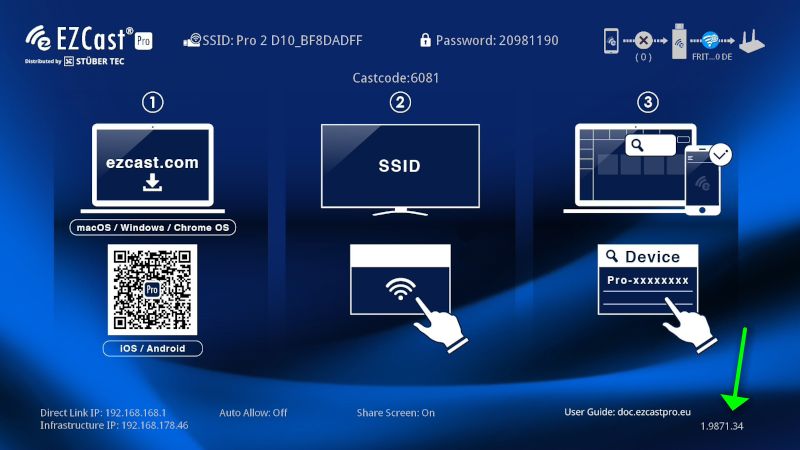
How do I specify the host?¶
You will find the Fixed Host function you will need to open Admin Settings in the Advanced Settings.
-
While the desired Host is still using the EZCast Pro device, access the Advanced Settings, make sure you have installed the Software and are connected to your EZCast Pro Dongle II.
-
Launch the 'EZCastPro' software on your device.
-
Select
Advanced Settingsat the bottom left.
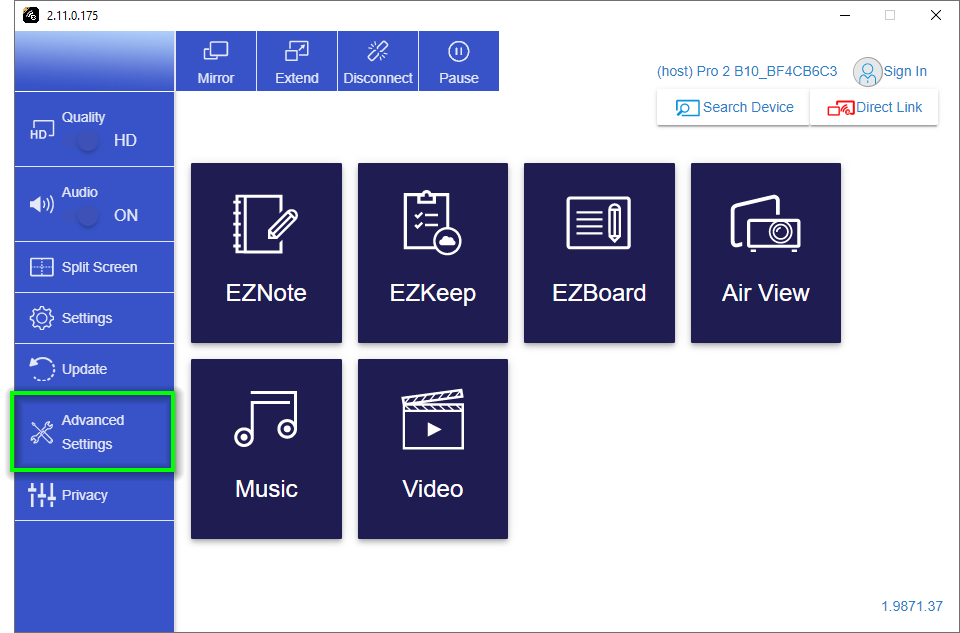
Admin Login¶
Enter the admin password and click OK to log in. The default password is 000000. If this password is not accepted please reset the device via the reset switch.
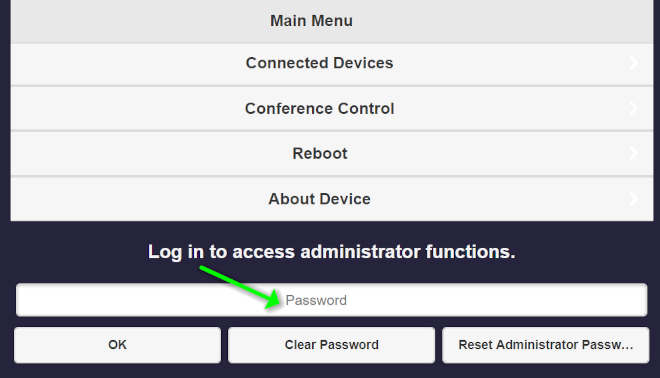
Select the Fixed Host¶
- Select
Admin Settingsfrom the main menu:
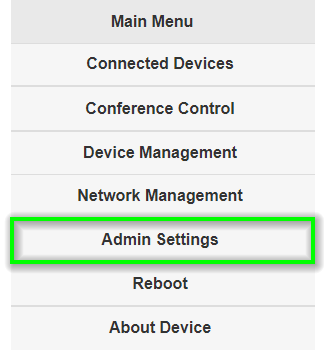
- Select the
Fixed Hostoption:
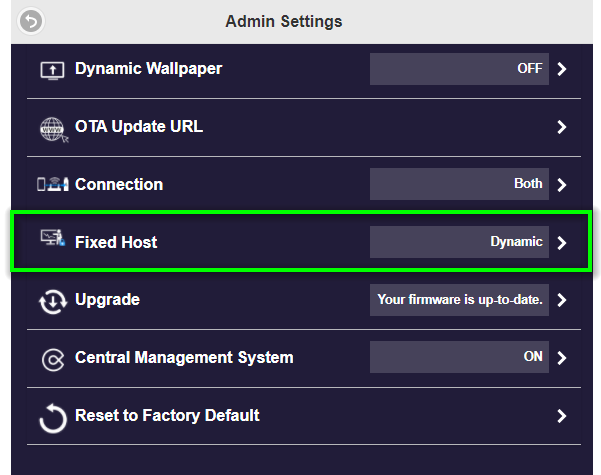
- Either select a currently connected user or specify a fixed IP address
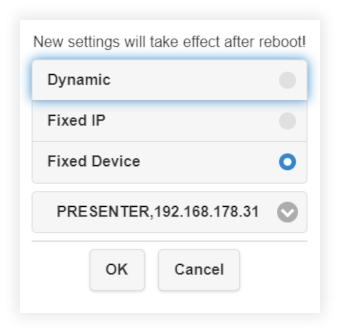
- To activate the setting you must restart the EZCast Pro device. Select 'Reboot' from the main menu.
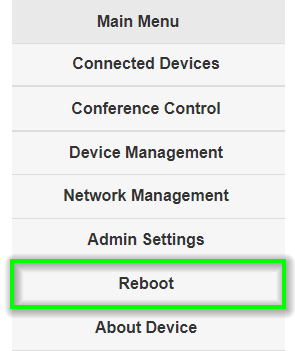
- Select the
Rebootbutton.