Reinstall Firmware¶
You can restore EZCast Pro Dongle II by reinstalling the firmware. There are multiple reasons for doing this:
-
EZCast Pro Dongle II does not power on and the power supply has already been checked. This could be due to an interrupted firmware upgrade.
-
EZCast Pro Dongle II is running unstable. Performing a device reset did not help.
There are two options: Install the latest firmware or select a specific firmware.
Warning
When you reinstall the firmware all existing settings will be lost.
Requirements¶
-
A Windows computer to load the firmware software onto the EZCast Pro Dongle II.
-
The included USB Type C cable.

Install EZCast Pro Repair Tool¶
-
Download EZCast Pro Dongle II (D10) Repair Tool.
-
Extract the EZCastPro.D10.Repair.Tool.zip file.
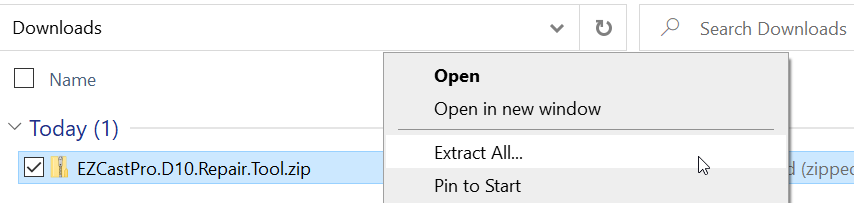
- Install the driver by running the batch file
EZCastPro.D10.Repair.Tool\usb_driver\install.batas Administrator.
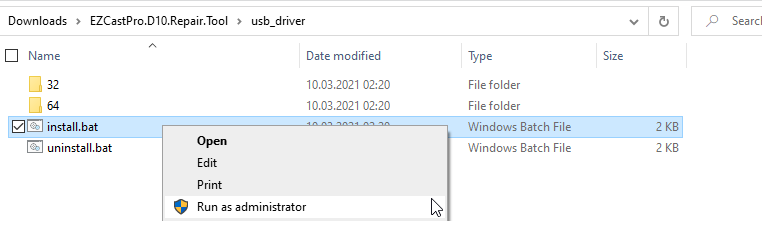
- When the following security message appears select „Install“:
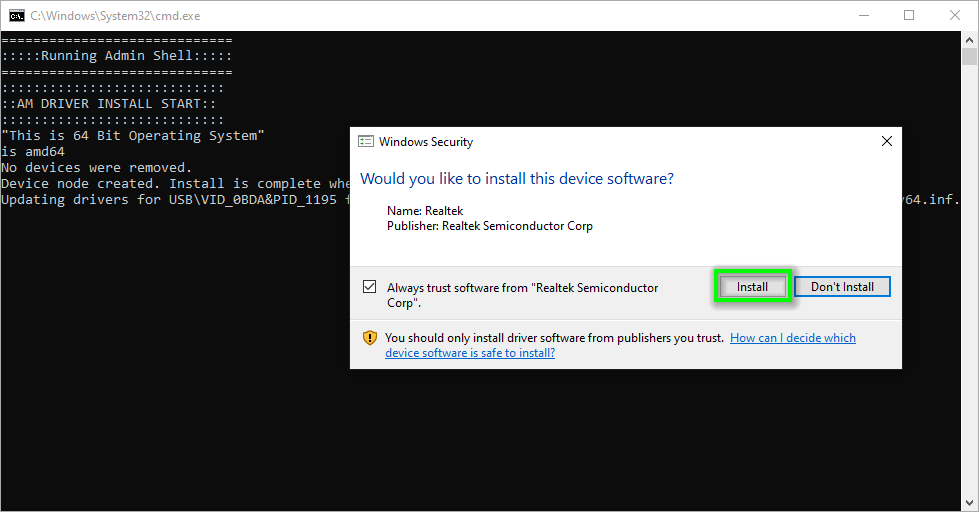
Connect USB Type C cable¶
-
Connect the included USB Type C cable to the USB port of the dongle. The dongle remains powered off at this stage.
-
To put the EZCast Pro Dongle II in reinstall mode press and hold the reset button on the side of the dongle. Then connect the USB Type C cable to your Windows PC. After five seconds release the reset button.

If the driver is installed and the EZCast Pro Dongle II is properly connected, a „Realtek generic USB Device“ driver will appear in Device Manager. If not, please check the driver installation, cable configuration and reinstall mode, as described in the previous step.
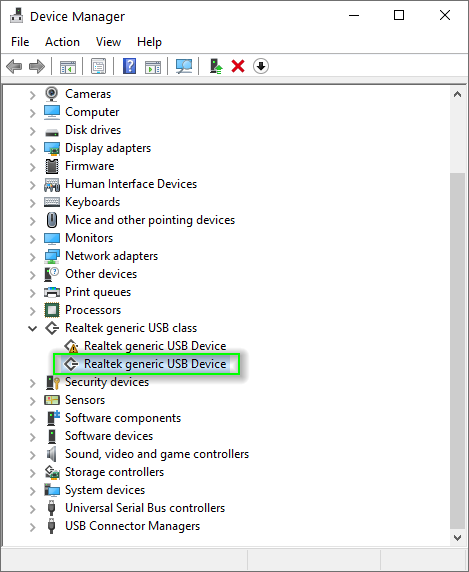
Install Latest Firmware¶
- Launch the EZCastUpdate.exe file in the
EZCastPro.D10.Repair.Tooldirectory.
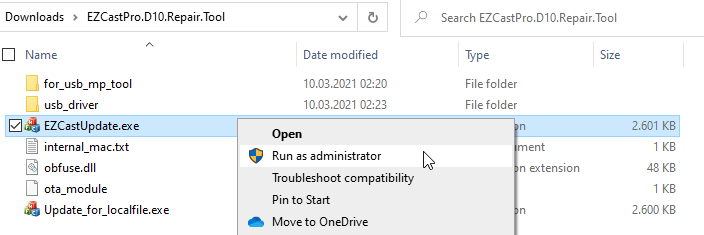
The following window will appear. If the EZCast Pro Dongle II is in reinstall mode „EZCast device connected“ will display in the tool.
- Select
Downloadin order to download the latest firmware.
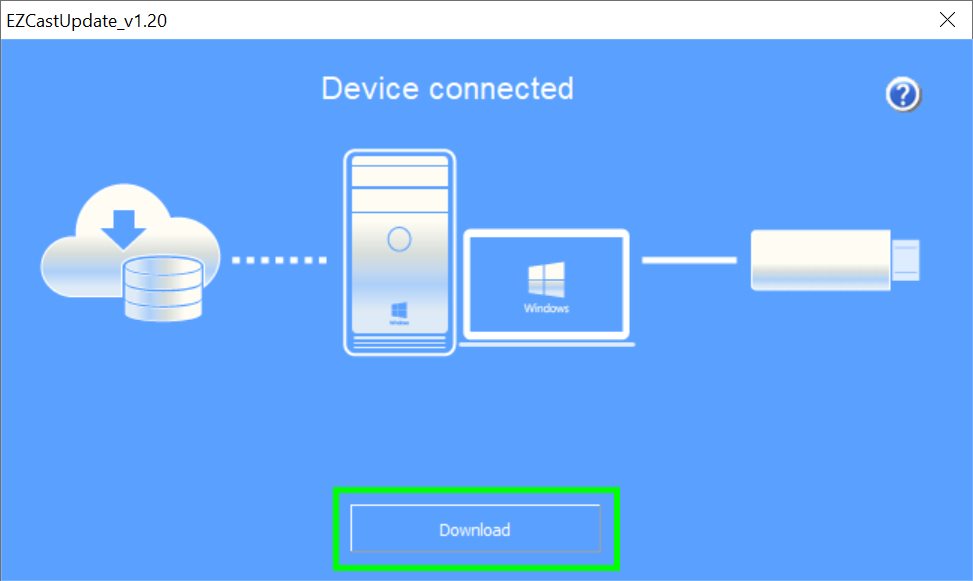
The latest firmware will download from the internet.
Warning
You must not disconnect the power while the firmware is installing.
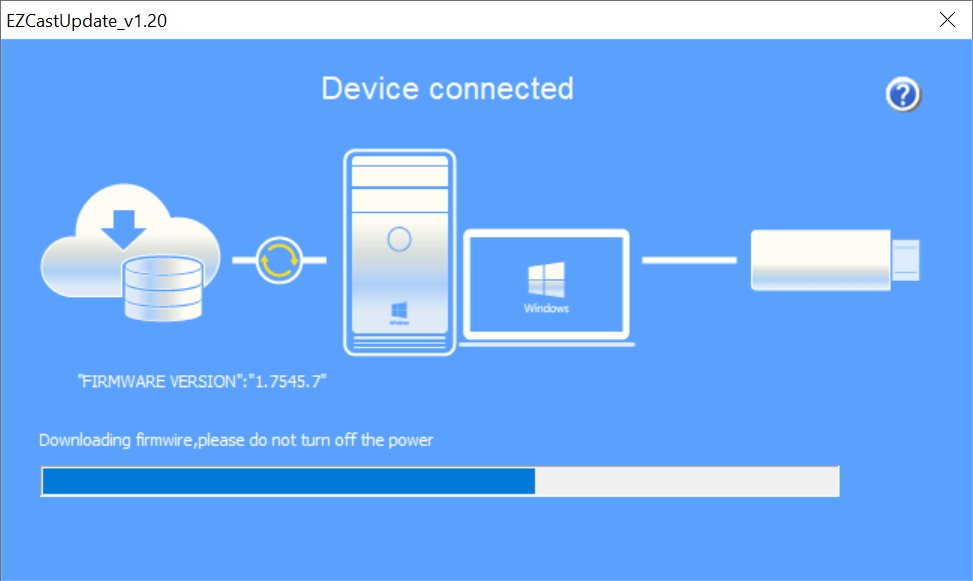
- To start the installation select
Upgrade.
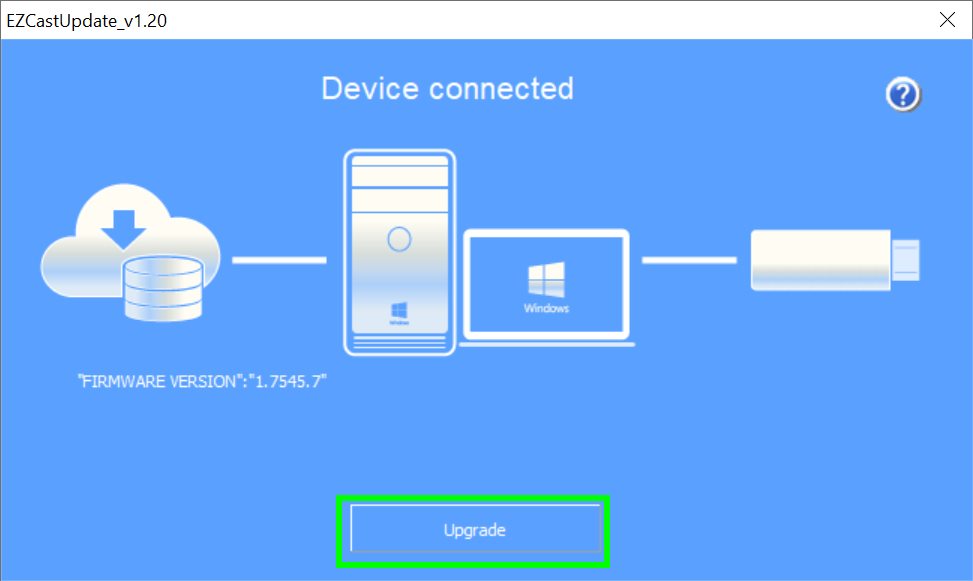
The firmware is installed.
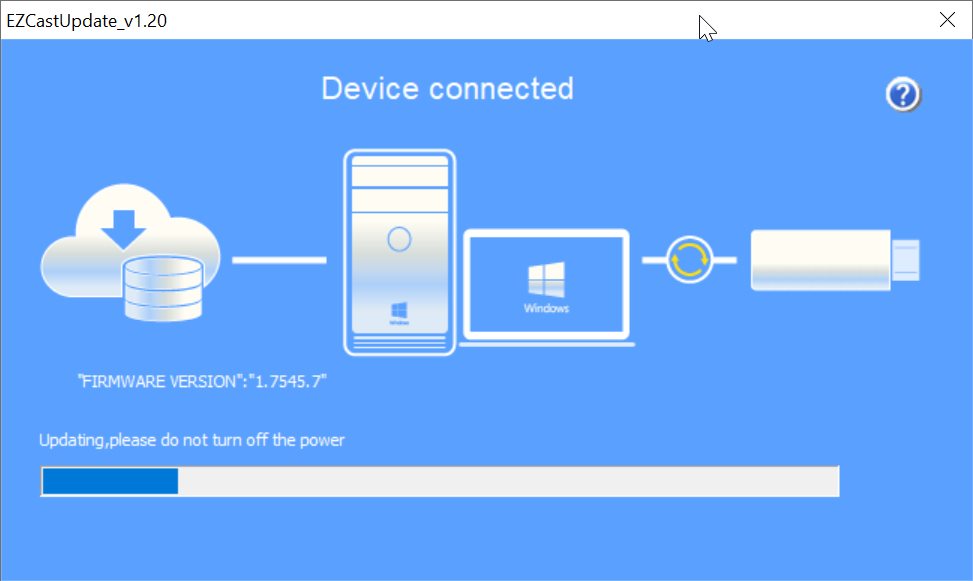
If the installation has been succesfully installed the following message will appear:
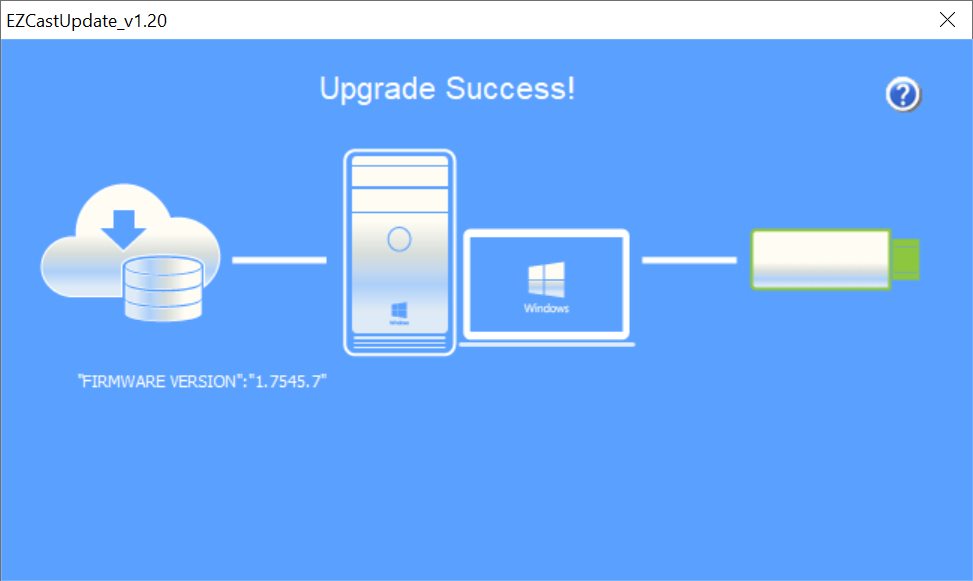
The EZCast Pro Dongle II is ready to use again.
Install Specific Firmware¶
To install a previous or a beta firmware download one of the following files:
| Firmware | Download |
|---|---|
| 1.13781.18 | Download |
| 1.13781.17 | Download |
| 1.13781.15 | Download |
| 1.12170.19 | Download |
| 1.12170.16 | Download |
| 1.9871.34 | Download |
- Launch the Update_for_localfile.exe file in the
EZCastPro.D10.Repair.Tooldirectory.
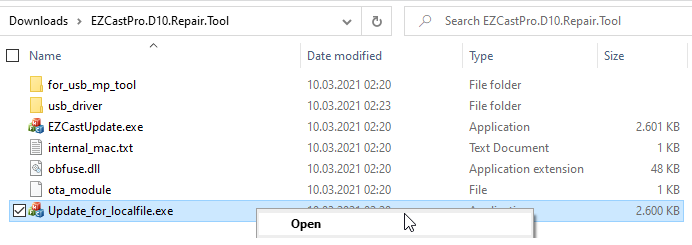
The following window will appear. If the EZCast Pro Dongle II is correctly in reinstall mode "Device connected" will be displayed in the tool.
- Select the desired firmware using the
Firmwarebutton.
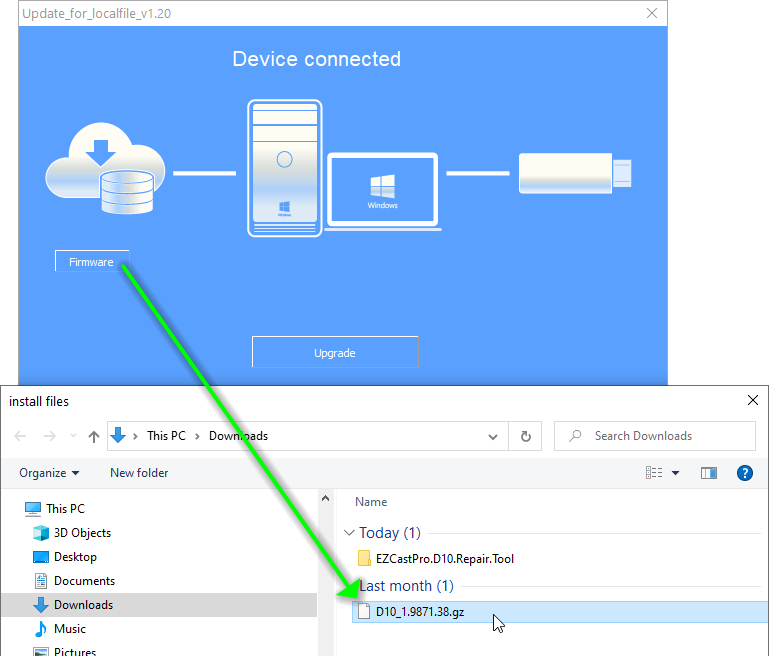
- To start the firmware installation select
Upgrade.
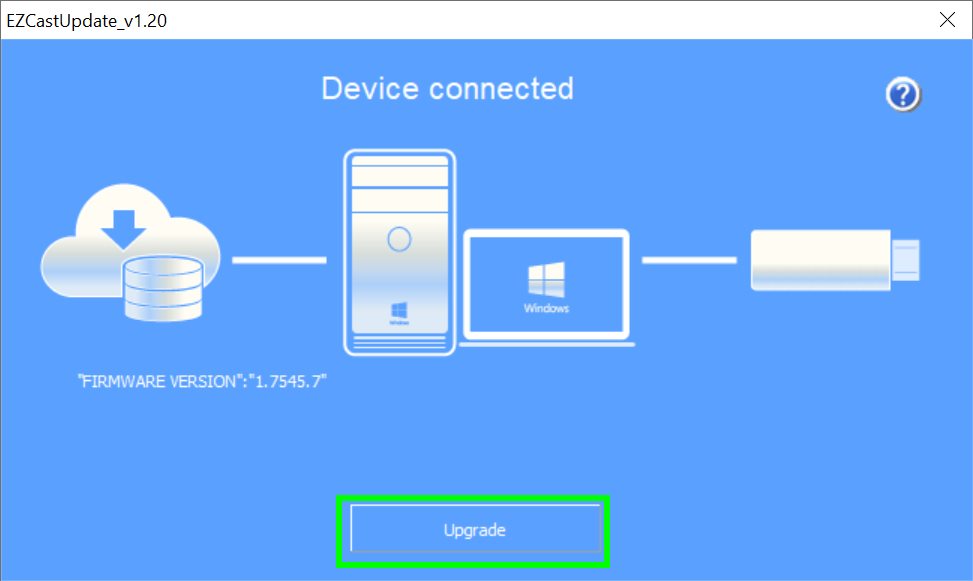
The firmware installs.
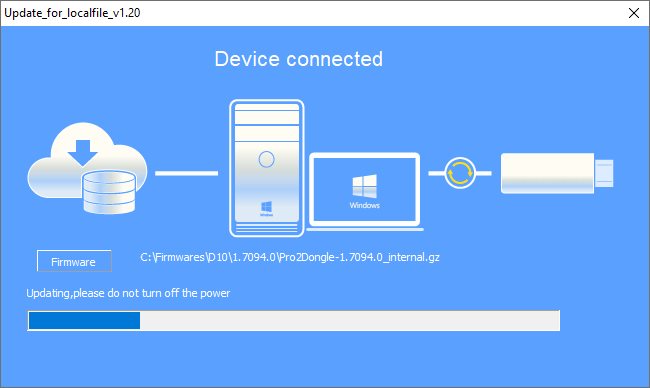
After the installation has been succesfully installed the following message will appear:
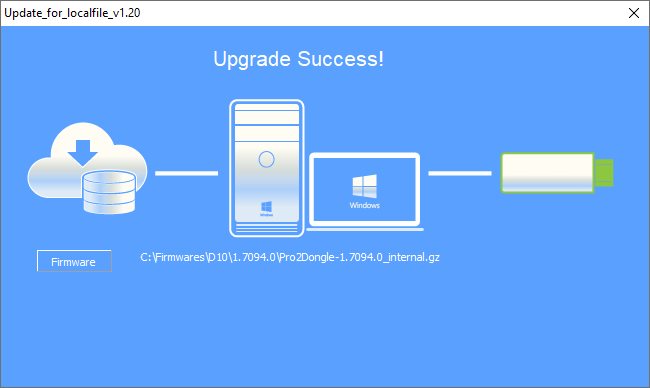
The EZCast Pro Dongle II is ready to use again.
Recommended Settings after Device Reset¶
During a firmware reinstall all default factory settings are restored. After completion please review our recommended settings.