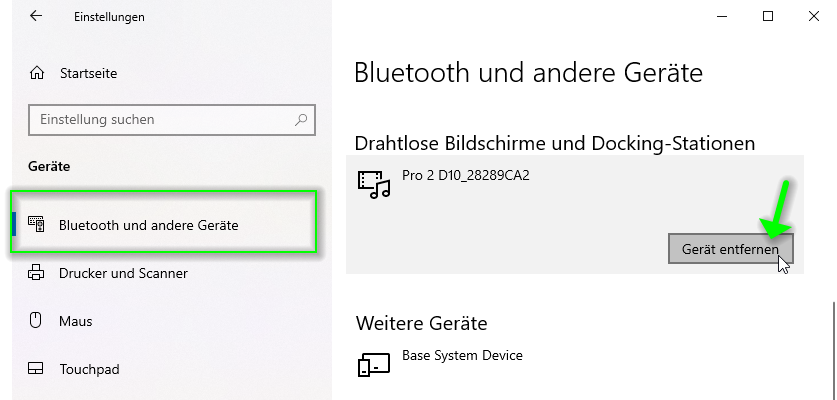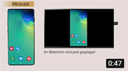Connect via Miracast¶
With Miracast, you can present from Windows devices (Windows 8.1 or later) or Android devices (Android 4.4 or later) to the EZCast Pro device without needing any app/software. The EZCast Pro II device allows up to four devices including Miracast devices to share content simultaneously on a split screen without requiring the app.
Miracast with Android and EZCast Pro II
Tutorial: Screen mirroring from Android via Miracast with EZCast Pro II
Miracast on Windows¶
To connect via Miracast with the EZCast Pro II device, ensure the receiver is powered on and displaying the home screen.
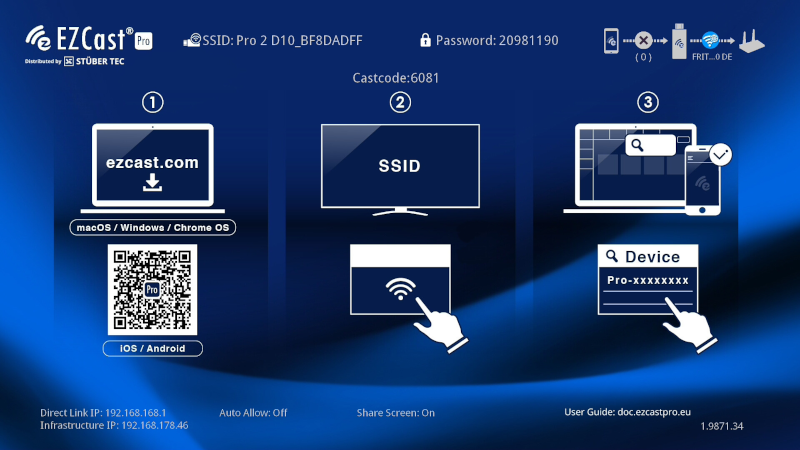
Press the keyboard shortcut [Windows] + [K] to open the CONNECT dialog. Select your EZCast Pro device:
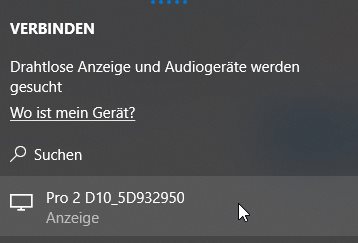
A Miracast connection will be established:
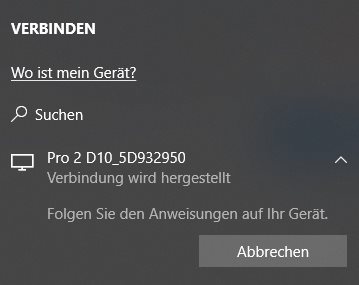
The Miracast connection takes 5-10 seconds to establish. During this time, three dots appear in the top-right corner of the home screen:
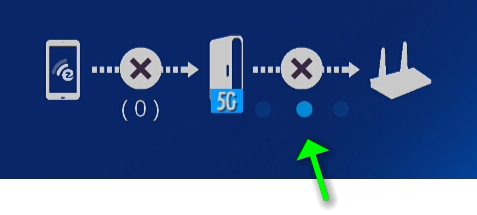
You are now connected via Miracast. An additional display appears in the system settings. You can adjust display settings like resolution and scaling as desired.
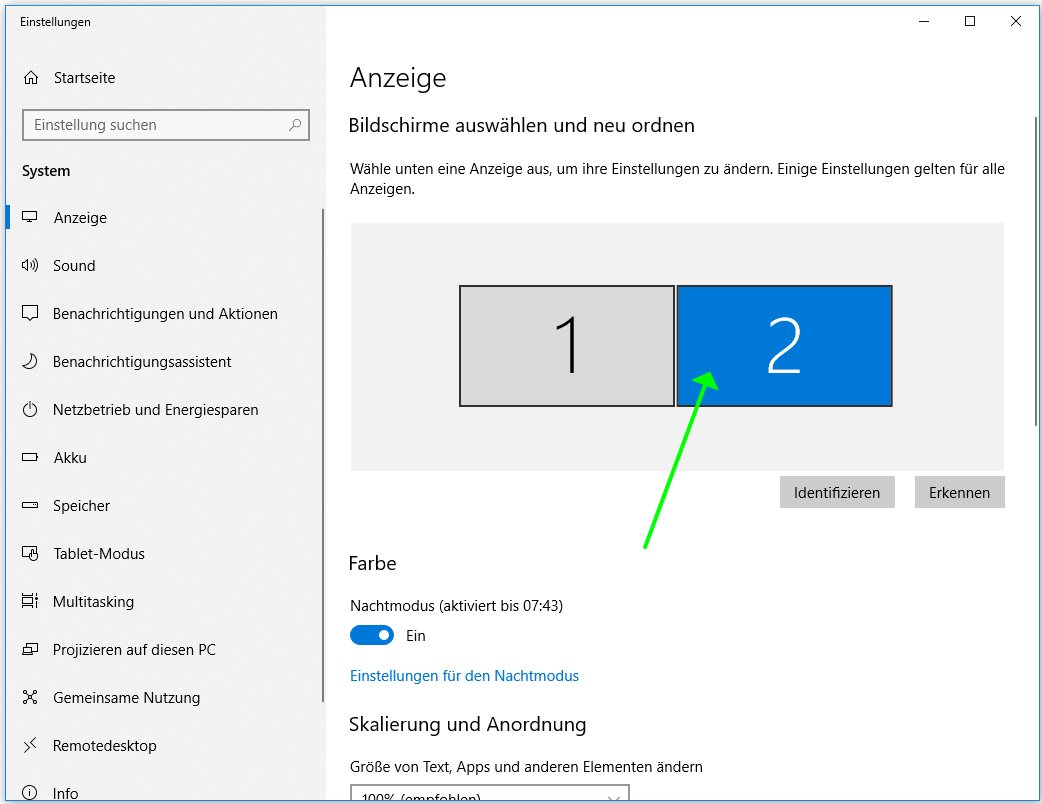
To disconnect the Miracast display, reopen the CONNECT dialog by pressing [Windows] + [K] and click Disconnect:
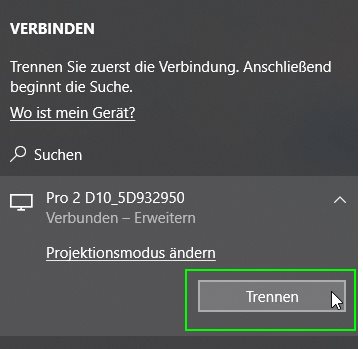
Miracast on Android¶
To connect via Miracast with the EZCast Pro Dongle II, ensure the receiver is powered on and displaying the home screen.
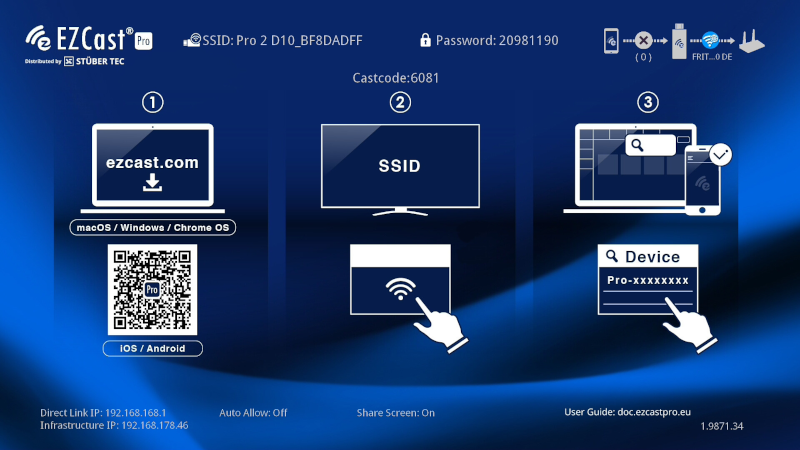
On your Android device, swipe up from the bottom edge to open the Control Center and select the screen mirroring application. On most devices this is called Wireless Display, Smart View or Screen Mirroring. Then select your EZCast Pro device. To stop screen mirroring, select Disconnect in the same section.
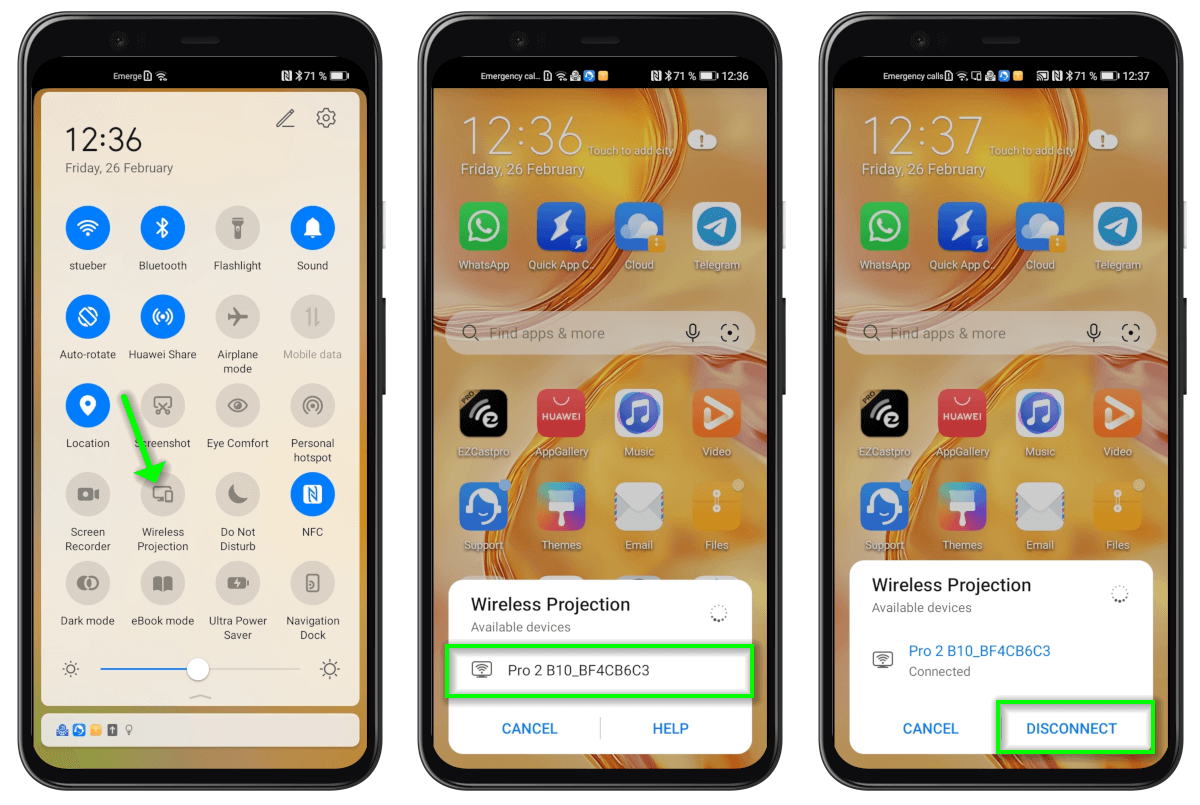
The Two Miracast Modes¶
EZCast Pro II offers two different modes: Full Screen Mode and Split Screen Mode, each with different functionality. Your EZCast Pro device ships in Split Screen Mode, but you can switch modes via Advanced Settings under Device Management -> Miracast.
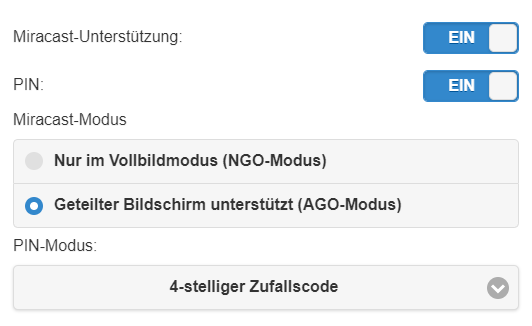
Split Screen Mode (AGO Mode)¶
Firmware 1.12170.16 introduced Split Screen Mode, also known as AGO Mode (Autonomous Group Owner), enabling native screen mirroring from up to 4 devices including Miracast devices on a split screen without requiring additional EZCast Pro app/software.
When Split Screen Mode is active, the device name/SSID shown on the home screen is prefixed with DIRECT-. This applies to both the EZCast Pro device's SSID visible in your WiFi settings and the displayed device name under AirView and Chromecast streaming protocols:

However, the device name shown when searching for available Miracast devices does not include the prefix, which is necessary to support Miracast alongside other streaming protocols:
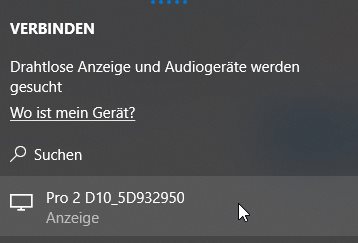
This mode has the following characteristics:
- Split screen supports all streaming protocols with up to 4 devices including Miracast
- The SSID/device name can be changed but always includes the "DIRECT-" prefix (e.g.,
DIRECT-Room_001) - The password cannot be changed in this mode (switch to Full Screen Mode to change it)
- The password cannot be hidden in this mode (switch to Full Screen Mode to hide it)
- Infracast is not supported
- During Miracast mirroring, all network interfaces remain accessible and all functions remain available
If you enable Admin Settings -> Connection -> Router Only, the dongle's WiFi will still broadcast (required for this Miracast mode) but the password will be hidden. Mirroring will then only work via: - P2P with Miracast, or - Via router with AirPlay, Google Cast, or EZCast Pro App
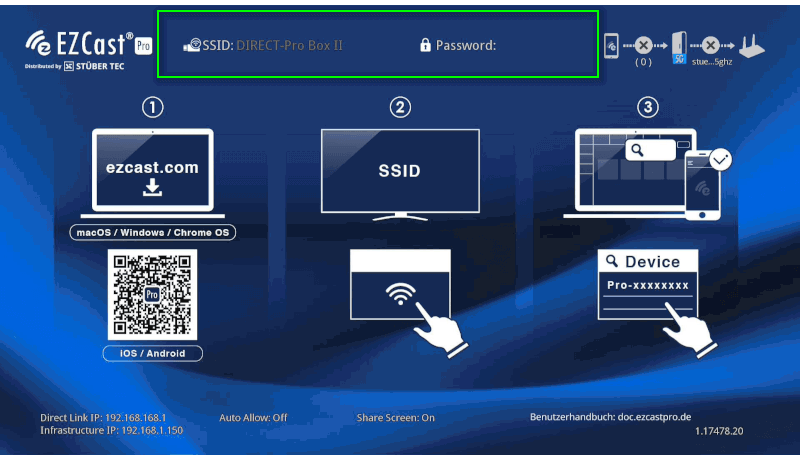
Full Screen Mode (NGO Mode)¶
Full Screen Mode, also known as NGO Mode (Negotiated Group Owner), has these characteristics:
- Split screen is not supported with Miracast - only one device can mirror in full screen
- To mirror up to 4 devices including Windows/Android devices on a split screen, they must use another protocol like Google Cast or the EZCast Pro Software/App
- The SSID/device name can be completely customized (e.g.,
Room_001) - The password can be changed
- The password can be hidden
- Infracast is supported
- During Miracast mirroring:
- All network interfaces are occupied
- No additional devices can mirror
- These functions are unavailable:
- Moderator functions/Host Control
- CMS (Central Management System)
- AirView
- Conference Control
- The web interface for Settings
IP Addressing¶
NGO (Network Group Owner)
- Your enddevice (e.g., Windows PC or Android) becomes the Group Owner.
- The enddevice acts as a mini Wi-Fi access point and runs a DHCP server.
- Windows: IP = 192.168.137.1, clients (EZCast Pro) receive 192.168.137.x
- Android: IP = 192.168.49.1, clients (EZCast Pro) receive 192.168.49.x
- All Miracast traffic flows over this private subnet.
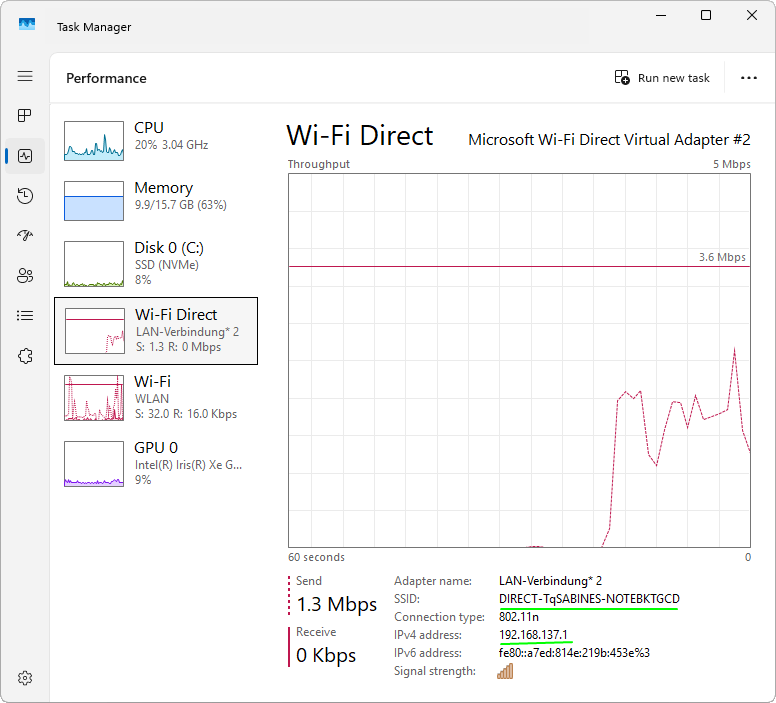
AGO (Alternate Group Owner)
- The receiver device (EZCast Pro) becomes the Group Owner.
- The receiver device (EZCast Pro) runs its own DHCP server.
- IP addressing = 192.168.137.x.
- Your enddevice is a client; no fixed IP like 192.168.137.1.
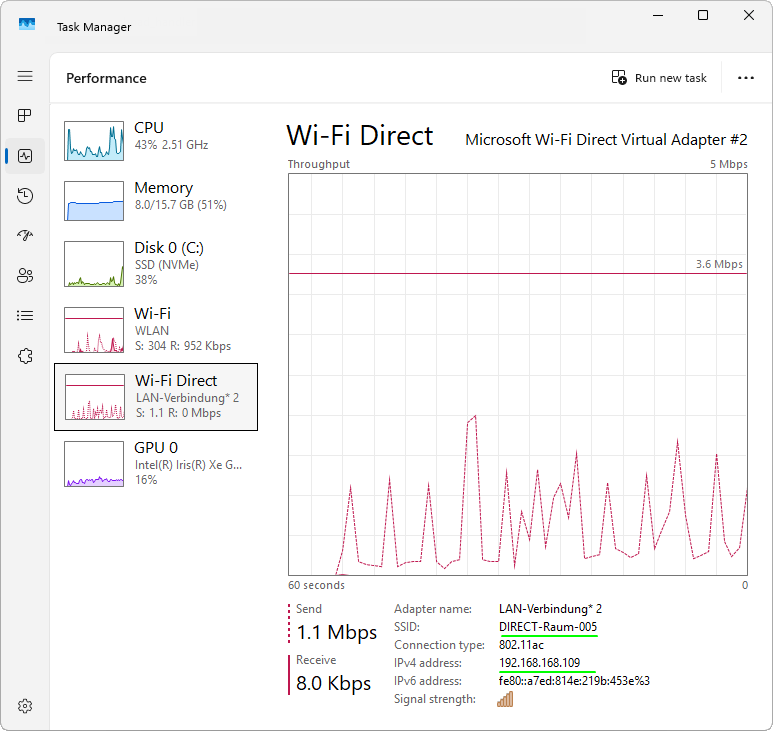
P2P vs. Infracast¶
There are two types of Miracast connections possible from Windows 10 devices: P2P and Infracast
P2P (Peer-to-Peer)¶
The WiFi Direct standard (Peer-to-Peer) allows direct connection between two WiFi-capable devices without an access point (AP). Characteristics:
- Supported since Windows 8.1
- No WiFi infrastructure required
- Supported in both Full Screen and Split Screen modes
- Maximum 10m distance between EZCast Pro Dongle II and end-user device
You can verify a P2P connection via Windows Task Manager: * Open Task Manager -> Performance tab * If using P2P, the EZCast Pro device's SSID appears under an additional Wi-Fi Direct network adapter with DIRECT- prefix:
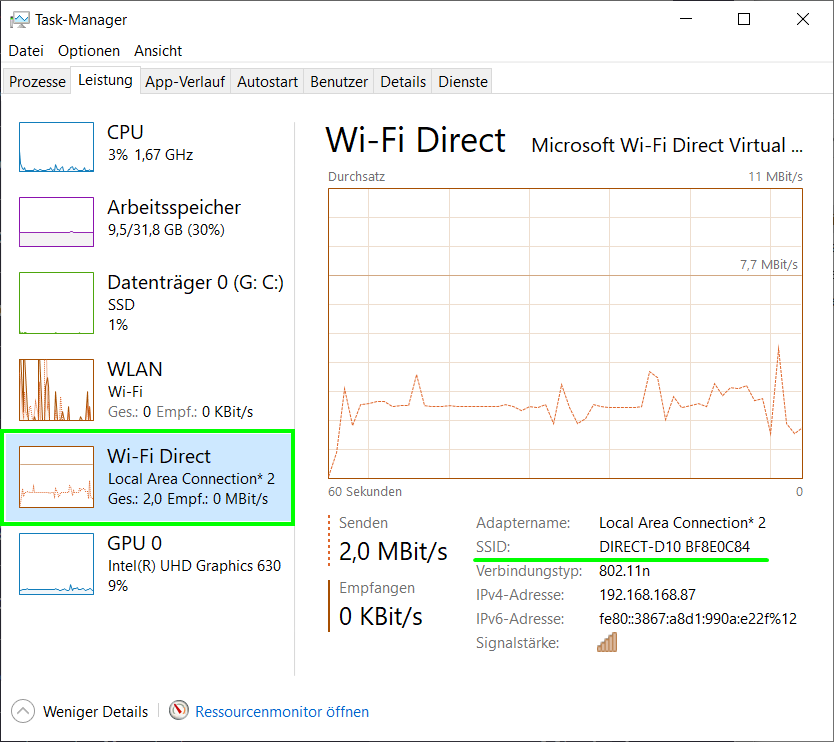
Infracast (Miracast over Infrastructure)¶
Screen mirroring data is sent over the local network instead of a P2P connection. See Microsoft's article for details.
Infracast connections with EZCast Pro require: * Windows 10 Version 1703 or later * Only supported in Full Screen Mode (NGO Mode) * EZCast Pro device's SSID must not contain spaces: * CORRECT: Room_001 * INCORRECT: Room 001 * Supports Windows devices connected via LAN cable * Does not support PIN/security codes * Windows device and EZCast Pro must be on same network * Maximum 10m distance between EZCast Pro Dongle II and access point
The connection process is identical for end-users (press [Windows] + [K] and select device). Verify Infracast via Task Manager: * Open Task Manager -> Performance tab * Only your regular network adapter will appear (no Wi-Fi Direct adapter):
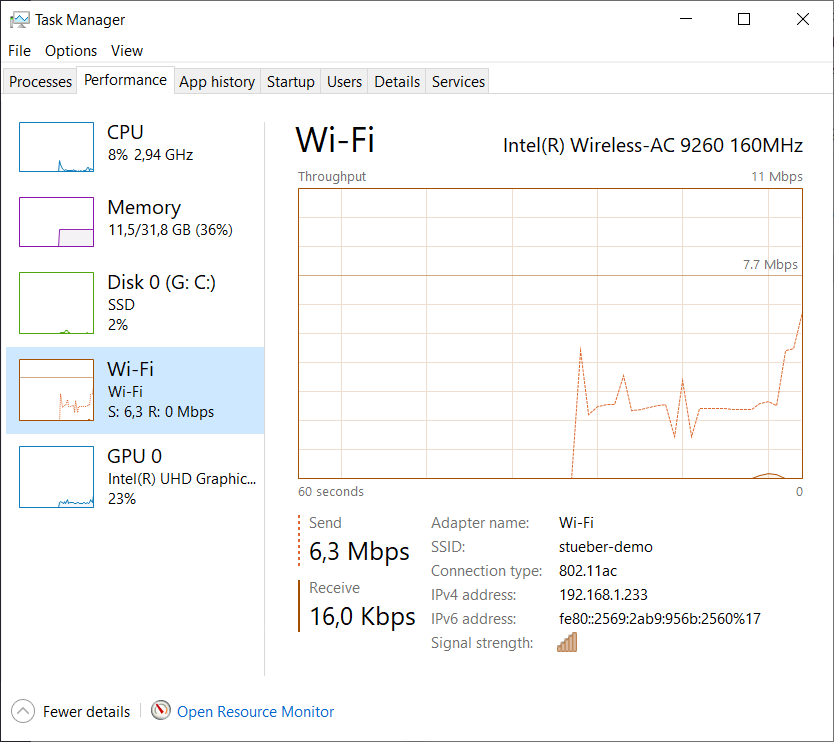
Troubleshooting¶
Could not establish connection¶
If Miracast settings/device name are changed, connection issues may occur. To resolve: 1. Delete the Miracast connection entry in Windows settings 2. Reconnect your device
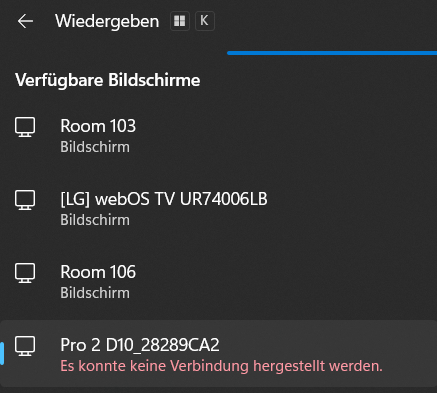
Delete Miracast Entry (Windows 11)¶
- Open
Settingsfrom Start Menu:
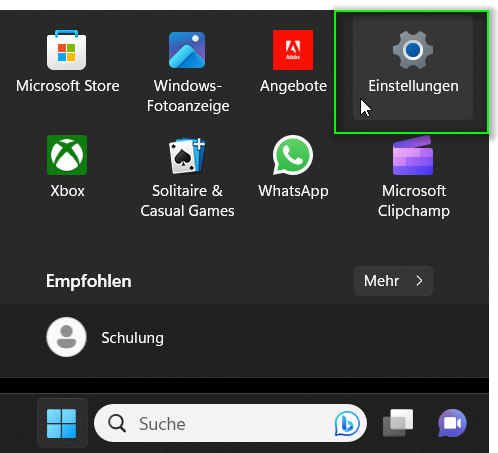
- Under
Bluetooth & devices, clickDevices:
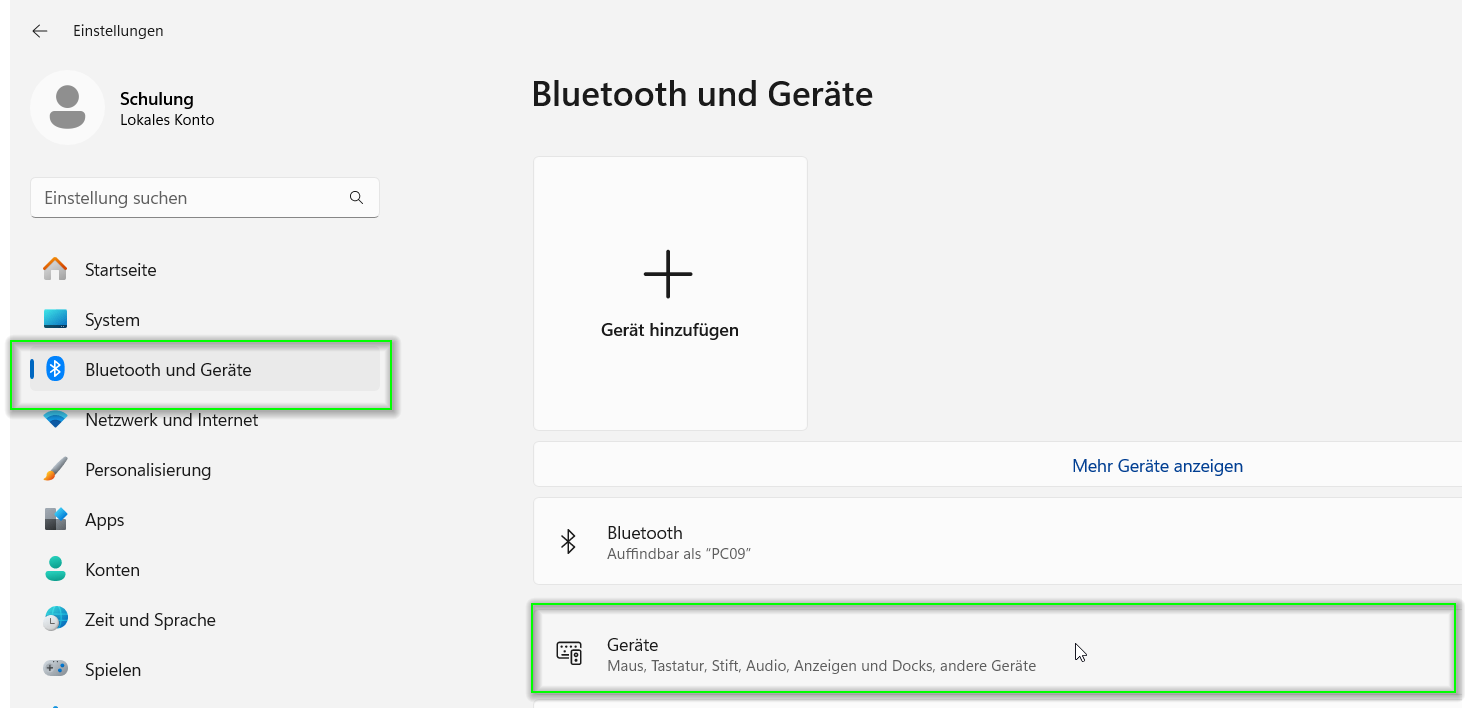
- Scroll to
Wireless displays & docksand clickRemove devicenext to your EZCast Pro:
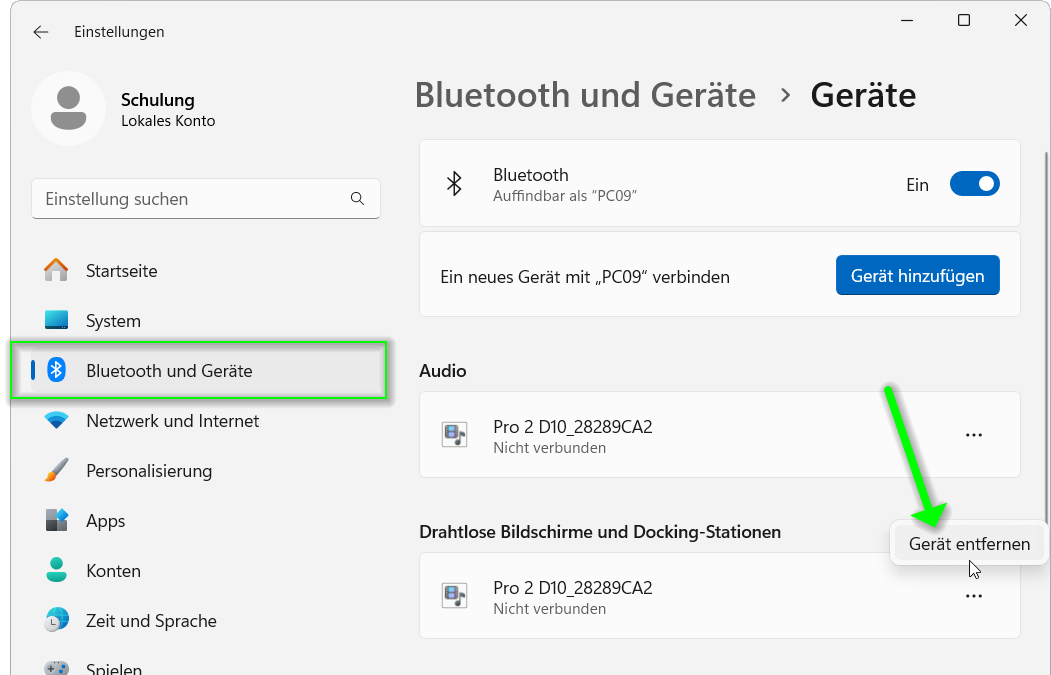
Delete Miracast Entry (Windows 10)¶
- Open
Settings->Devices:
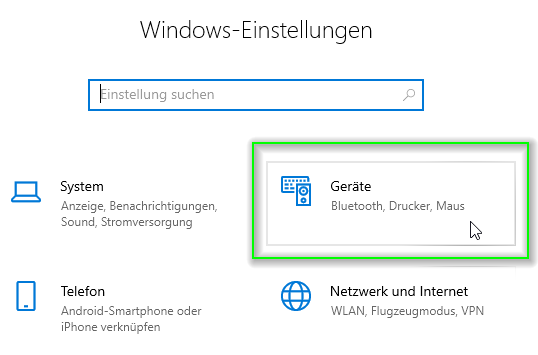
- Under
Bluetooth & devices, scroll toWireless displays & docksand clickRemove devicenext to your EZCast Pro: