Disable SoftAP
What is the SoftAP?¶
The EZCast Pro Dongle II has two network interfaces:
- The SoftAP, also known as Direct Connection
- The network infrastructure, also known as Via Router
The SoftAP serves as the integrated WiFi access point of the EZCast Pro device. During initial setup, you connect your end device to the SoftAP. The default SSID of the SoftAP is typically something like Pro 2 D10_BF8E0C84. You then connect the EZCast Pro Dongle II via WiFi to your network infrastructure. The EZCast Pro device is then accessible via both network interfaces by default:
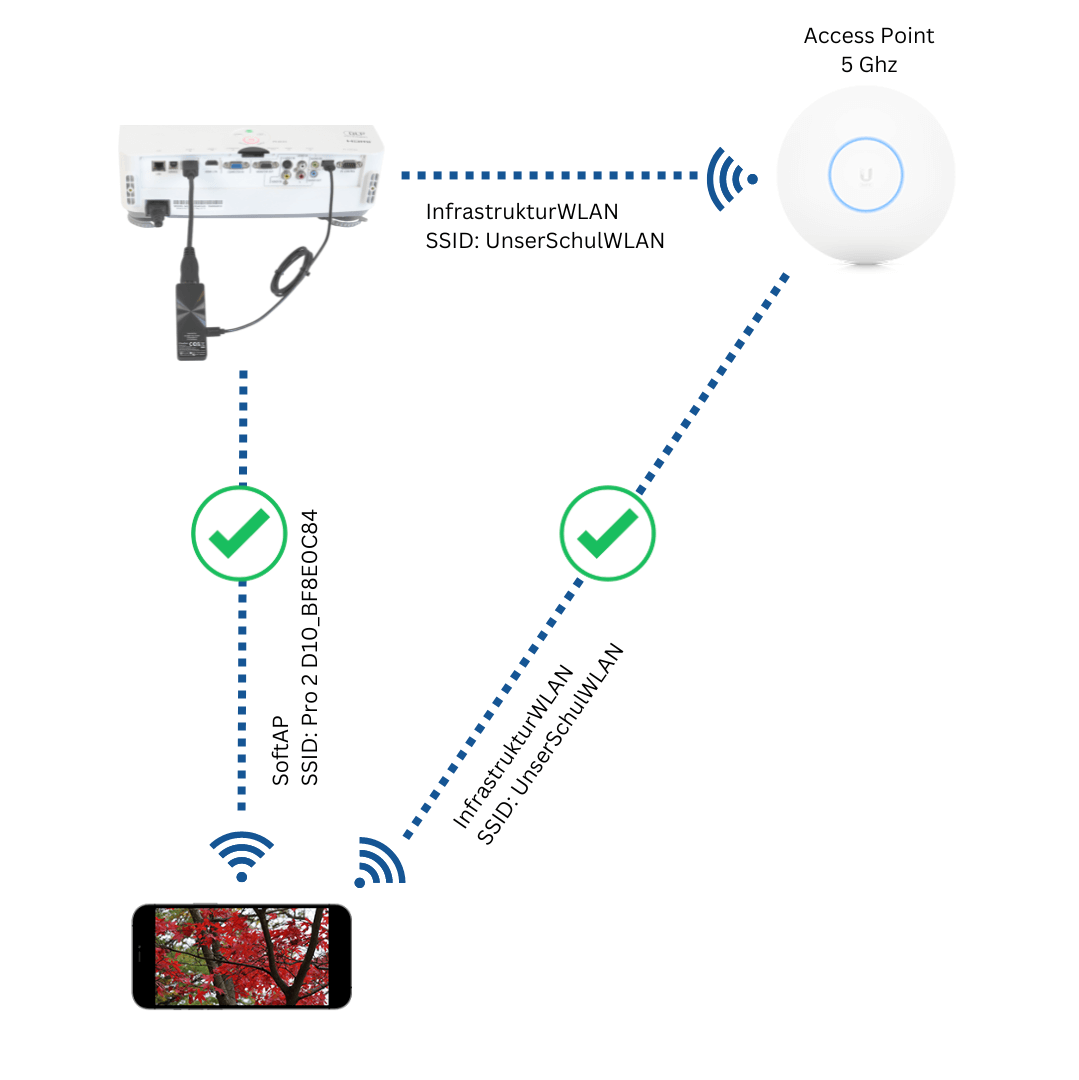
What exactly gets disabled?¶
When you disable the SoftAP of the EZCast Pro Dongle II, the dongle will only be accessible via the network infrastructure:
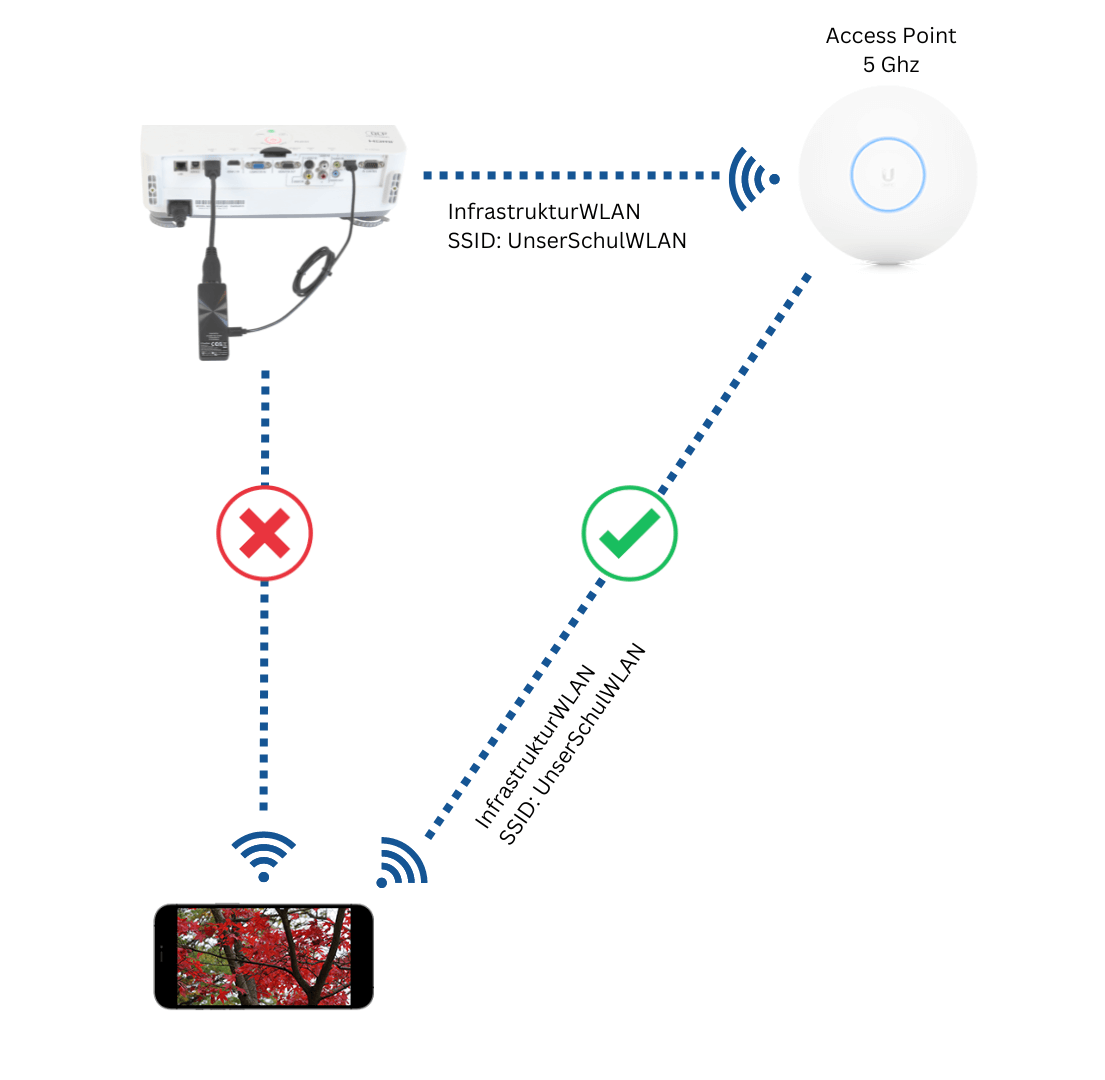
Affected streaming protocols¶
The following streaming protocols require either a connection to the SoftAP or to the network infrastructure:
Unaffected streaming protocols¶
The Miracast P2P streaming protocol is not affected by disabling the SoftAP.
Why would you disable the SoftAP?¶
-
You want to prevent end devices from accidentally reconnecting to the wrong SSID. Instead, they should always remain in the school WiFi and access EZCast Pro devices via the network infrastructure.
-
You want to ensure all end devices authenticate through your network infrastructure first before they can access the internet or other device services.
-
You want to minimize the number of broadcast SSIDs in your environment.
The two Miracast modes¶
Before you can disable or configure the SoftAP, it's important to first understand the two Miracast modes with EZCast Pro.
EZCast Pro II offers two Miracast modes: Fullscreen mode (NGO mode) and Split Screen (AGO mode). These two modes provide different functionalities and control the behavior of the SoftAP, including the ability to either completely disable it or only hide the password. If you haven't yet decided which Miracast mode best suits your EZCast Pro devices, please review the comprehensive guide for using both Miracast modes.
That's why we've summarized all possible options under the respective Miracast modes below:
Fullscreen mode (NGO mode)¶
Using the Advanced Settings function, select Device Management -> Miracast -> Fullscreen mode only and restart the EZCast Pro device to activate Fullscreen mode (NGO mode):
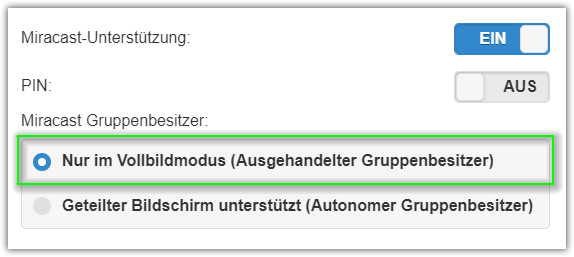
After activating Fullscreen mode (NGO mode), the following options are available:
Disable SoftAP¶
- With the setting
Admin Settings->Connection->Via Router only, the SoftAP of the EZCast Pro device is completely disabled:
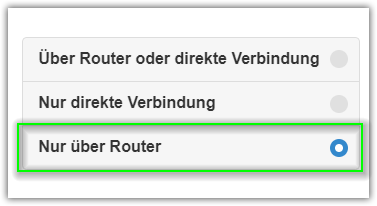
The SoftAP SSID on the homepage is grayed out. The password and IP address of the SoftAP are hidden. The SoftAP SSID is no longer broadcast and is no longer visible on end devices. The EZCast Pro device is then only accessible via your infrastructure:
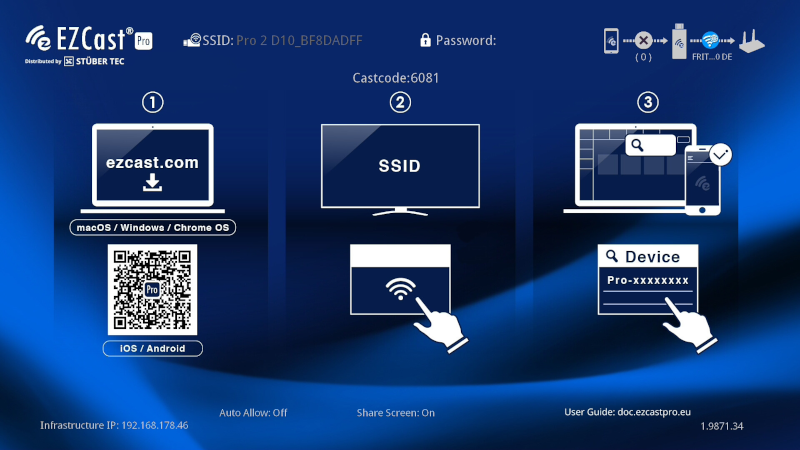
Hide SSID¶
You don't want to disable the SoftAP, just hide the SSID?
- With the setting
Admin Settings->Connection->Via Router or direct connection, the SoftAP is activated:
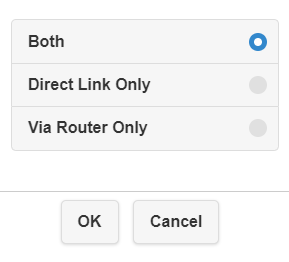
- Then enable the function
Device Management->Device Name->Hide SSID:
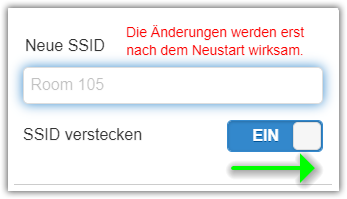
The SSID or device name is hidden on the homepage:
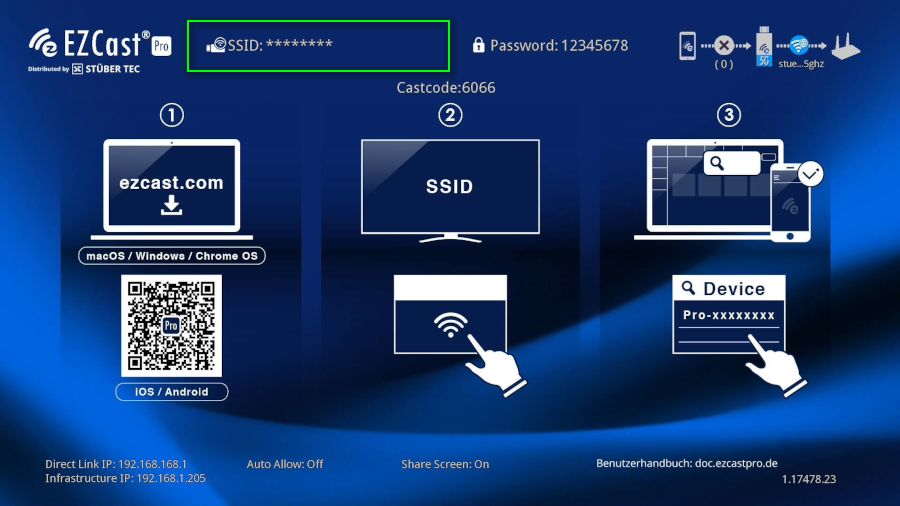
A connection to the SoftAP must be manually configured on the end device:
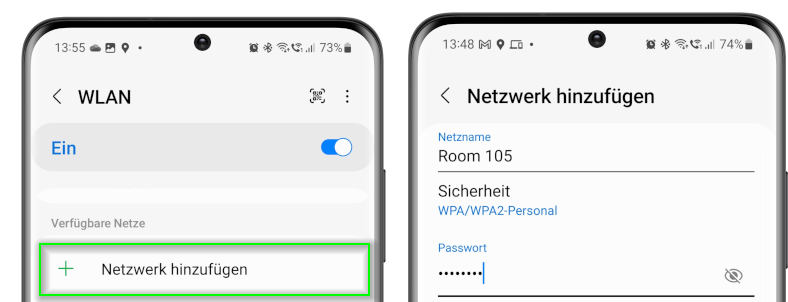
Hide password¶
You don't want to disable the SoftAP, just hide the password?
- With the setting
Admin Settings->Connection->Via Router or direct connection, the SoftAP is activated:
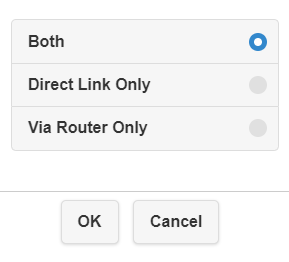
- Then enable the function
Network Management->WiFi Password->Hide Password:
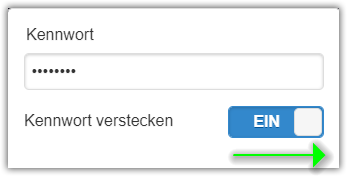
The password is hidden on the homepage:
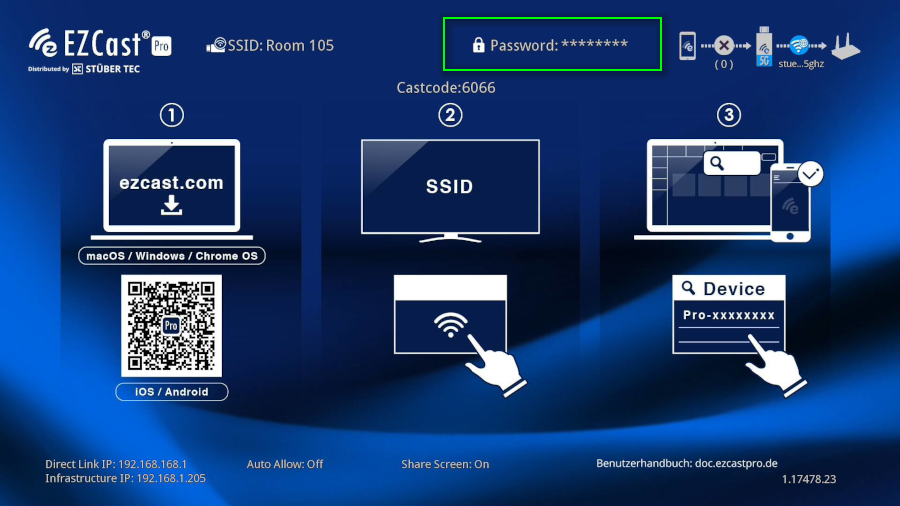
Split Screen (AGO mode)¶
In AGO mode, the SoftAP is required for split screen with up to 4 devices, including Miracast. The SoftAP SSID can neither be disabled nor hidden. You can only hide the password:
Hide password¶
Since hiding the password can only be activated in Fullscreen mode (NGO mode), first switch to this mode by using the Advanced Settings function to select Device Management -> Miracast -> Fullscreen mode only and restart the EZCast Pro device:
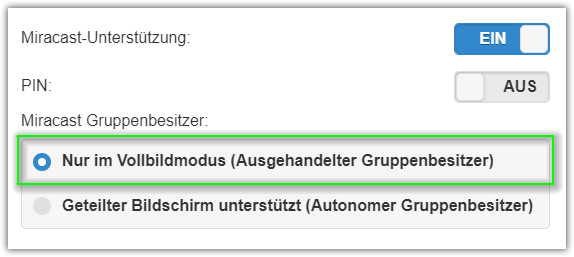
- Then enable the function
Network Management->WiFi Password->Hide Password:
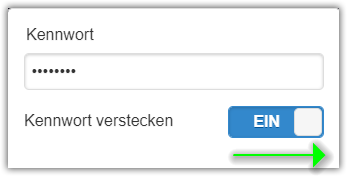
Finally select Device Management -> Miracast -> Supports split screen and restart the EZCast Pro device:
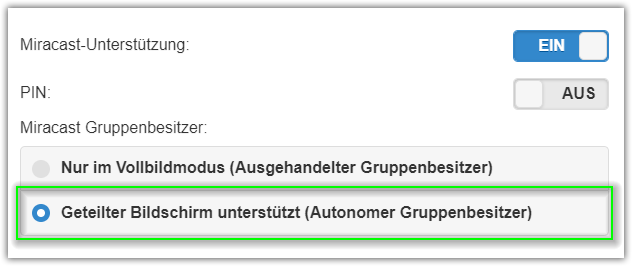
The password is hidden on the homepage and the displayed SSID or device name contains the prefix DIRECT-:
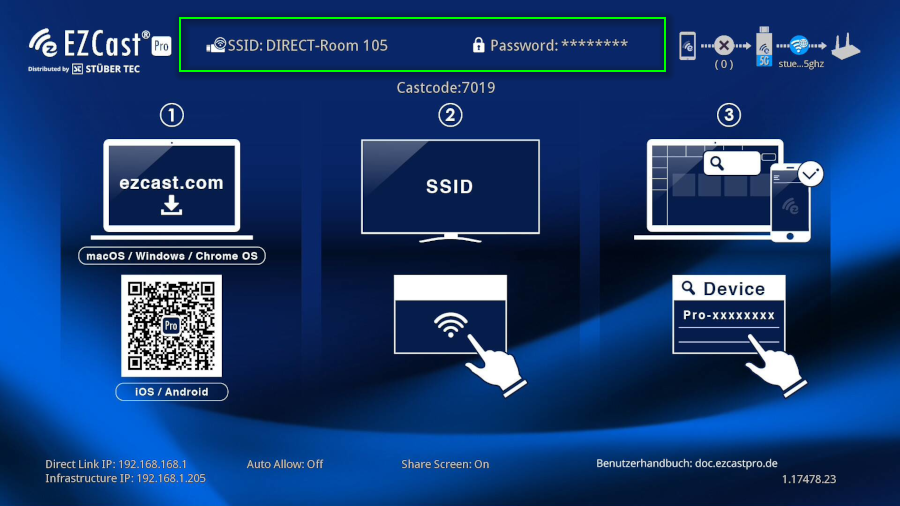
A comprehensive guide to both interfaces can be found here.