Conference Control¶
Conference Control is a feature that allows the presenter to manage the flow of a presentation via a web browser, providing various control options. The host can determine how and when other participants can share their screens during a presentation. Control buttons for Repositioning, Full Screen, or even Disconnect can be found in the right-hand columns.
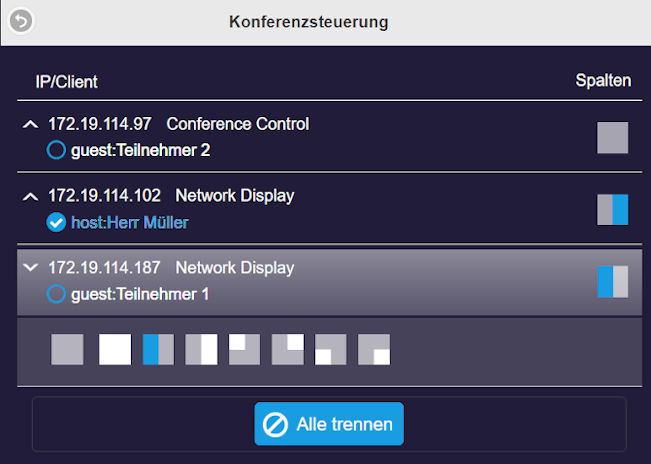
The host can also assign the "Host" role to other participants.
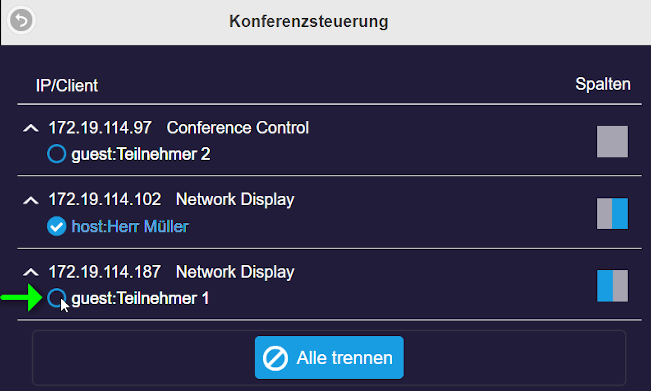
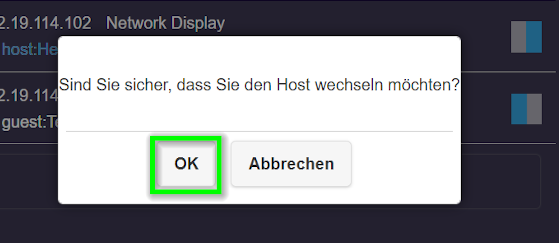

Prerequisites¶
- You need the admin password
Open Advanced Settings¶
- Connect your device to the EZCast Pro II device, either via the EZCast Pro II device's SSID or through the same Wi-Fi/LAN infrastructure the EZCast Pro II device is connected to:
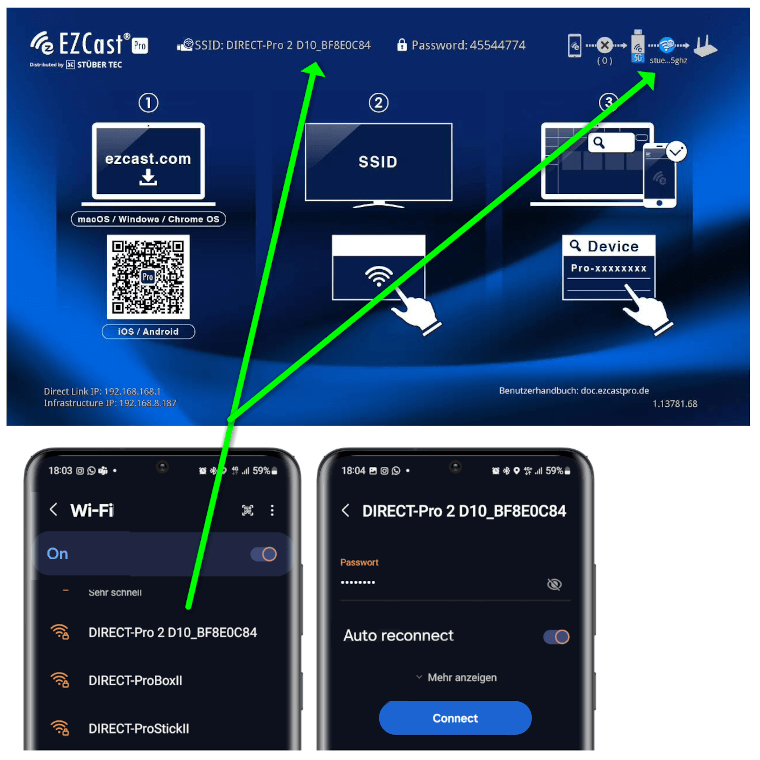
- Enter the IP address of your EZCast Pro device in any web browser, which is displayed at the bottom left of the homepage:
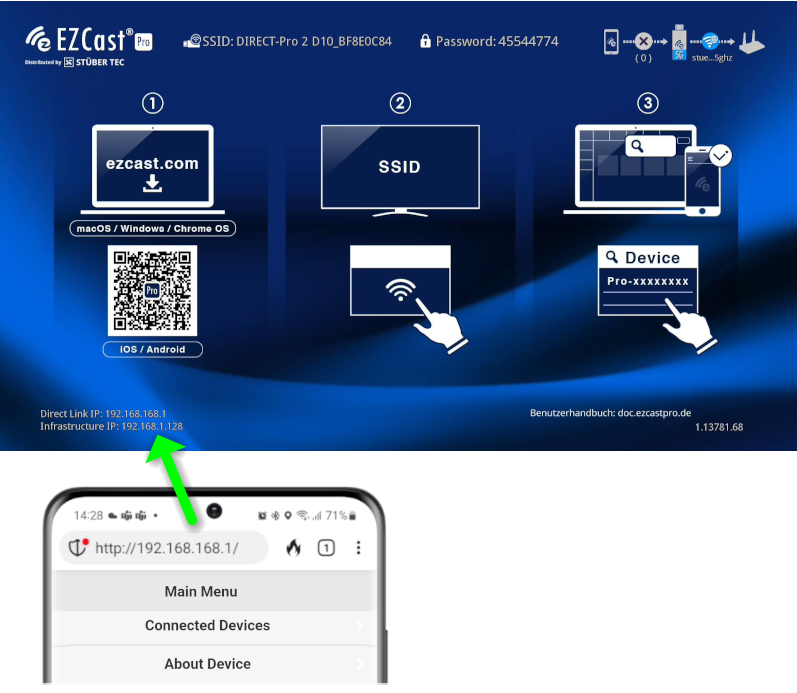
Log in as Admin¶
- Enter the admin password and click
OKto log in. By default, the password is000000. If this password is not accepted, reset the device using the reset button.
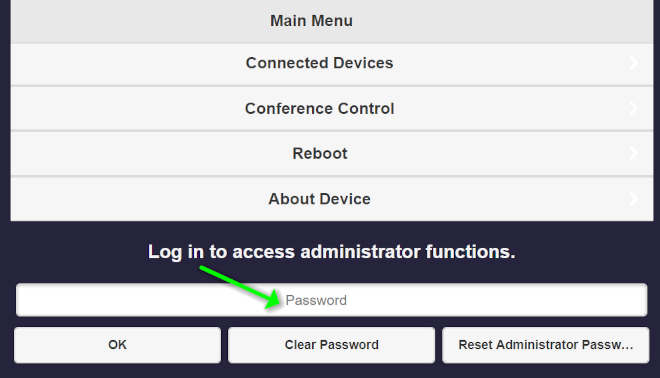
- During the first login, you must change the admin password. Afterward, you will need to log in again.
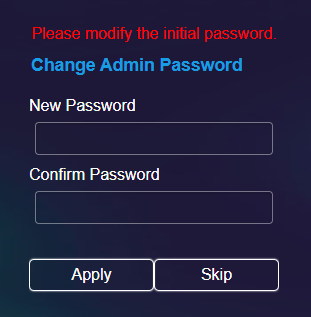
Open Conference Control¶
- Select the
Conference Controlmenu item:
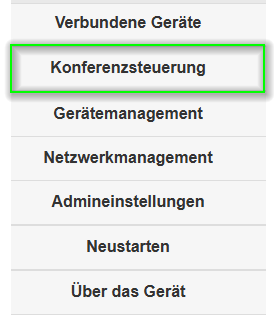
- The Conference Control interface will open:
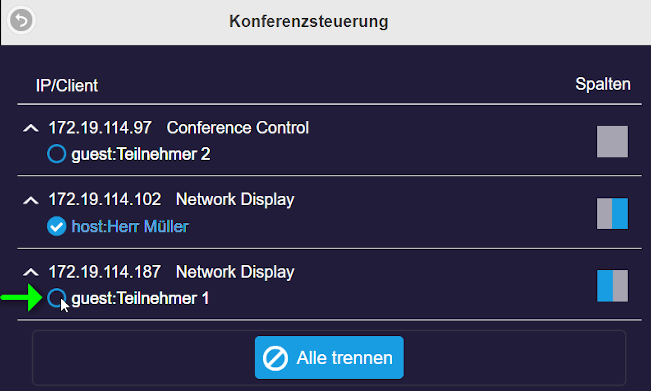
- You then have the option to bookmark the Conference Control web address.
