Why reset your EZCast Pro device?¶
There are a few reasons you may wish to reset your EZCast Pro Box II to default settings:
-
You have forgotten the Admin password for the Advanced Settings.
-
The box is no longer accessible since making changes to your network infrastructure, IP settings or to the SSID credentials of the box.
-
The box is experiencing other performance difficulties.
All settings will be reset except the Device/SSID Name, the customized landing page image and the firmware version.
Soft Reset via App/Software¶
To reset the EZCast Pro Box II open the EZCastPro app or software on your enddevice. See our compehensive guide to installing the software for Windows and macOS or the app for Android and iOS should you need to install it.
Open Advanced Settings on your device. For Windows/macOS users it is located at the bottom of the left panel:
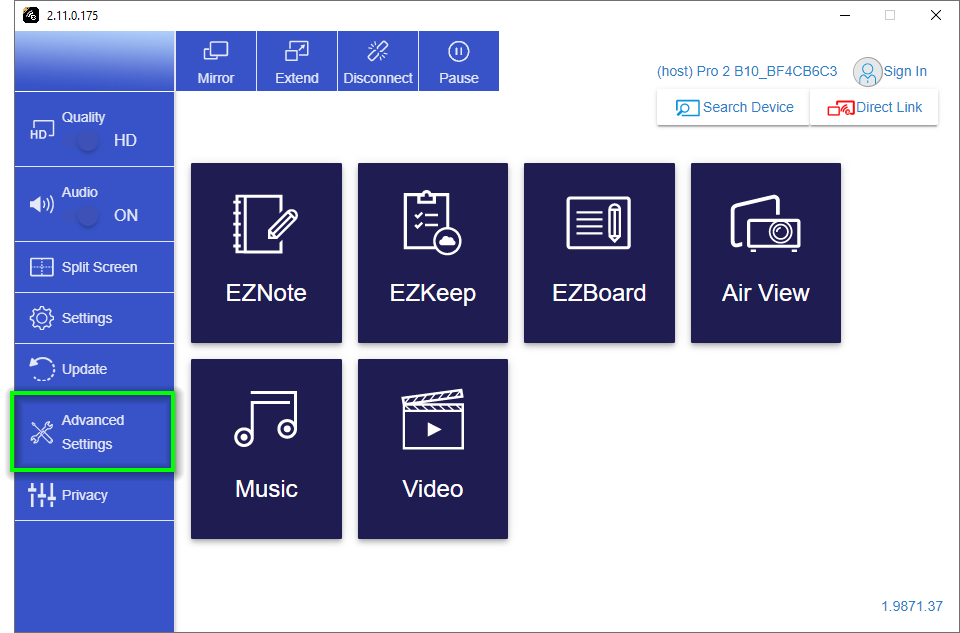
On iOS/Android select the Settings button at the top left then tap Advance.
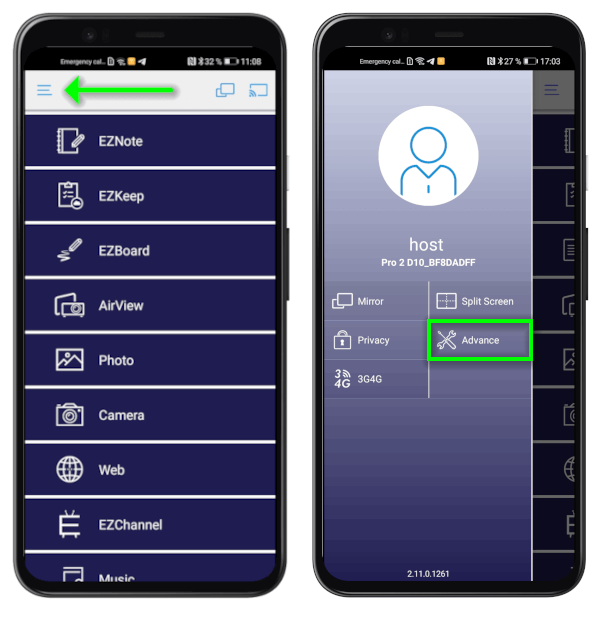
Log In as Admin¶
- Enter the Admin password and click
OKto log in. The default password is000000. If this password is not accepted please reset the device via the reset switch.
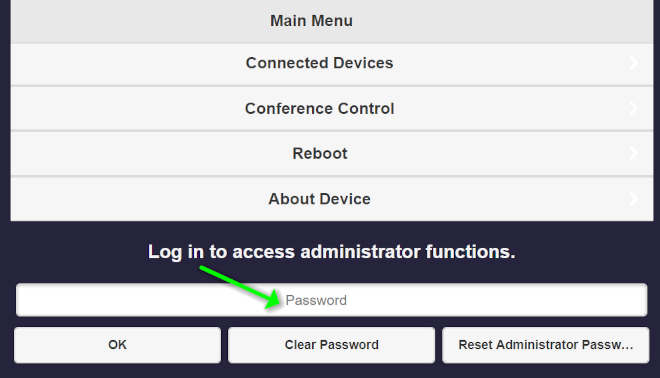
- Select
Admin Settingsfrom the main menu:
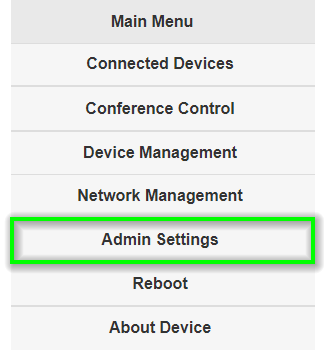
Reset to Factory Default¶
- Select the
Reset to Factory Defaultoption.
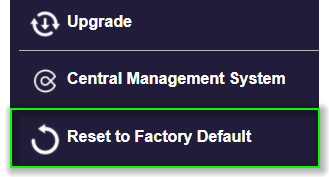
- To confirm click
Yes.
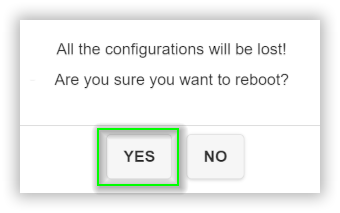
Hard Reset via Reset-Switch¶
If you do not know the Admin password, you must perform a hard-reset using the reset switch found on the box:
- With the power supply connected, press and hold the reset switch for about 10 seconds using a pin or paper clip. The reset switch is located on the side of the box next to the USB port.

- When the following message appears release the reset switch.
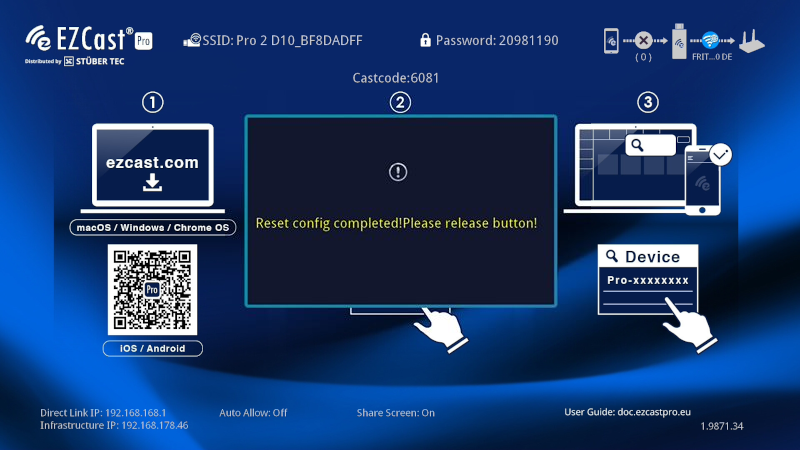
- After the reset when you first log must select a Wi-Fi country and restart:
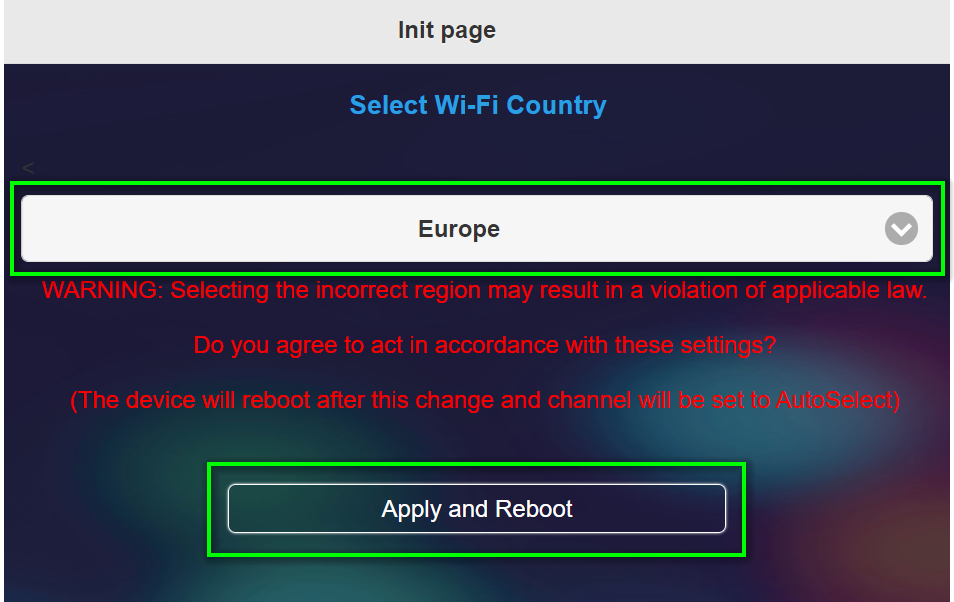
Recommended Settings after Device Reset¶
The first time you log in after resetting the device you will be asked to change the Admin password. The default password is 000000. For optimal device performance we then recommend the following device settings:
Firmware Version: 1.13781.17
Device Management
- Language:
English - Android audio streaming:
ON - AirView:
ON - Castcode:
Random - Timed Restart:
ON
Network Management
- Wi-Fi Mode:
Country = Europe,Channel = Auto,Bandwidth = 20MHz
Admin Settings
- Host's Authority:
Conference Control = ONNetwork Management Control = OFFDevice Management Control = OFFReboot Control = ON
- My Screen: Our recommended Landing Page in English language
- Central Management System =
ON