What is Chromecast?¶
Chromecast is the casting technology from Google. With Google Chrome browser and Chrome enabled devices, you can transfer a browser tab, audio/video file, or even the whole computer screen to EZCast Pro Dongle II quickly and conveniently.
EZCast Pro Dongle II allows up to four Windows , Android and ChromeOS devices to cast to a split screen together using the Chromecast protocol without having to use the app.
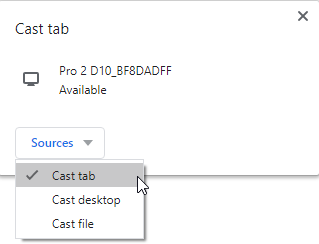
Google Cast broadcast technology is now a built-in part of the Chrome browser and therefore compatible with the following devices:
- Google Chrome OS
- Microsoft Windows 7 or above
- Android 5.0 or above
- Linux (with reduced scope of services)
Requirements¶
The Chromecast function with split screen support requires firmware version 1.8617.18 or higher. When the landing page appears, check if the minimum required version is displayed as shown below. If necessary, please update your firmware.
Internet access is required for the initial connection.
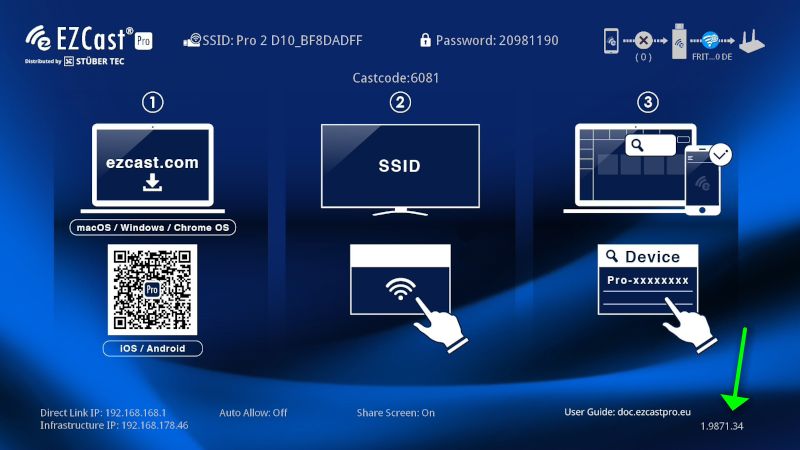
Enable Chromecast¶
By default Chromecast is enabled on EZCast Pro II devices. However, should you need to reactivate this feature the option Chromecast can be found in Advanced Settings:
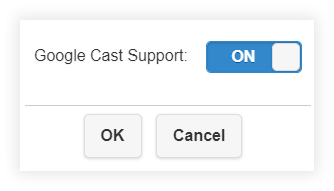
Cast via Chrome Browser¶
Open the Chrome browser on your computer. The Cast feature is included in the latest Google Chrome browser. If Chrome Browser is not already installed on your computer click here to download the software.
- Click on the three dots and select the menu option
Cast....
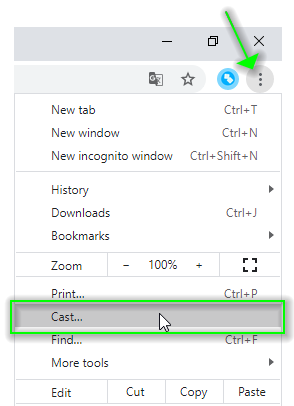
Select the desired cast source:
Cast tab- Mirrors just the active tab (Default)Cast desktop- Mirrors your entire desktop screenCast file- Streams an audio or video file. Offers best performance
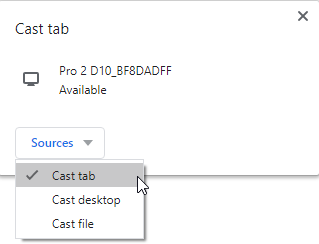
- To start casting simply selected the desired receiver.
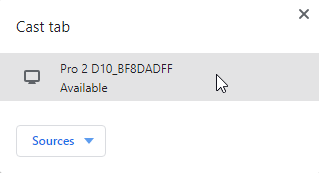
- To stop casting click on the receiver again.
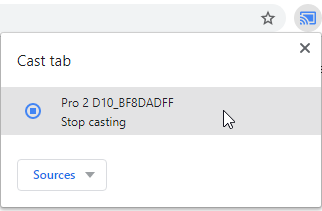
- Right click on the icon to select
Always show icon.
![]()