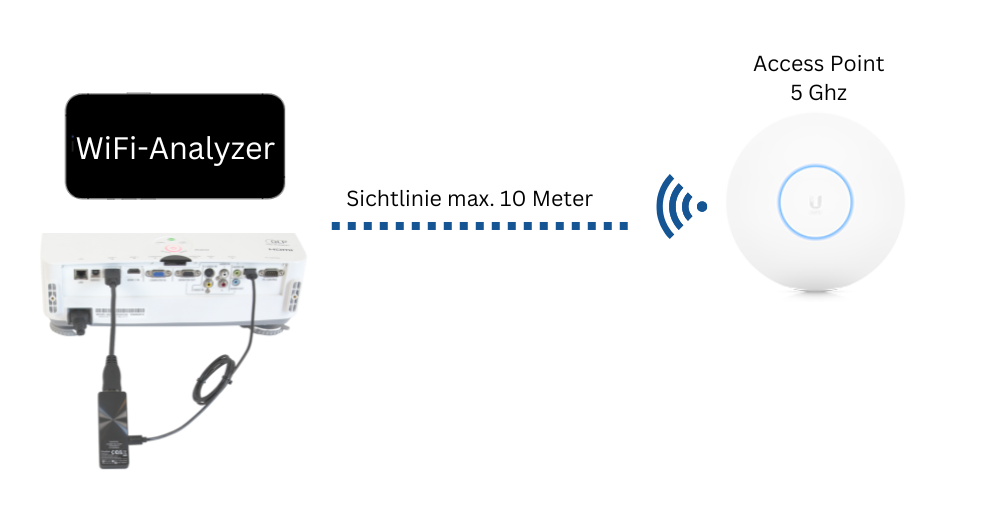Scan Wi-Fi Environment¶
For support purposes, we may ask you to send us a screenshot of your Wi-Fi environment using a free app/software, showing the channels and signal strength of the EZCast Pro device and your Wi-Fi network.
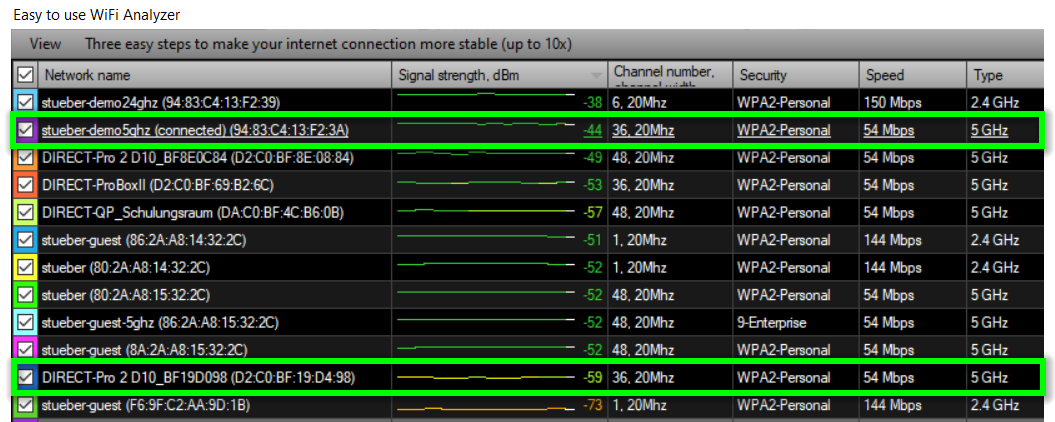
Install WiFi Analyzer¶
Using a free app/software, you can send us a screenshot of your Wi-Fi environment, showing the channels of the EZCast Pro device and your Wi-Fi network.
Windows - Easy to use WiFi Analyzer¶
- Search for the software Easy to use WiFi Analyzer in the Microsoft Store and install it from there:
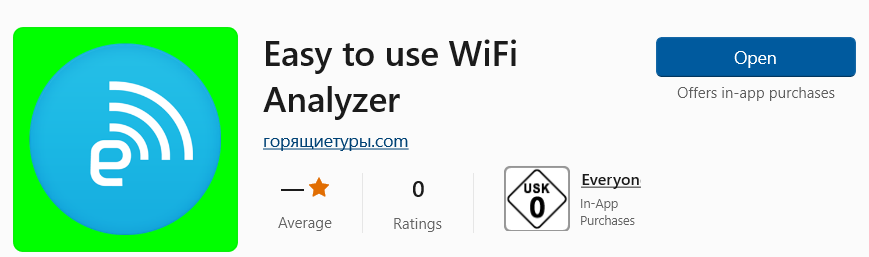
- Click the column
Signal strengthto sort by signal strength in descending order:
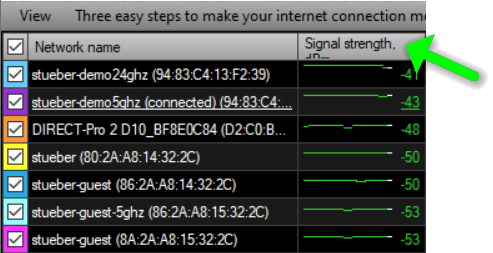
- In the example below, the EZCast Pro device
DIRECT-Pro 2 D10_BF19D098is connected with good signal strength to the Wi-Fi networkstueber-demo5ghzon channel 36 (5GHz frequency):
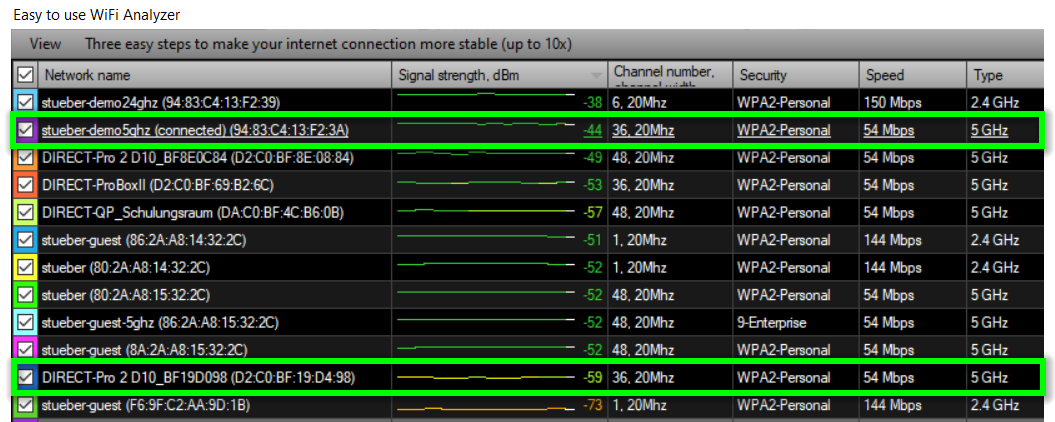
Android - WiFiman¶
Search for the app WiFiman in the Play Store and install it from there:
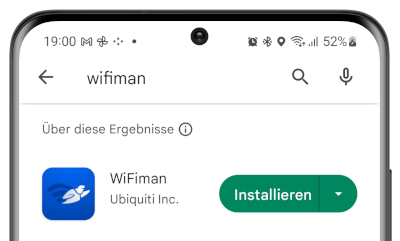
- In the example below, the EZCast Pro device
DIRECT-QP_Schulungsraumis connected with good signal strength to the Wi-Fi networkstueber-guest-5ghzon channel 48 (5GHz frequency):
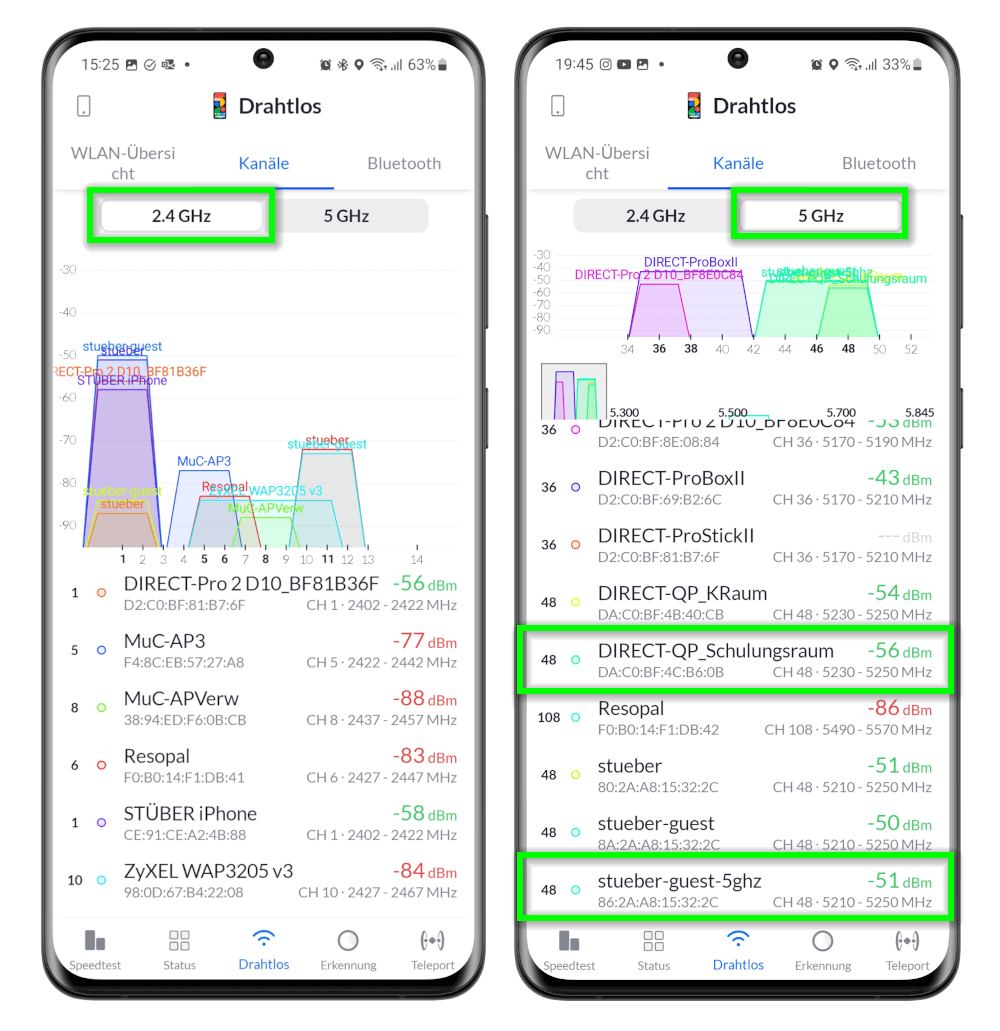
Check RSSI - What is it?¶
This involves two important signal strength tests, also known as RSSI (Received Signal Strength Indicator). This is a key metric when it comes to Wi-Fi performance. For each test, we ask for a screenshot.
What is a good RSSI value?¶
The higher the RSSI value, the stronger the signal. In numeric terms, the closer the number is to zero, the better the signal. For example, between -40 and -50 dBm is optimal, -75 is somewhat acceptable, and -100 would mean no signal at all.
Test 1. Check the sender's RSSI¶
Before starting each test, close and reopen the WiFi Analyzer
If the WiFi Analyzer is already open on your device, please close it shortly before starting each test and reopen it to ensure the data is up to date:
Stand in the spot where you present the most, to check the signal strength from the end device to the EZCast Pro device and from the end device to the access point. The distance in both directions must not exceed 10 meters.
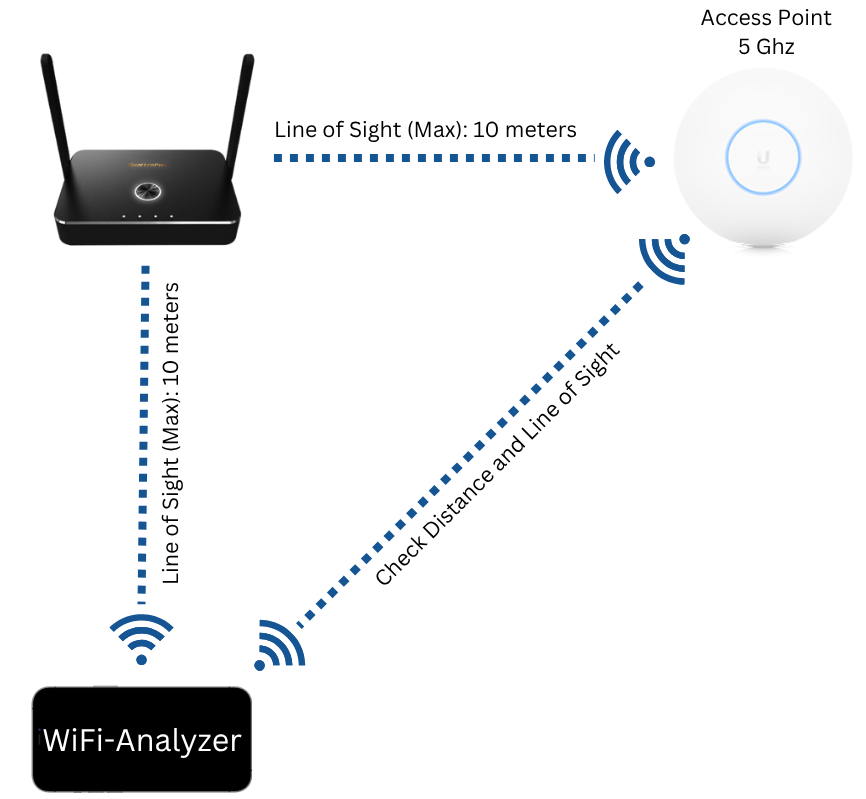
Test 2. Check the receiver's RSSI¶
Before starting each test, close and reopen the WiFi Analyzer
If the WiFi Analyzer is already open on your device, please close it shortly before starting each test and reopen it to ensure the data is up to date:
Stand directly next to the EZCast Pro device, to check the signal strength from the EZCast Pro device to the access point. This distance must not exceed 10 meters.