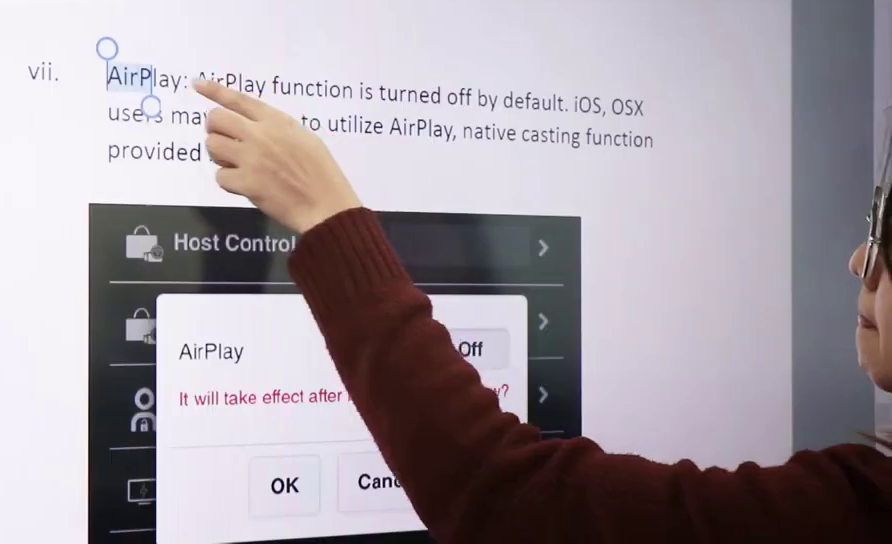Touch-Back Function¶
The Touch-Back function of the EZCast Pro Box II allows you to wirelessly send gestures from a multi-touch capable screen back to a Windows or macOS computer.
When switching to another participant, they also have access to the Touch-Back functionality. This enables interactivity and creativity from multiple participants on a single screen.
The Touch-Back function is only supported during 1:1 screen mirroring.
Requirements¶
-
The latest firmware update for the EZCast Pro Box II.
-
Either a Miracast-capable Windows 10/11 PC or the EZCast Pro software on Windows and macOS.
Note
Currently, the device types Keyboard, Mouse, and Touch Display are supported. A driver for Pen is not currently supported. With a trial unit, you can test in advance whether the EZCast Pro Box II is compatible with your touch display.
Setup¶
- Connect the USB cable of your touch-capable screen to the USB port labeled "USB" on the receiver.

- If the receiver successfully detects your screen’s touch functionality, a mouse icon will appear in the upper right corner of the home screen.
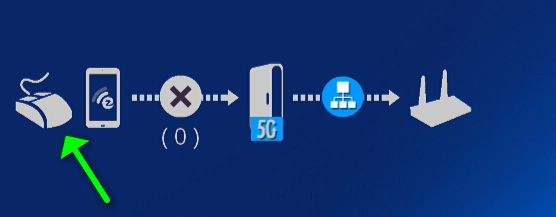
- On some displays, you may need to activate the
Reverse Controlfunction:
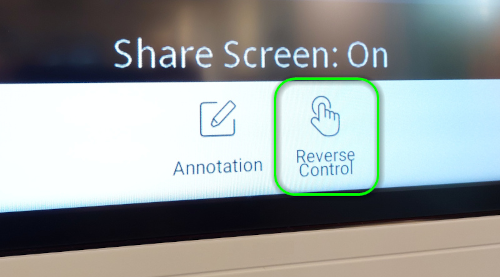
Touch-Back on Windows with Miracast¶
Note
With firmware version 1.13781.41 and higher, the EZCast Pro Box II supports Touch-Back with Miracast, also known in English as User Input Back Channel (UIBC).
- On a Windows 10 device, press
[Windows]+[K]to open theCONNECTdialog. Select your EZCast Pro device to which you want to cast:
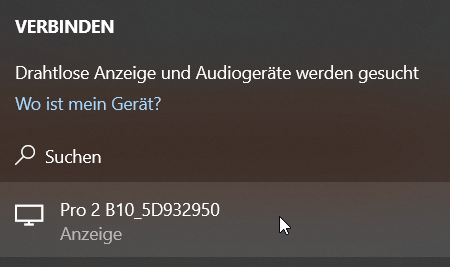
- Check the box to enable the touch functionality via Miracast:
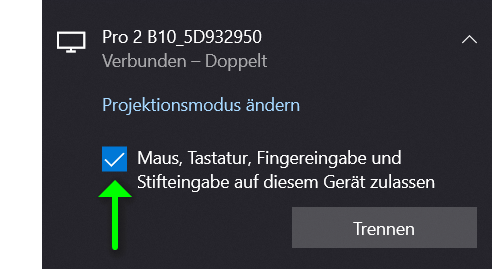
- The touch gestures from your display, with up to 6 fingers, will be sent back to the computer.
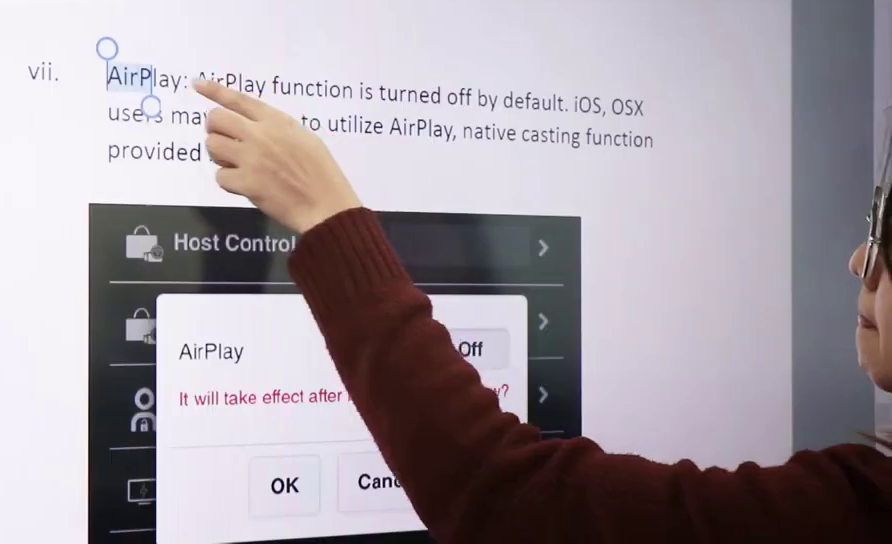
Touch-Back with the EZCast Pro Software¶
- In the EZCast Pro software, simply select the
Mirrorbutton. The Touch-Back function will be activated automatically after a short moment.
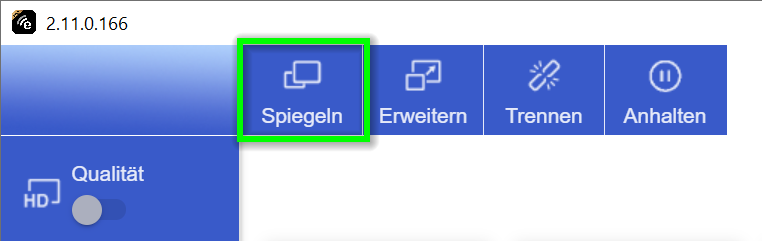
- The touch gestures from your display, with up to 10 fingers, will be sent back to the computer.