Enabling Security Codes¶
What is a Security Code?¶
A security code provides additional protection against unauthorized screen mirroring by requiring participants to enter a code before screen sharing can begin. This ensures that only people physically present in the room can display their content.
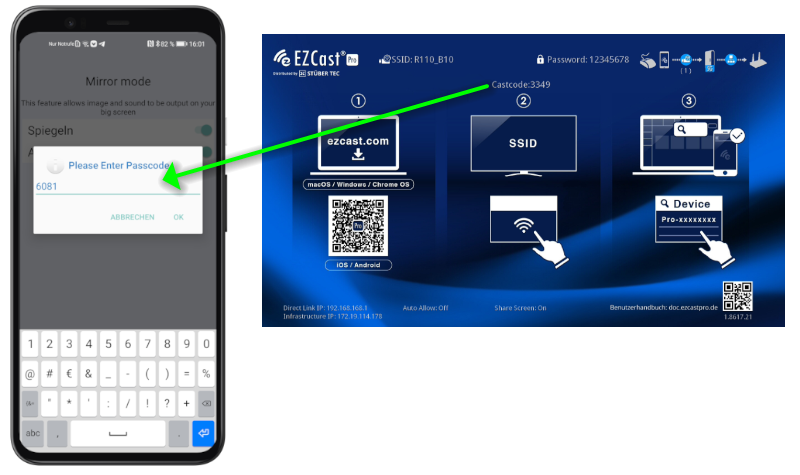
EZCast Pro integrates various streaming protocols (Miracast/AirPlay/Google Cast) to support all devices following the Bring Your Own Device (BYOD) principle. Each streaming protocol has its own developed functionality.
Which Streaming Protocols Support Security Codes?¶
Security codes are supported with the following streaming protocols:
- The
EZCast Pro Softwareon Windows and macOS - The
EZCast Pro Appon Android and iOS AirPlayon iOS and macOSMiracaston Windows and Android
How Do Security Codes Differ Between Protocols?¶
Castcode¶
The Castcode was developed by EZCast Pro and supports the AirPlay protocol as well as all devices using EZCast Pro Software/App. It is a four-digit code that is constantly displayed at the top center of the home screen:
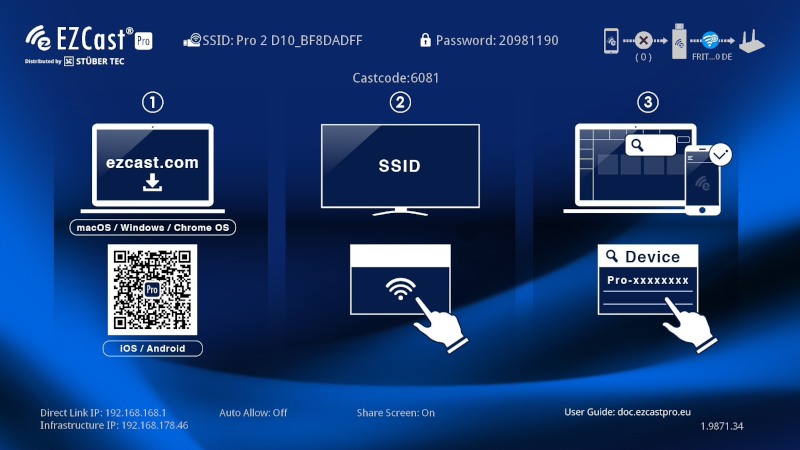
The Castcode Control function can be found in the web interface under Device Management -> Castcode Control and offers the following settings:
OFF- No Castcode is required or displayedRandom- Changes regularlyFixed- Set a fixed Castcode
Miracast PIN¶
The Miracast PIN only appears as a random four-digit or eight-digit yellow code at the top of the home screen when a Miracast device sends a mirroring request to the EZCast Pro device:
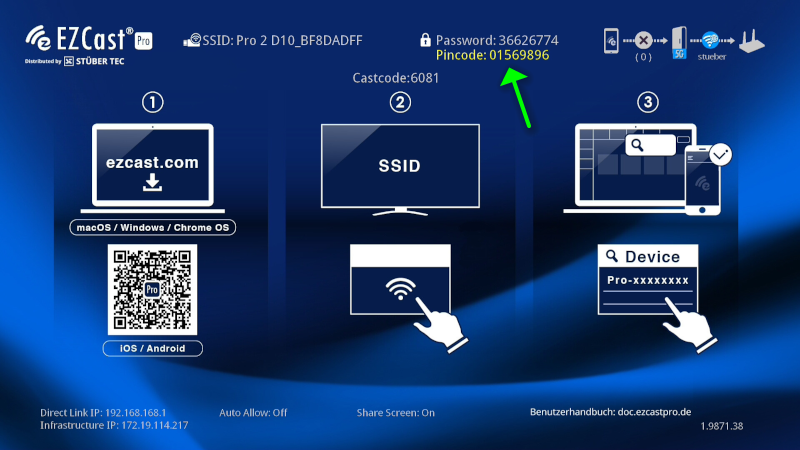
Enable the Miracast PIN in the web interface under Device Management -> Miracast and select the desired PIN mode:
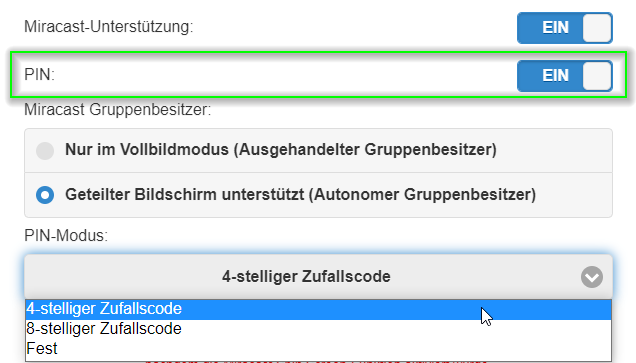
By default, the Miracast PIN is only requested the first time. Starting with firmware 1.17478.20, you can enable the Always request PIN function. This option is only available in Full Screen Mode (NGO Mode). Click here to learn more about the two different modes: Full Screen Mode (NGO Mode) and Split Screen Mode (AGO Mode):
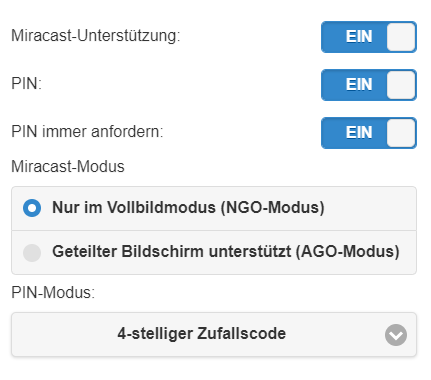
AirPlay PIN¶
Many organizations, schools, and businesses use Mobile Device Management (MDM) to manage their devices. Depending on your organization's policies, it may be necessary to enable the AirPlay PIN to mirror your Apple device's screen.
The AirPlay PIN code only appears as a random four-digit code at the bottom of the home screen when an Apple device sends a mirroring request to the EZCast Pro device:
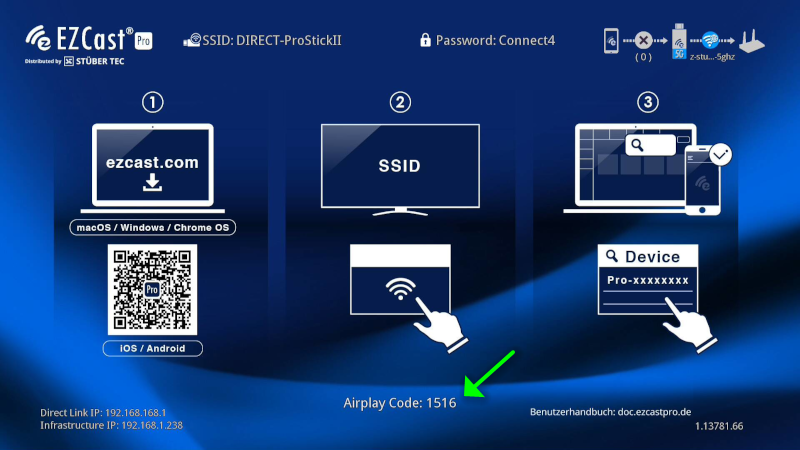
Enable the AirPlay PIN code in the web interface under Device Management -> AirPlay Mode:
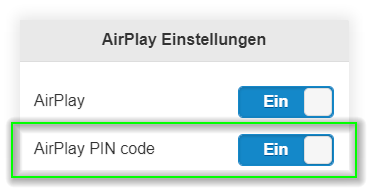
Which Streaming Protocols Do Not Support Security Codes?¶
Due to a protocol limitation, Google Cast currently does not support security codes. However, you can still protect against unauthorized screen mirroring:
Google Cast¶
Currently, there is no security code within the Google Cast protocol. However, you can use the Host Control function in the EZCast Pro App/Software to protect against unauthorized screen mirroring. When a device attempts to transmit via Google Cast, the sending request must be approved by the moderator (Host):
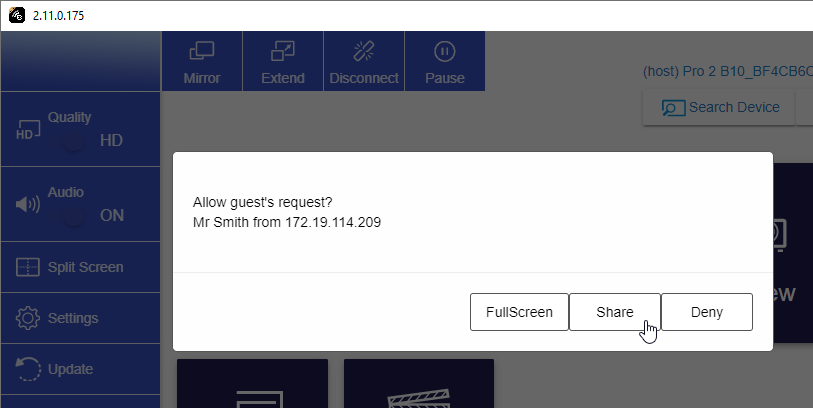
More information about Host Control can be found here
If you only want to allow streaming protocols that support security codes, you can disable the Google Cast protocol under Device Management -> Google Cast:
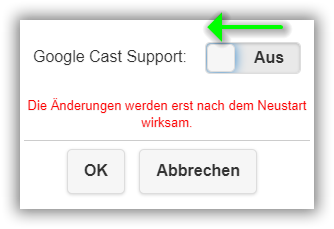
How Exactly Do You Enable a Security Code?¶
Open Advanced Settings¶
- Connect your device to the EZCast Pro II device, either via the EZCast Pro II's SSID or through the same WiFi/LAN infrastructure that the EZCast Pro II device is connected to:
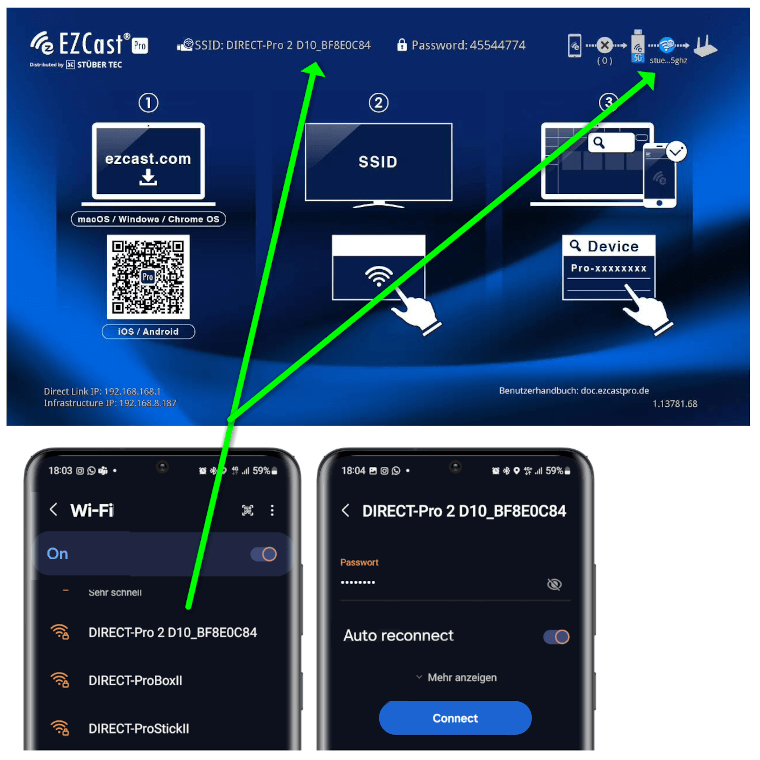
- Enter your EZCast Pro device's IP address in any web browser, which is displayed at the bottom left of the home screen:
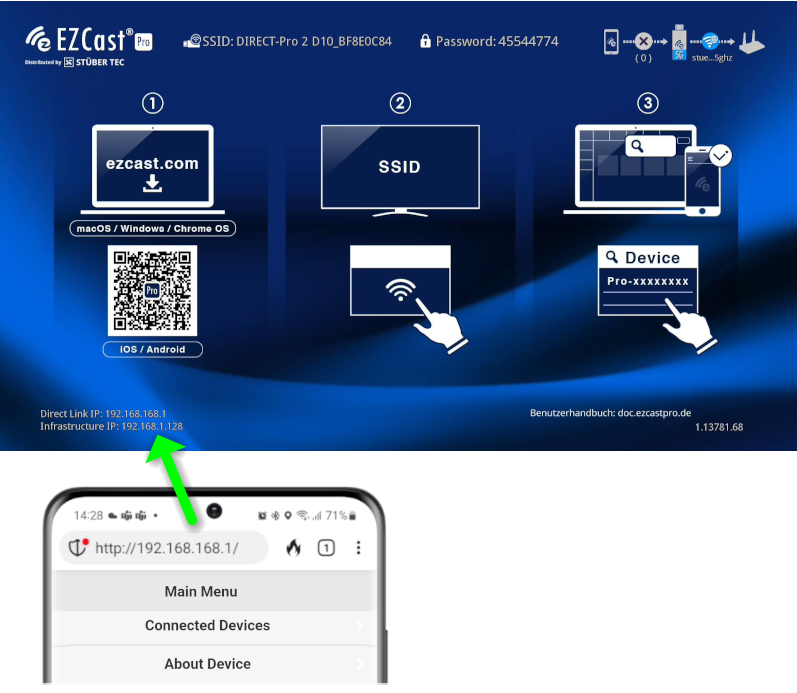
Log In as Admin¶
- Enter the admin password and click
OKto log in. By default, the password is000000. If this password is not accepted, reset the device using the reset button.
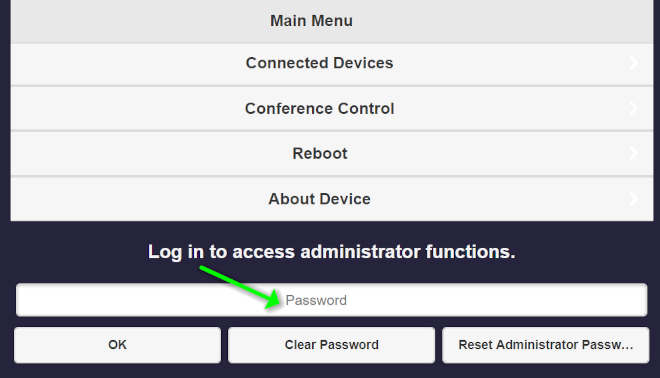
- During the first login, you must change the admin password. After that, you need to log in again.
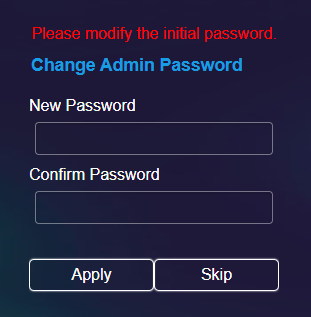
Enable a Security Code¶
- To enable the Castcode, go to Device Management -> Castcode Control:
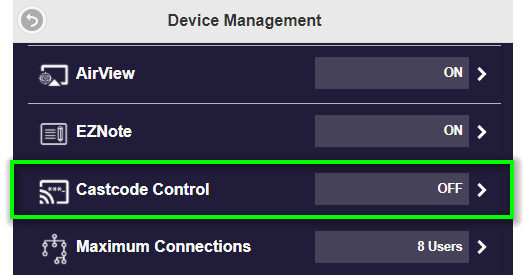
- Select the desired setting:
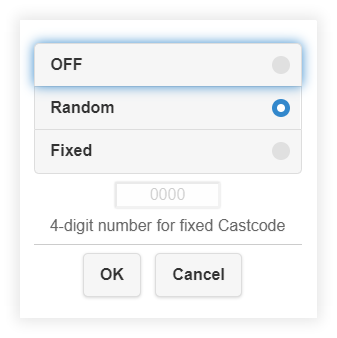
- To enable the Miracast PIN, go to Device Management -> Miracast:
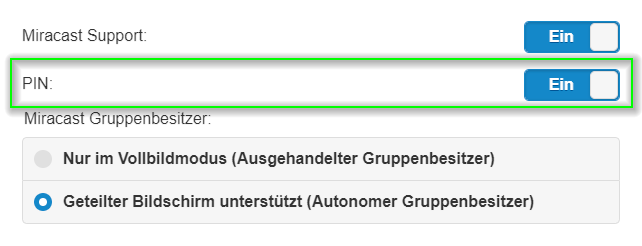
- To enable the AirPlay PIN, go to Device Management -> AirPlay Mode:
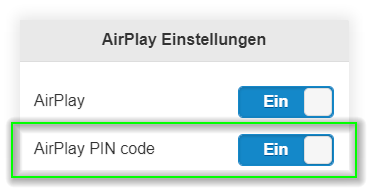
- To apply the settings, the EZCast Pro device must be restarted. In the main menu, select
Restart.
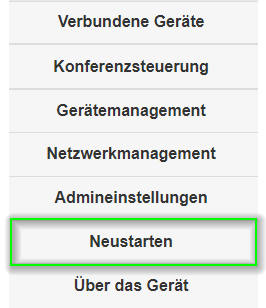
- Then select the
Restartbutton again.
