Reset Settings¶
There are several reasons to reset your EZCast Pro device to factory settings:
-
You have forgotten the admin password for the Advanced Settings.
-
You have made changes to your network infrastructure, IP settings, or the SSID credentials of the box, and your box is no longer reachable.
-
You have problems undoing an unwanted change on the box.
When resetting, all settings are reset except for the Wi-Fi SSID, the background image of the home screen, and the firmware version.
Reset via App or Software¶
Open advanced settings¶
- Connect your device to the EZCast Pro II device, either with the SSID of the EZCast Pro II device or with the same Wi-Fi or LAN infrastructure to which the EZCast Pro II device is connected:
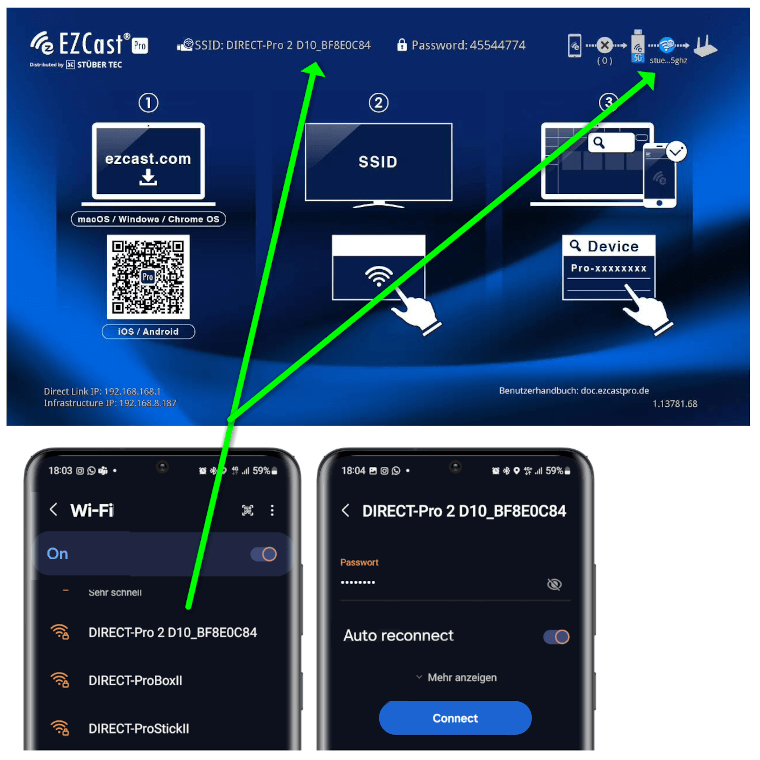
- Enter the IP address of your EZCast Pro device in any web browser; it is displayed at the bottom left on the home screen:
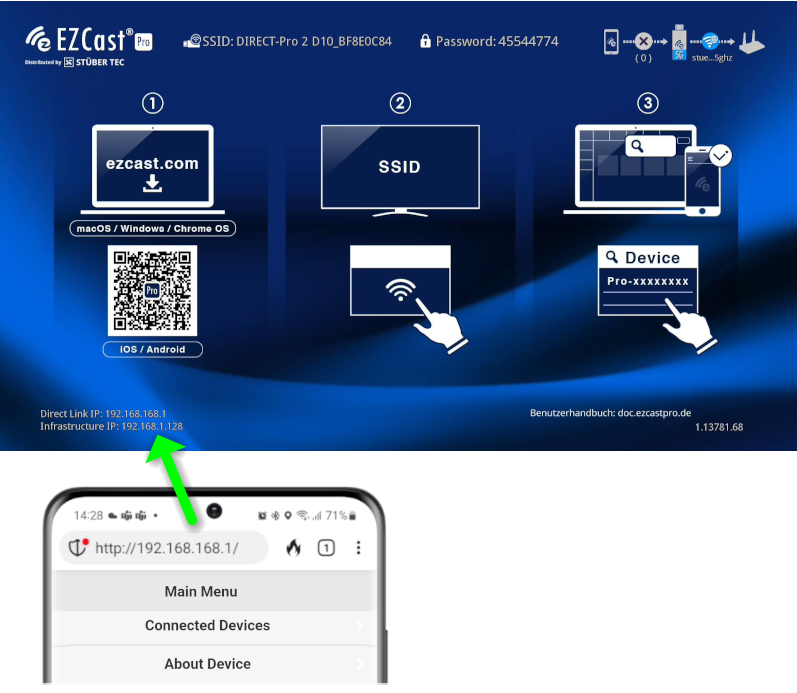
Log in as admin¶
- Enter the admin password and click
OKto log in. The default password is000000. If this password is not accepted, reset the device using the reset button.
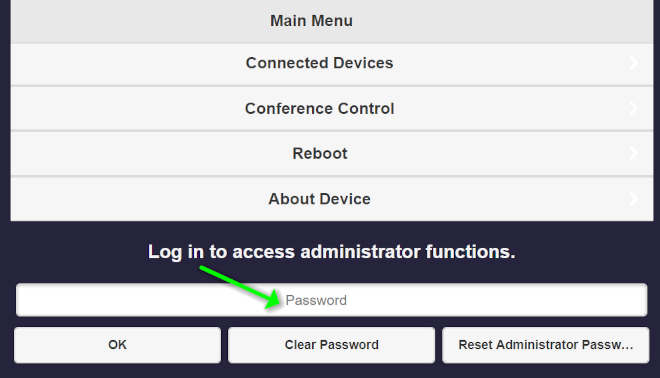
Reset to default settings¶
- From the top left menu, select
Admin Settings.
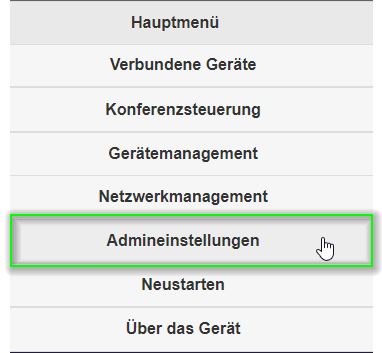
- Select the item
Reset to default settings.
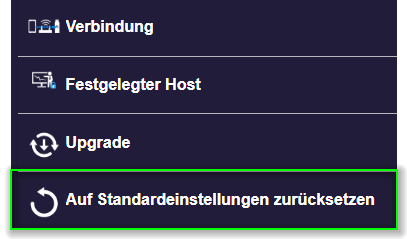
- To confirm, select
Yes.
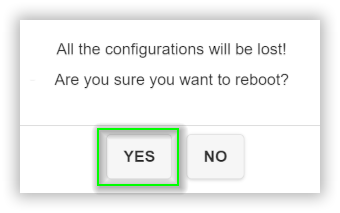
Reset via reset button¶
If you do not know the access data for the Advanced Settings, you have the option to reset to default settings using the reset button:
- Using a small "pin," hold the reset button pressed for about 10 seconds. The reset button is located on the back of the box above the USB port.

- When the following message appears, release the reset button.
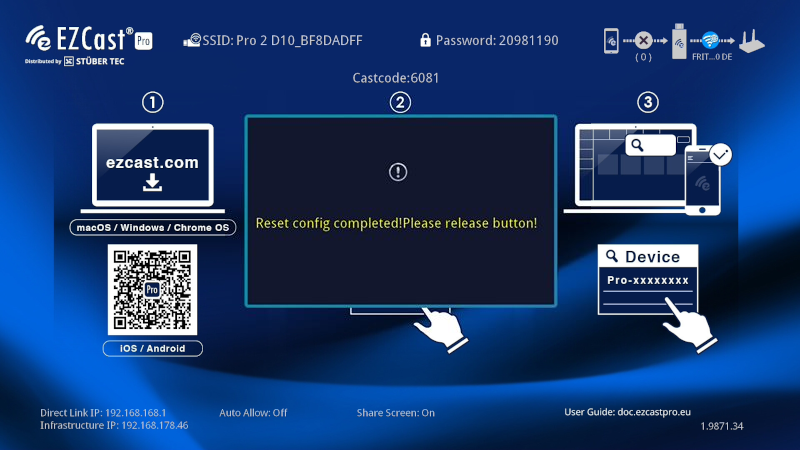
- At the first login after resetting, you must select the country:
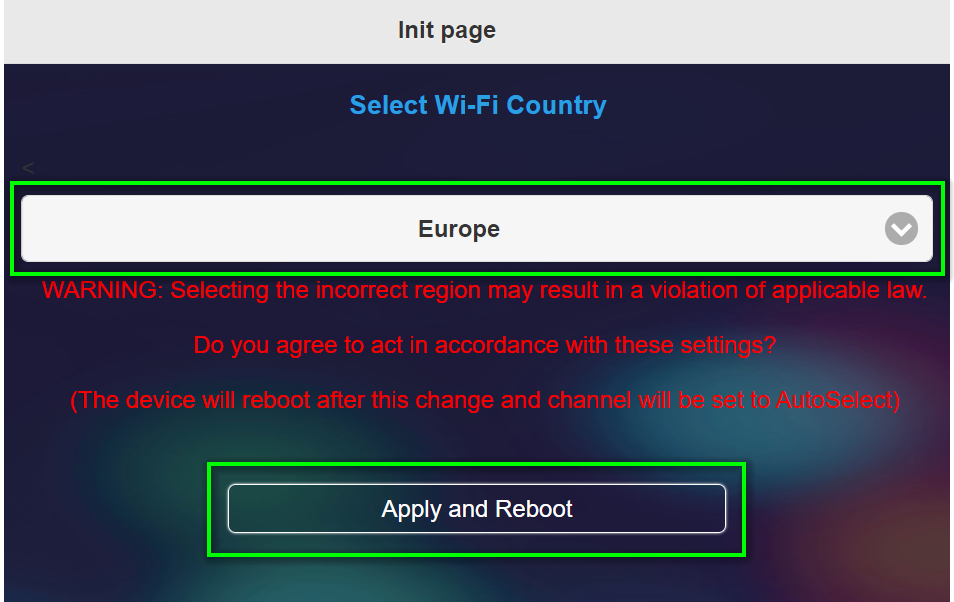
Recommended settings¶
The recommended settings below assume you have already performed a reset of the receiver:
Firmware version: 1.17478.146
Device management
- Language:
ENGLISH - AirPlay mode:
Mirroring + Video streaming - AirView:
ON - Cast code:
Random - Miracast PIN:
ON - Miracast mode:
Split screen supported - Miracast PIN mode:
4-digit random code - Timed restart:
2 hours
Network management
- Wi-Fi mode:
Country = EUROPE,Channel = Auto,Bandwidth = 20MHz
Admin settings
- Host permissions:
Conference control = OnNetwork management = OffDevice management = OffRestart = On
- My screen: our landing page in the English language
- Central management system:
ON