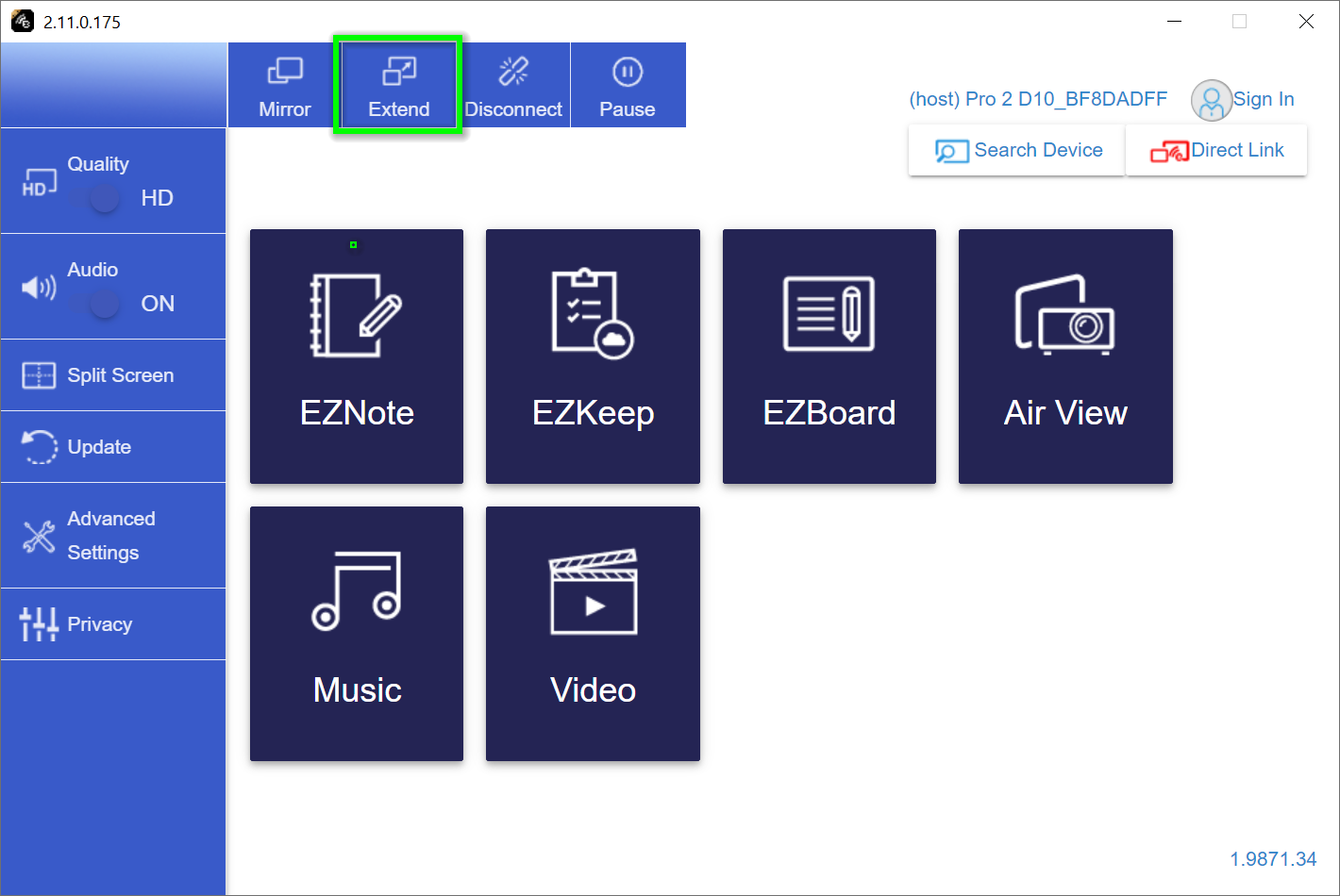Quick Start Guide¶
Quick Start Guide as PDF
The quick start guide is also available as a PDF document in A6 format.
Contents of the EZCast Pro Box II¶
| The EZCast Pro Box II includes | |
|---|---|
 EZCast Pro Box II | |
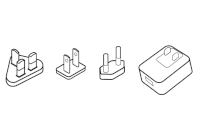 Universal Power Adapter 5V/2A | 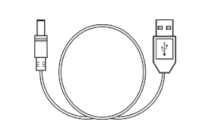 USB Charging Cable 1 m |
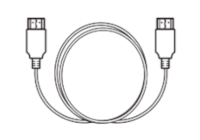 HDMI Cable 1 m | 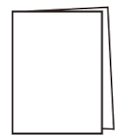 Quick Start Guide |
Setup¶
Connect the receiver to the HDMI input of your screen as shown below. Connect the power adapter using the USB cable. The EZCast Pro Box II powers on automatically. To connect the EZCast Pro Box II to an older projector with a VGA port, we recommend using an HDMI socket to VGA adapter.
Connect the power adapter using the USB cable. The EZCast Pro Box II powers on automatically.
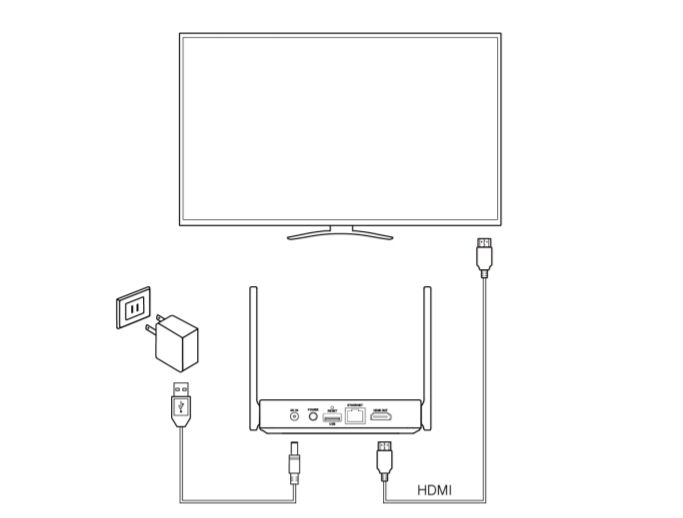
Android and iOS¶
EZCast Pro offers two options:
a) Without App. Simple Screen Mirroring¶
If you just want to quickly share your screen, you can start immediately using the Bring Your Own Device (BYOD) approach by using your device's built-in screen mirroring function. This means you don't need to download any app!
All common streaming protocols are supported. Detailed instructions for each protocol are available at the following links:
b) Advanced Functionality. EZCast Pro App¶
Install App¶
Using the free EZCastPro app provides both the presenter and other participants with various advanced control and transmission features that are not possible with a device's built-in mirroring function.
- Search for the EZCast Pro app in the Apple App Store or the Google Play Store and install it from there:
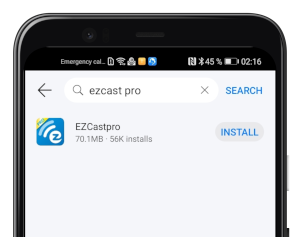
Connect App to EZCast Pro¶
- If you have correctly connected the EZCast Pro Box II, the following start screen will appear. Connect your iOS or Android device to the SSID of the EZCast Pro II device. The login credentials are shown at the top of the start screen:
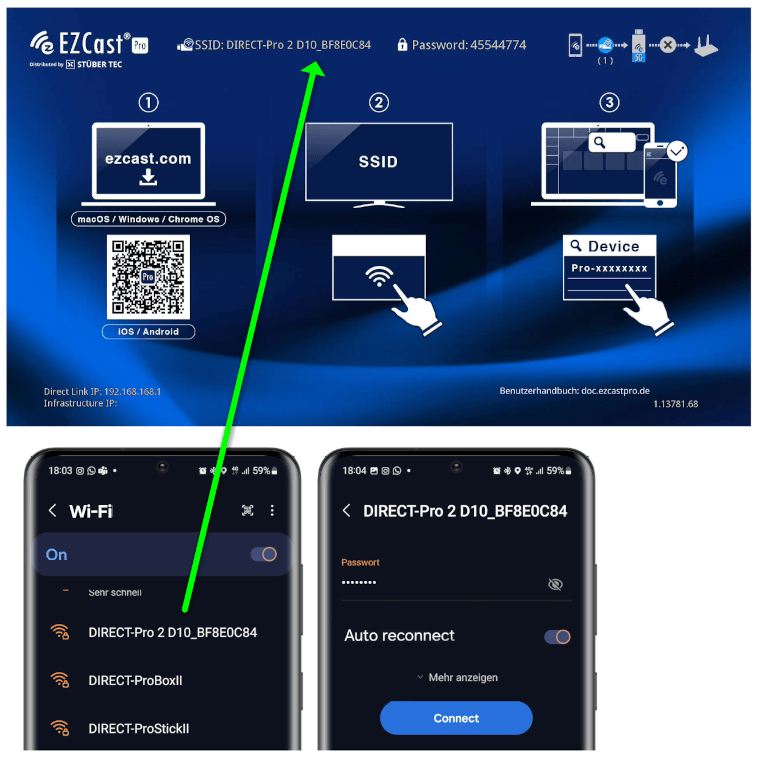
-
Launch the
EZCastProapp on your device. -
Search for the EZCast Pro device using the button at the top right:
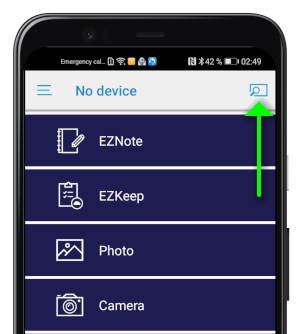
-
Select your EZCast Pro Box II, then you’ll find all options to display your content in the app:
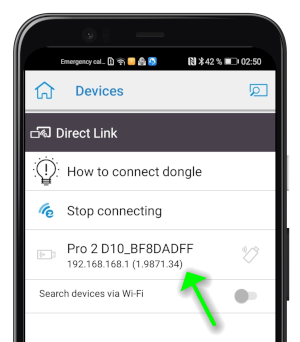
Windows and macOS¶
EZCast Pro offers two options:
a) Without Software. Simple Screen Mirroring¶
If you just want to quickly share your screen, you can start immediately using the Bring Your Own Device (BYOD) approach by using your device's built-in screen mirroring function. This means you don't need to download any app!
All common streaming protocols are supported. Detailed instructions for each protocol are available at the following links:
b) Advanced Functionality. EZCast Pro Software¶
Using the free EZCastPro software provides both the presenter and other participants with various advanced control and transmission features that are not possible with a device's built-in mirroring function.
Install Software¶
Please download and install the software for Windows or macOS. For Windows, Microsoft Visual C++ (32-bit) is also required.
Connect Software to EZCast Pro Box¶
-
Connect your notebook to the SSID shown at the top of the screen. The password is also displayed by default.
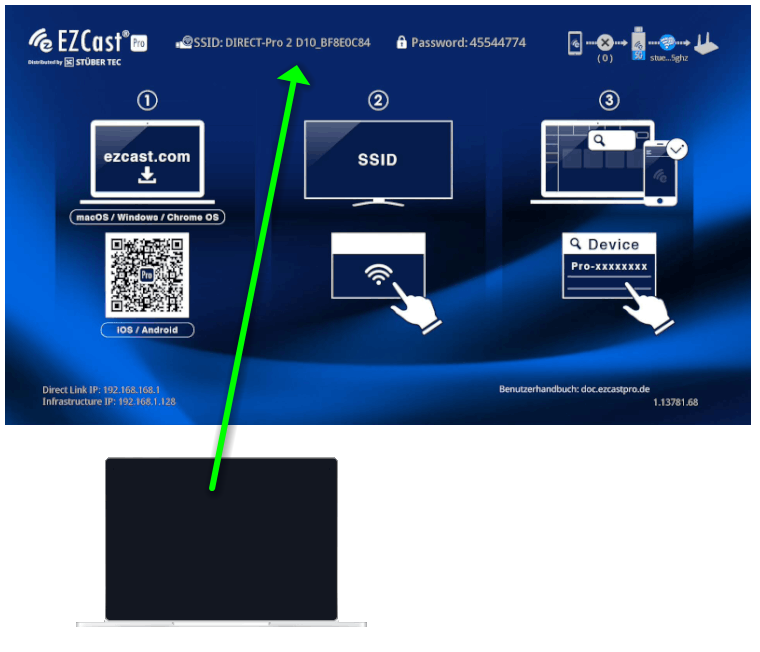
-
Launch the EZCastPro software on your device:
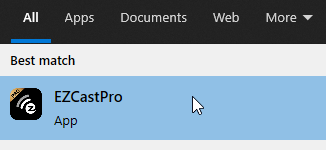
-
Select the EZCast Pro Box II as shown below:
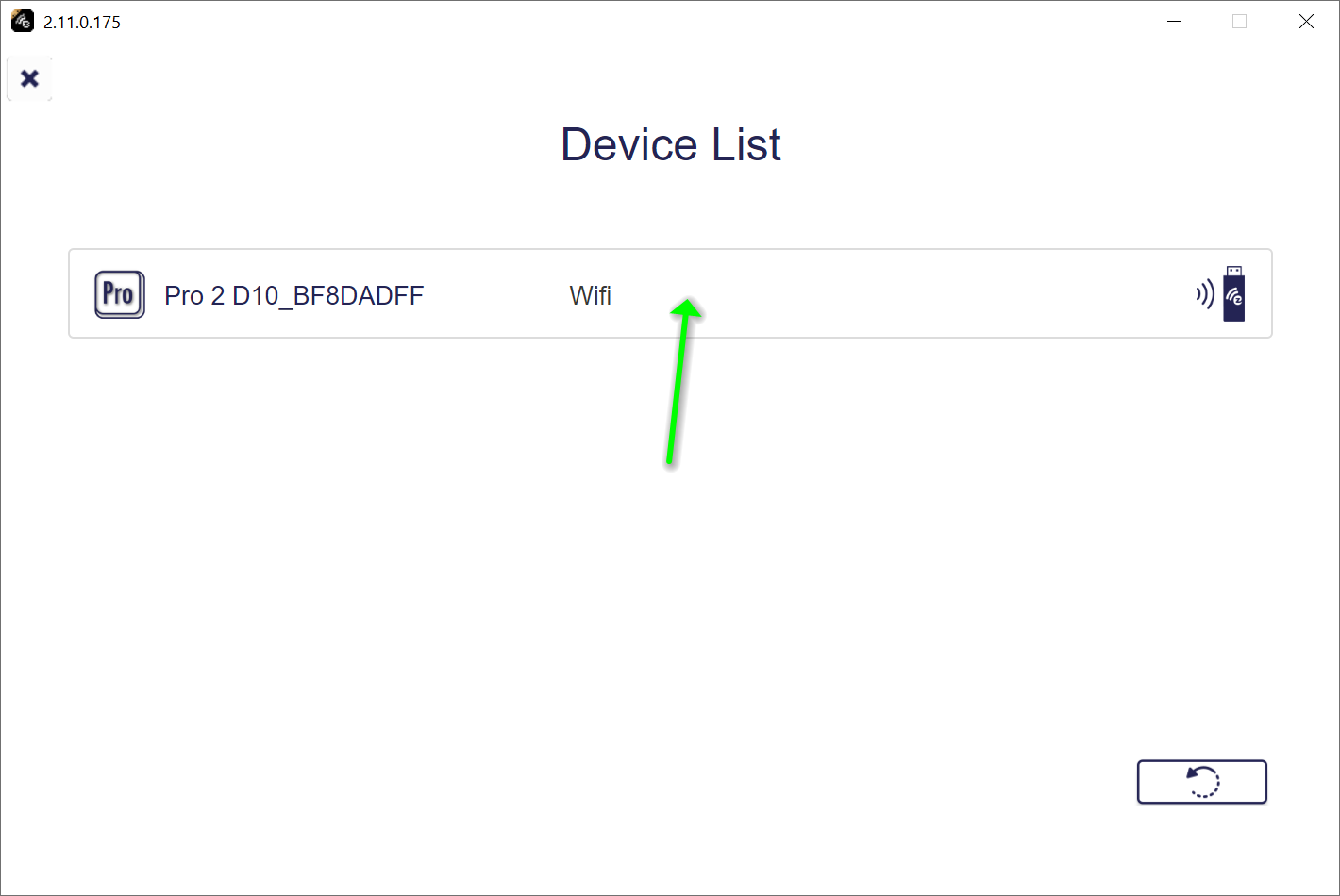
-
To mirror your Windows/macOS device, select
Mirror: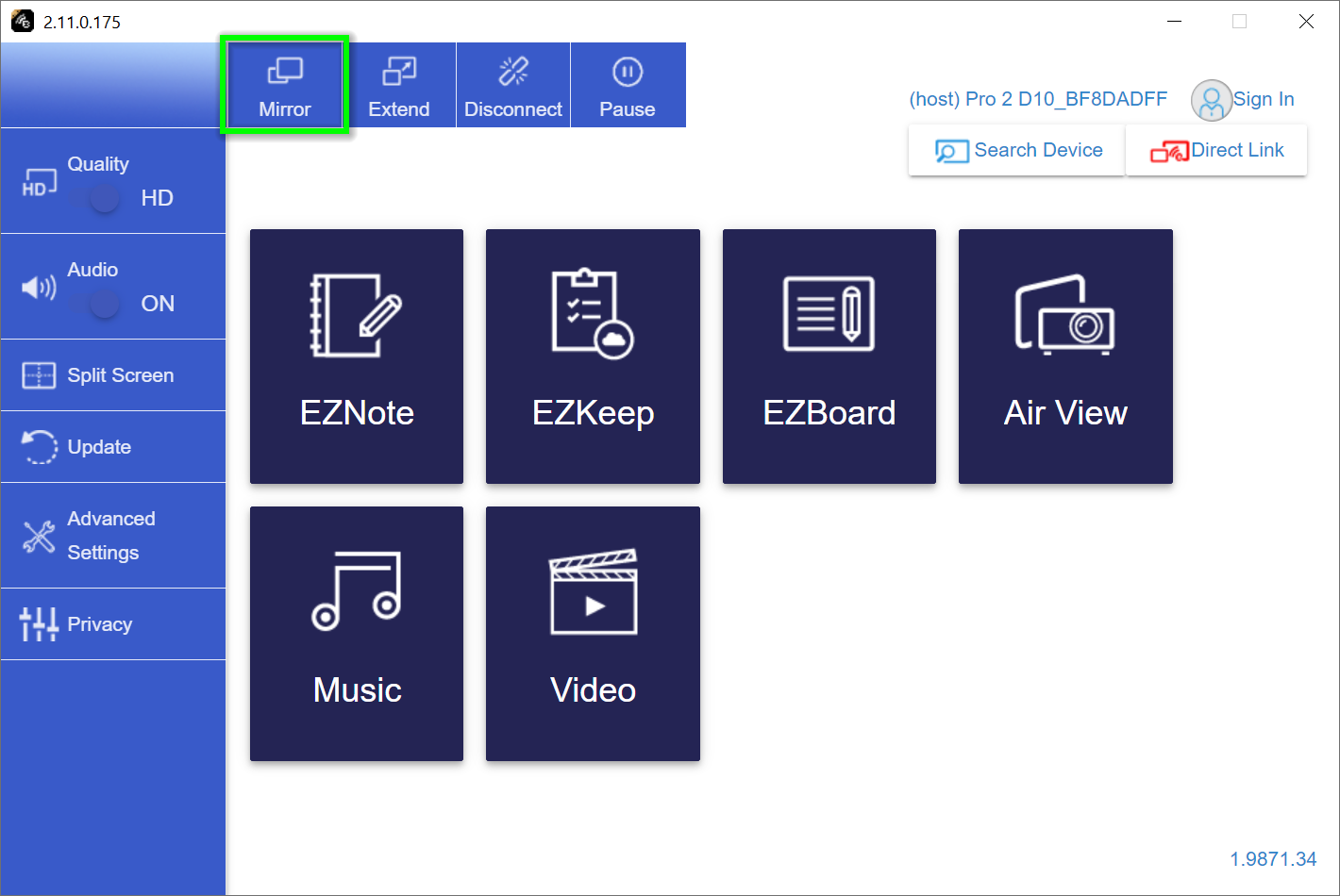
-
If you select the
Extendbutton, your Windows/macOS desktop will be extended.