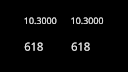Perform Latency and Performance Testing¶
For support purposes, we may request that you conduct latency or performance testing of your EZCast Pro device. When operating correctly, the latency for video transmission should be approximately: - 0.2 seconds for Full HD (1920×1080, 60Hz) - 0.7 seconds for UHD (3840×2060, 30Hz)
Additionally, continuous video playback should be possible for at least 6 hours.
Sample Test Results¶
5GHz Full HD Test¶
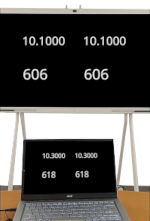
Full HD (1920×1080, 60Hz) latency: ~0.2 seconds
2.4GHz Full HD Test (Two Devices)¶
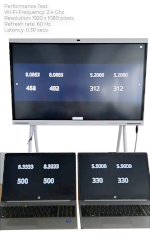
Full HD (1920×1080, 60Hz) latency: ~0.3 seconds
Important Notes
Before testing: 1. Review our setup recommendations for EZCast Pro Box II 2. Verify network requirements 3. Perform firmware update 4. Reset your device to optimal configuration
Latency Test Procedure¶
Download Test Video¶
- Play the video in your media player:
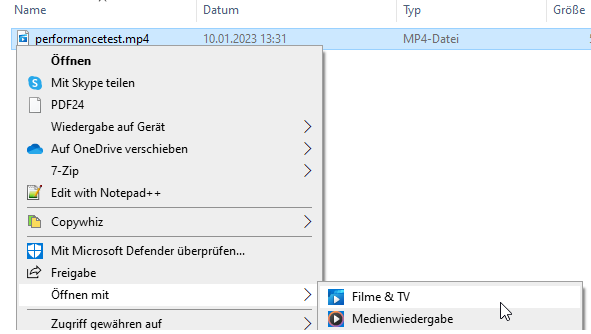
Recommended Precautions¶
- Disconnect EZCast Pro Box II from WiFi/LAN infrastructure
- Use latest firmware with recommended settings
Screen Mirroring Options¶
Option 1: Miracast (Windows)¶
- Press
[Windows]+[K] - Select EZCast Pro device:
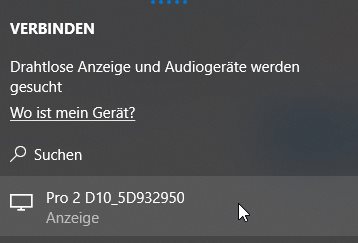
- Detailed Miracast guide
Option 2: EZCast Pro Software¶
- Connect to device SSID (password displayed on screen)
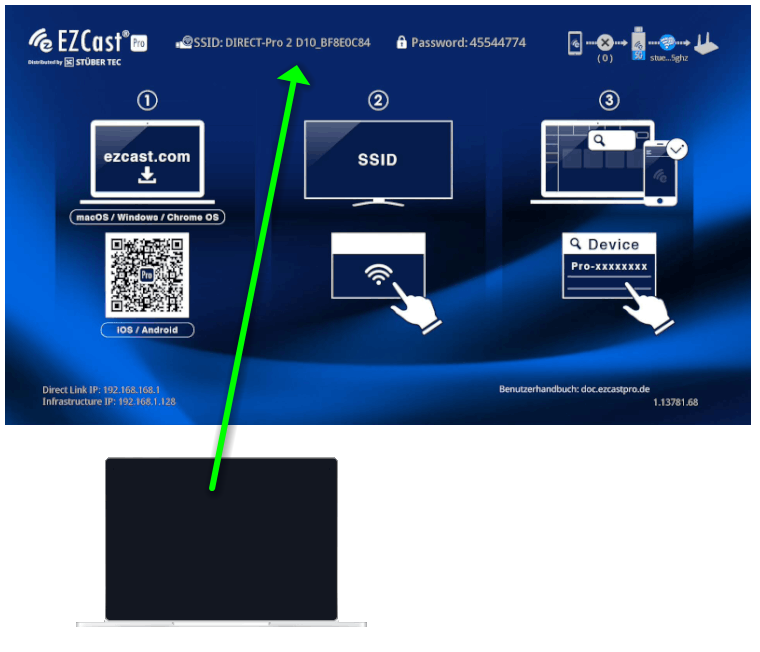
- Launch EZCastPro software:
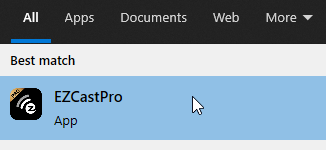
- Select your device:
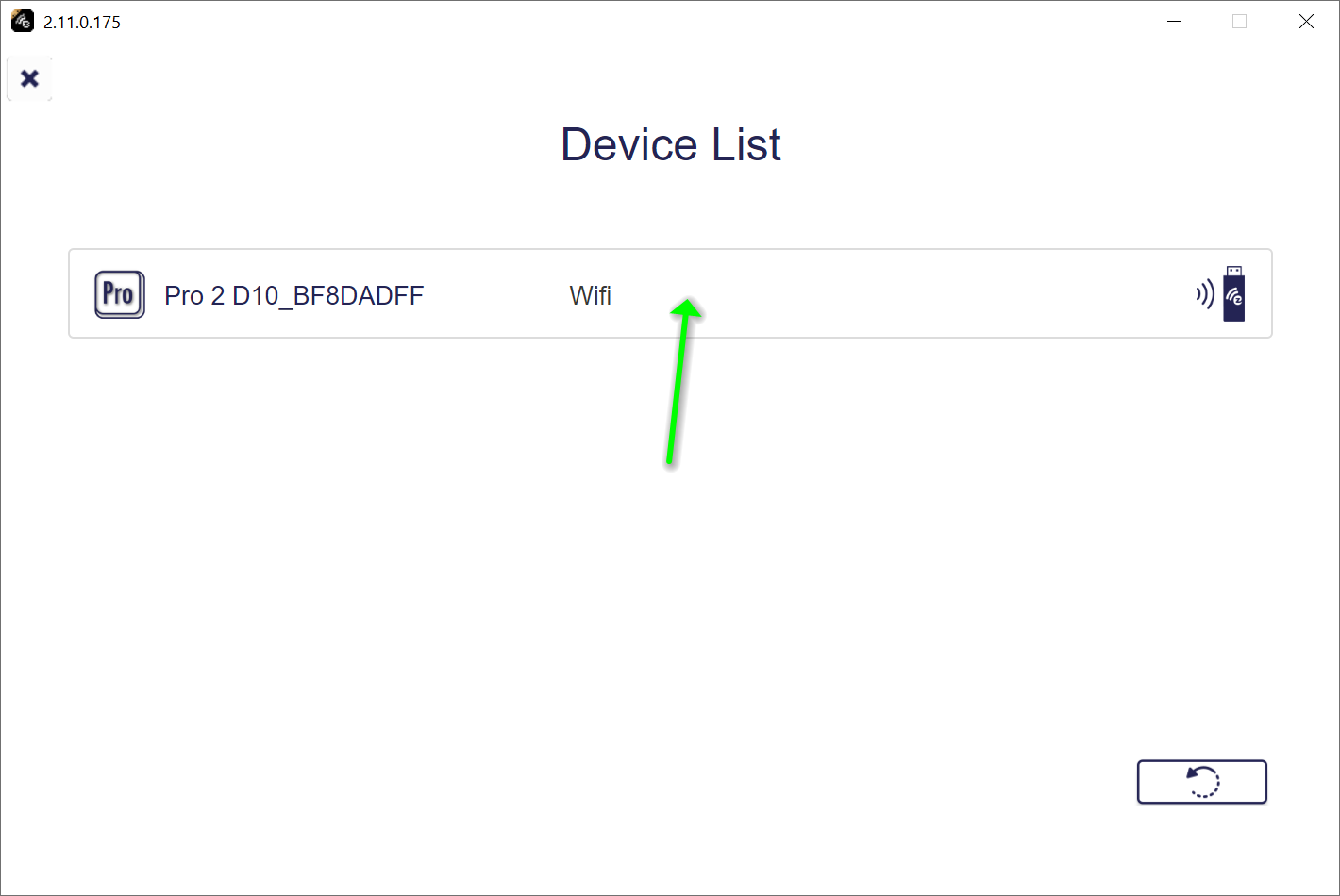
- Choose
Mirror: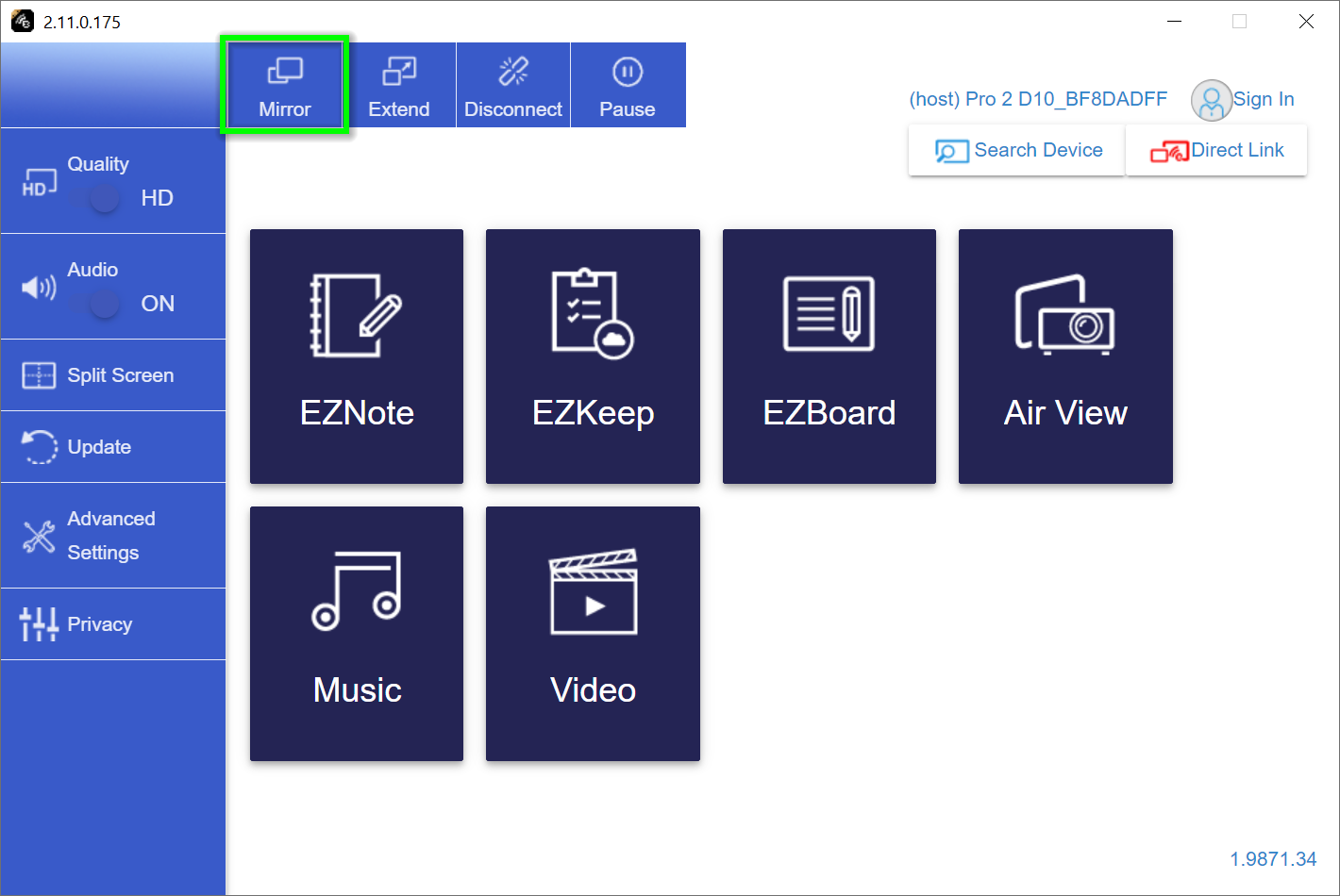
- Software usage guide
Measuring Latency¶
- Capture photo during playback
- Calculate difference between source and display timestamps:
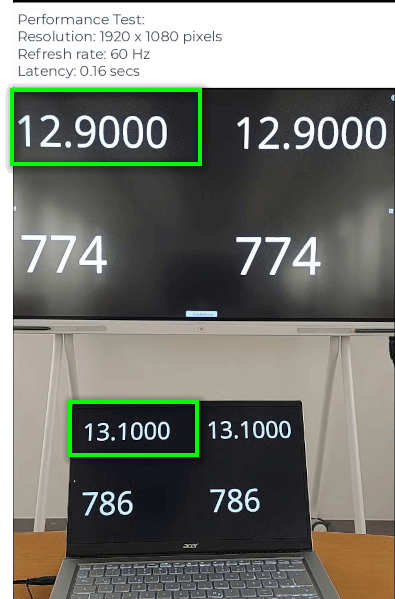
Extended Performance Test¶
Prevent Sleep Mode¶
Download Auto Mouse Mover: ![]()
- Extract and run
AutoMouseMover.exe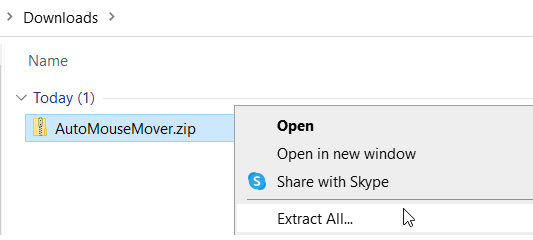
- Accept agreement:
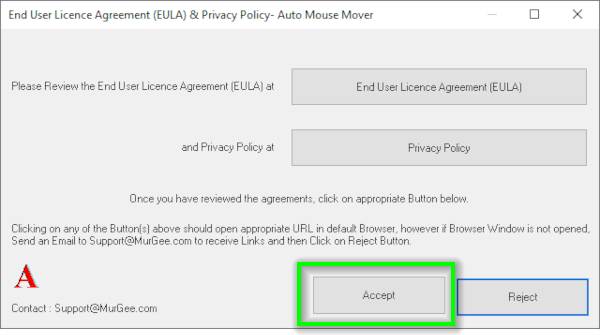
- Save settings to system tray:
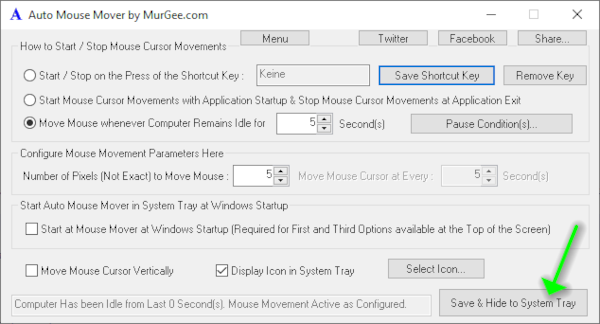
Continuous Video Playback¶
- Download test video
- Open in Windows Media Player
- Enable repeat:
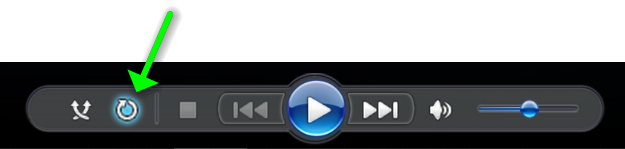
- Video will loop on display:
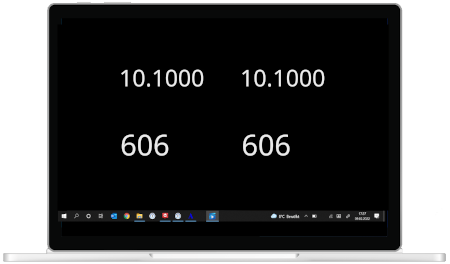
Note
If transmission fails, please provide log files to our support team.