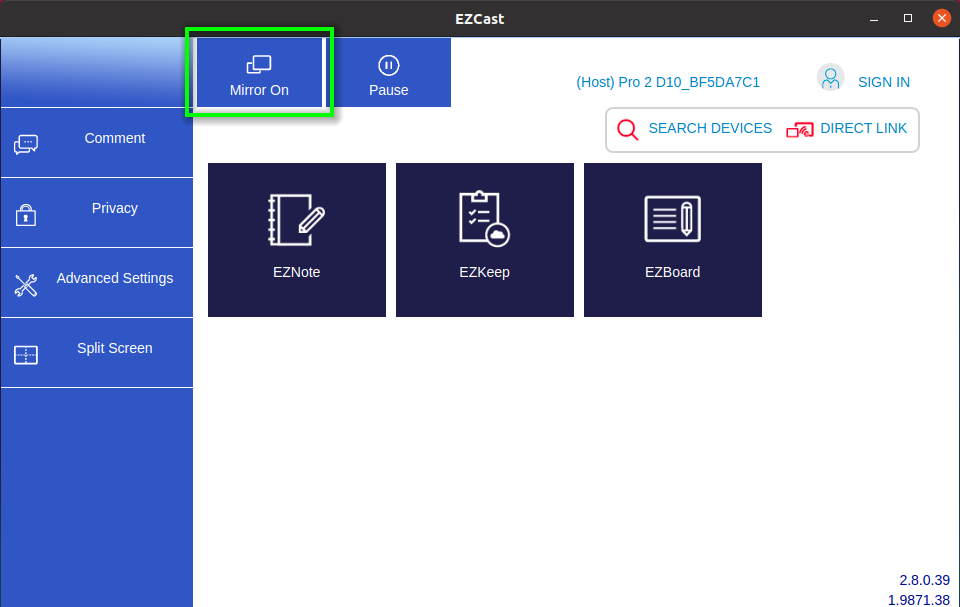Linux¶
With an EZCast Pro II device, you have two options for screen mirroring using the Google Chrome browser:
-
For basic screen mirroring, use the Cast function in Google Chrome:
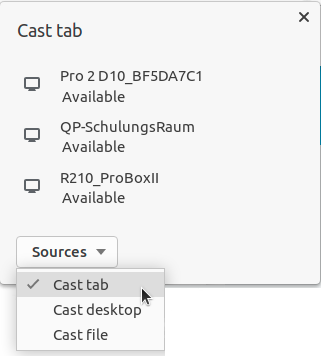
-
The EZCast Pro Chrome Extension provides both presenters and participants with advanced control options and streaming features not available in Chrome's native
Cast...function:
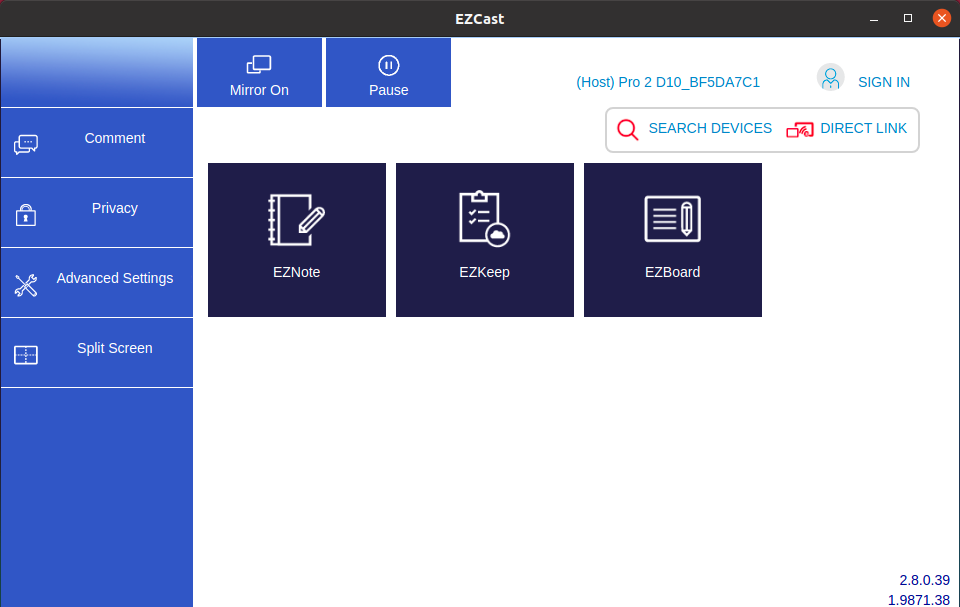
This guide explains how to install Google Chrome on Ubuntu 20.04. The Chrome browser can also be installed on many other distributions including Debian, Kali, Linux Mint, Puavo, Suse, and LinuxMuster.
Enable Google Cast on EZCast Pro¶
Google Cast is enabled by default on EZCast Pro II devices. If you need to re-enable it, you can find the [Google Cast] option under Advanced Settings:
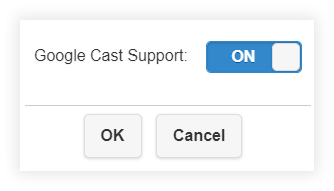
Install Google Chrome¶
-
Press
Ctrl+Alt+Tto open a terminal window. -
Update package lists:
apt-get update
- Then execute the following two commands:
$ wget https://dl.google.com/linux/direct/google-chrome-stable_current_amd64.deb
$ sudo apt install ./google-chrome-stable_current_amd64.deb
1. Cast from Chrome Browser¶
- Search for and launch Google Chrome:
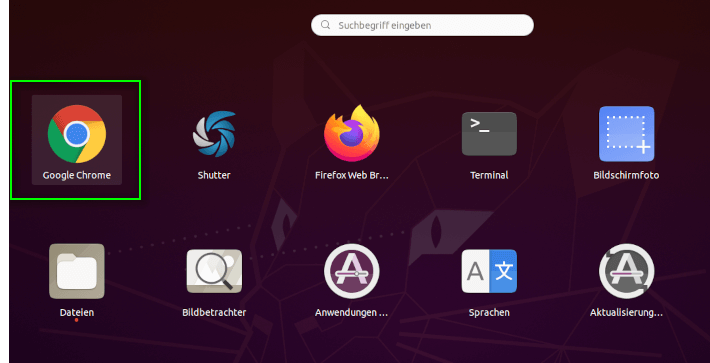
- Click the three-dot menu in the top-right corner and select
Cast...
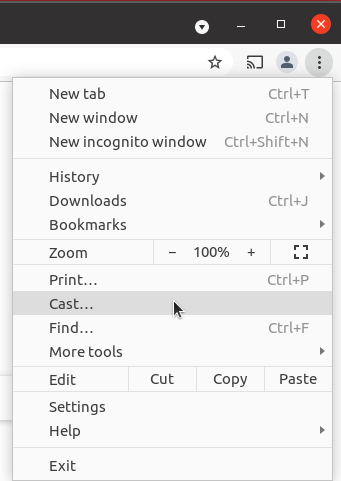
Select your preferred casting source:
Cast tab- By default streams only the active tabCast desktop- Streams your entire computer screen
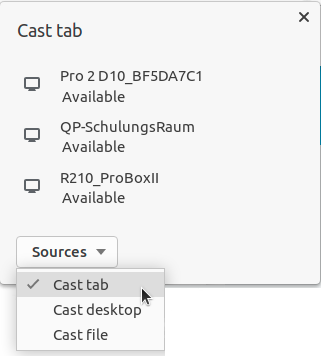
To start casting, simply select your desired receiver.
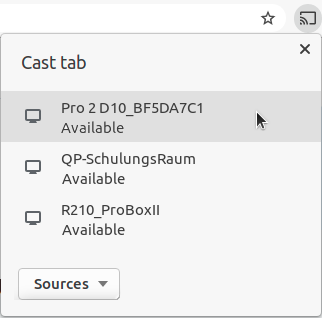
To stop casting, click the receiver again.
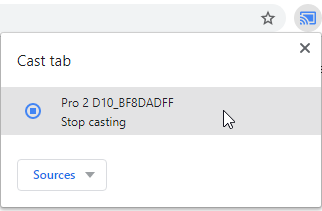
Right-click to pin the Cast icon to your toolbar:
![]()
2. Advanced Feature: EZCast Pro Chrome Extension¶
Install Extension¶
Add the EZCastPro Chrome Extension:
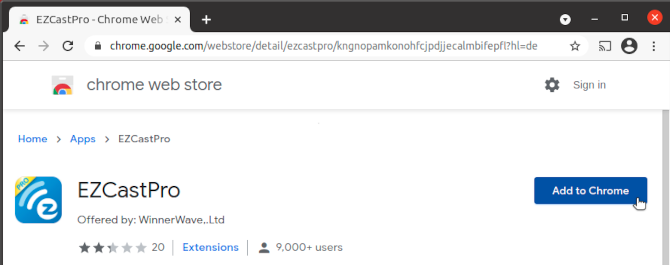
Connect App to EZCast Pro¶
When you've properly set up your EZCast Pro device, the following home screen will appear:
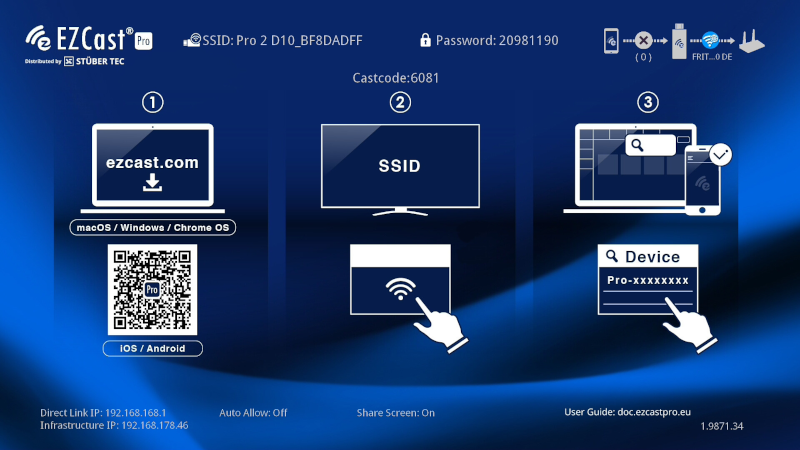
Now proceed as follows:
-
From your Linux device, connect to the SSID displayed in the top-left corner of the screen (as shown above). The password is displayed by default.
-
Search for and launch the
EZCastProapp: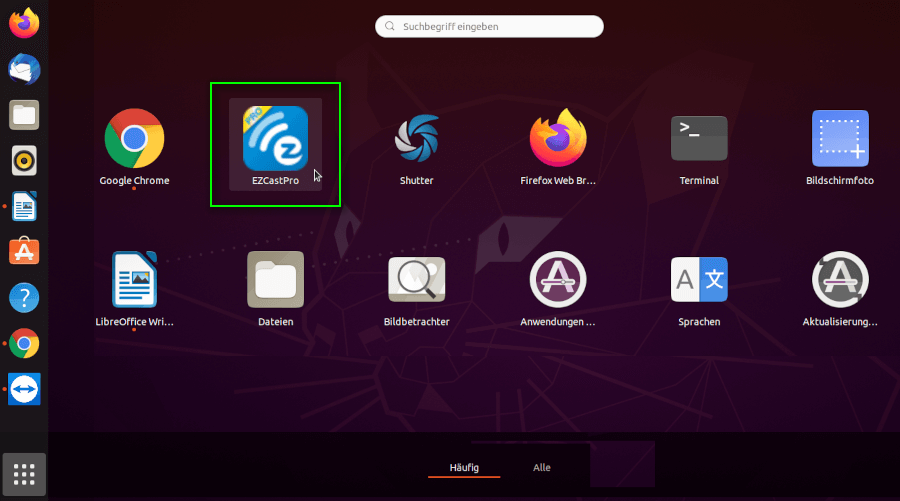
-
Click the
Search Devicesbutton: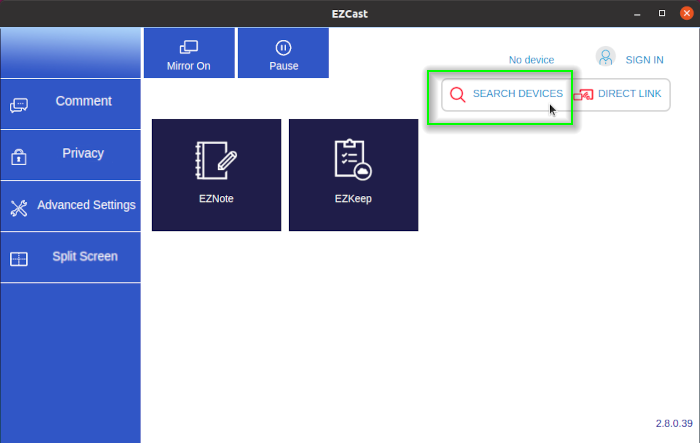
-
Select your EZCast Pro device:
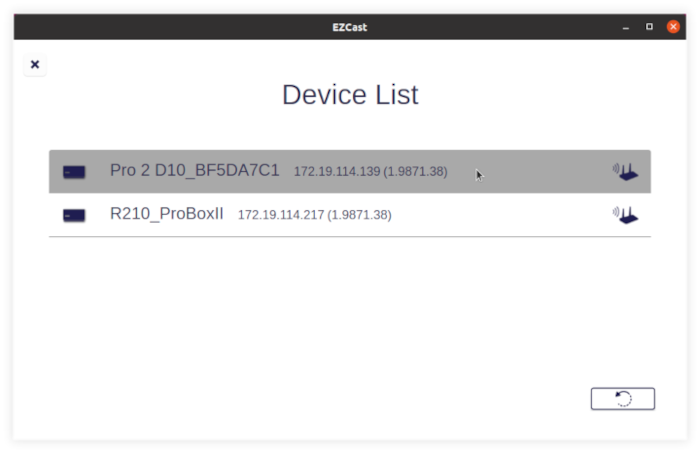
-
To mirror your screen, click the
Mirror Onbutton: