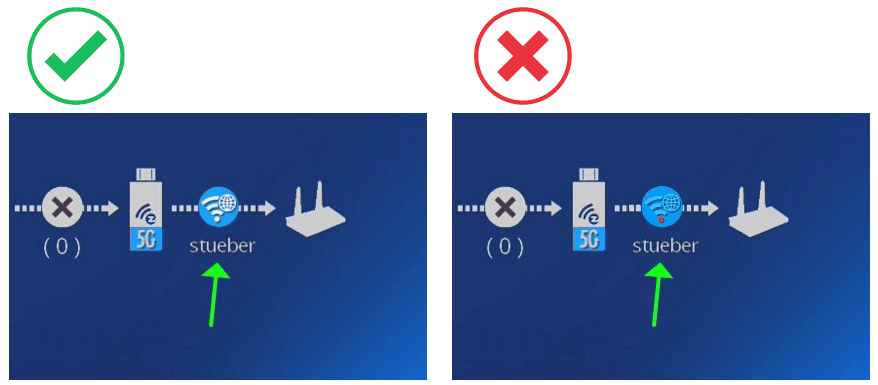Connecting via Hotspot¶
If you experience connection issues or interruptions with your EZCast device through your infrastructure, our support team may ask you to connect your EZCast Pro device to a hotspot for testing and performance comparison. The hotspot should reliably support screen mirroring from up to four devices for at least 30-60 minutes without issues. For this test you'll need:
- An Android phone or iPhone 11 (or newer) connected to power
Setting Up Hotspot¶
Important
Before testing, ensure your Android/iOS device is plugged into power to prevent the hotspot from turning off during testing.
iOS¶
- Go to Settings >
Personal Hotspot - Enable
Allow Others to Join - Set a
Wi-Fi Password - Disable
Maximize Compatibilityto ensure 5GHz band support for EZCast Pro:
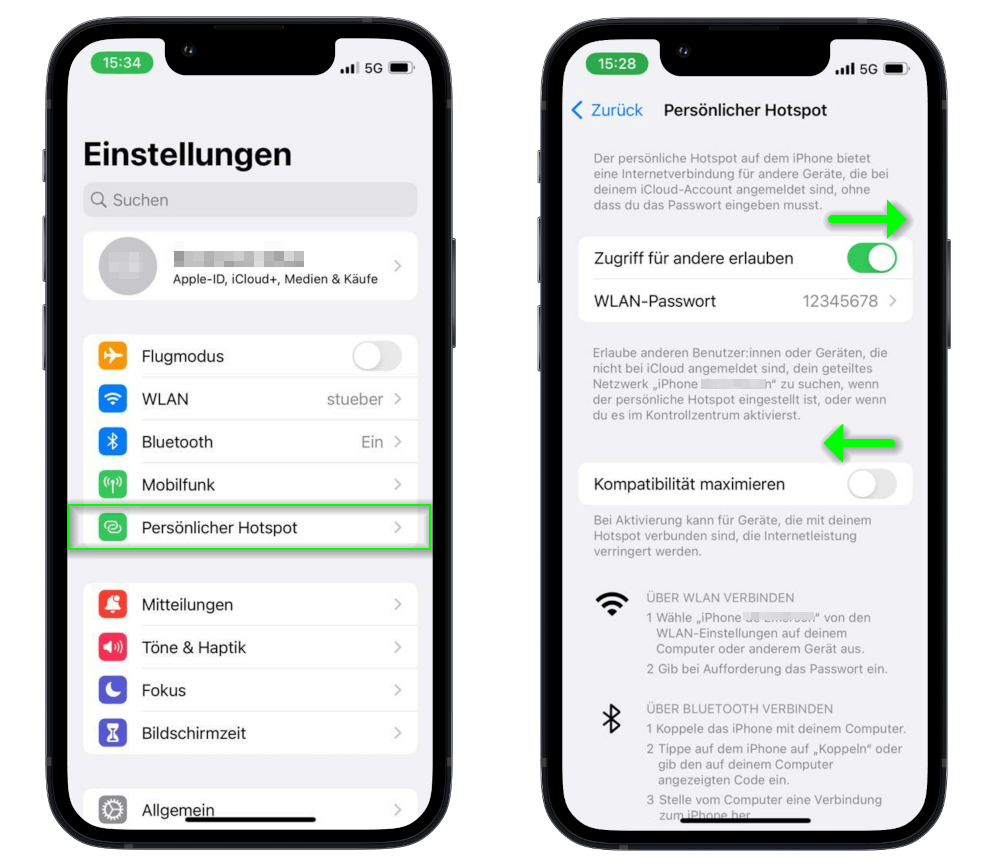
Android¶
- Go to Settings >
Connections>Mobile Hotspot and Tethering - Enable
Mobile Hotspot - Set a
Hotspot Password - Select
5GHz preferredfor EZCast Pro compatibility:
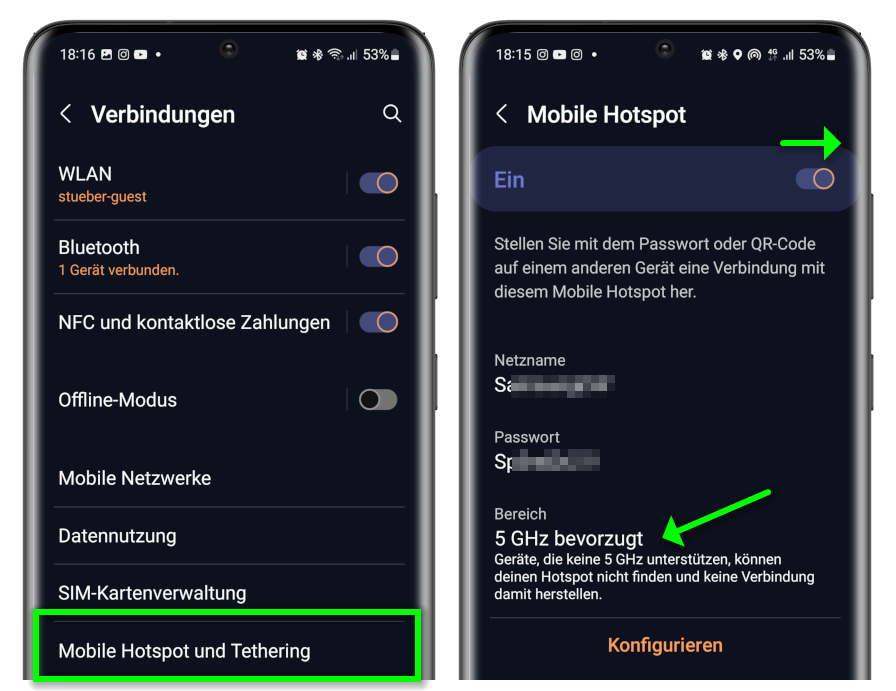
Connecting EZCast Pro to Hotspot¶
Access Advanced Settings¶
- Connect your device to the EZCast Pro II's SSID (credentials shown on homepage):
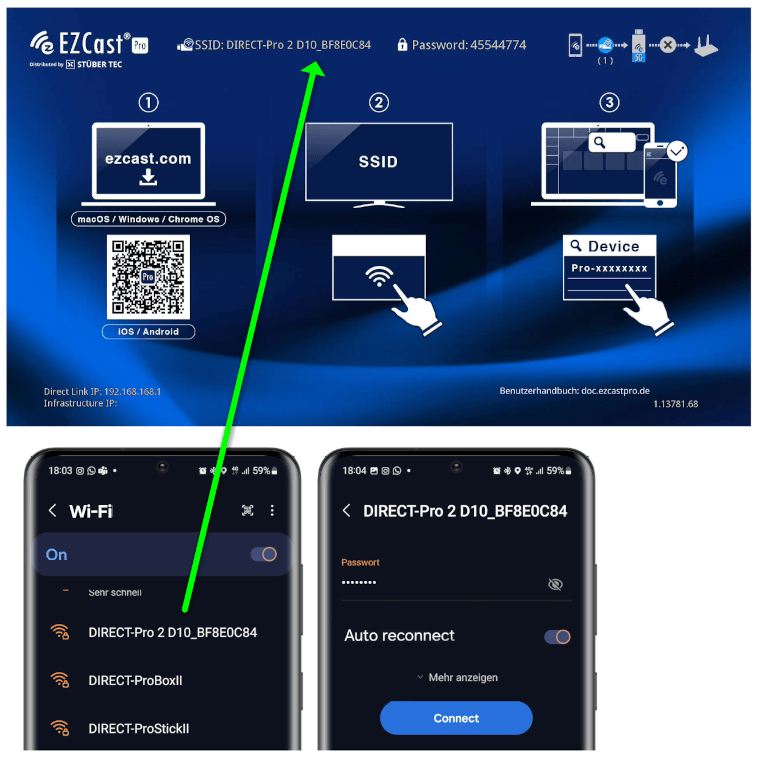
- In a web browser, enter the
Direct Link IP192.168.168.1 to access settings:
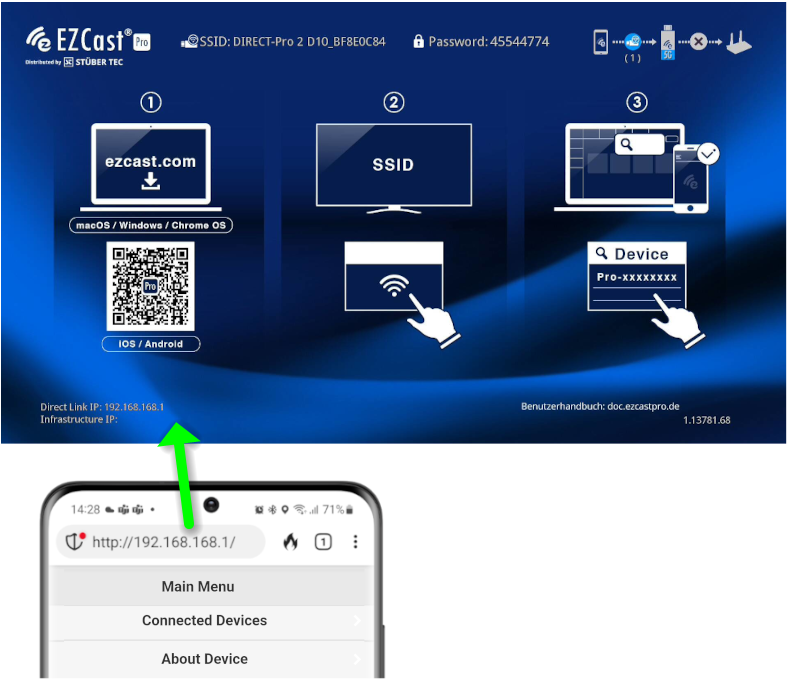
Admin Login¶
- Enter admin password (default:
000000) and clickOK. If rejected, perform a hard reset.
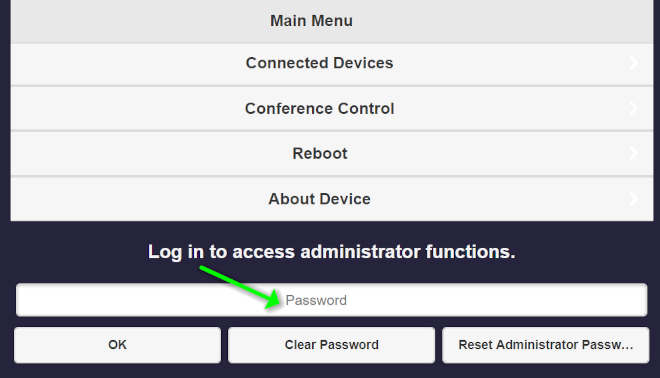
Configure Network Settings¶
- Select
Network Settingsfrom top-left menu:
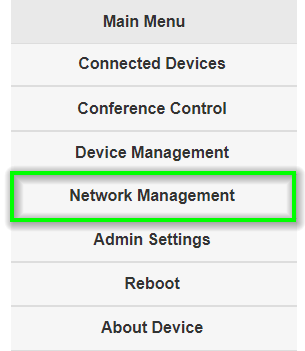
- Choose
Connect to 5GHz WiFi Router/AP:
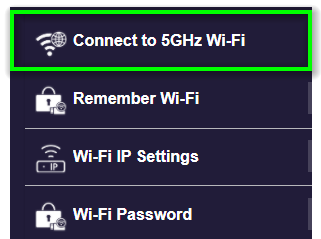
- Connect the Pro Dongle to your hotspot:
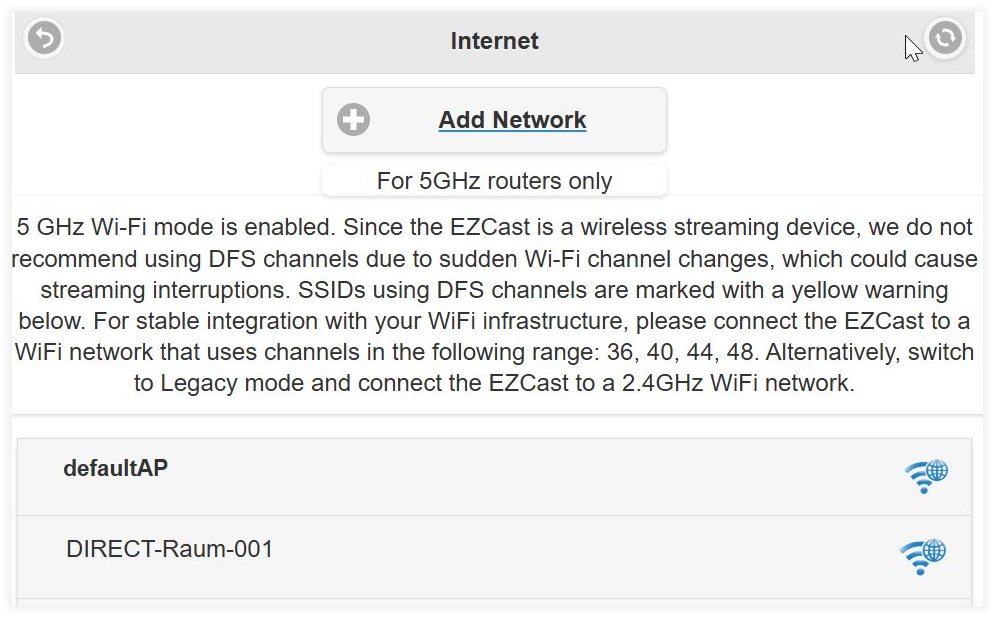
Note
By default, EZCast Pro Dongle II only connects to 5GHz networks. You can enable Legacy Mode (2.4GHz) if needed - enable Maximize Compatibility on iOS or 2.4GHz band on Android.
- When successfully connected, the assigned
Infrastructure IPwill display:
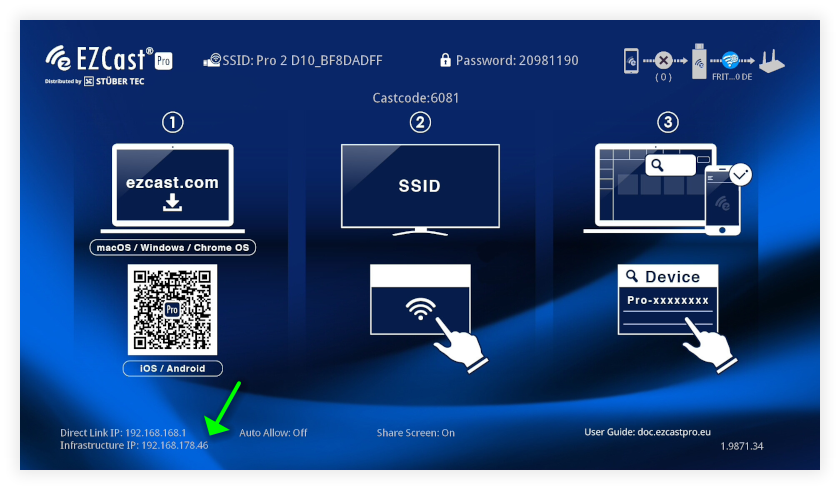
Troubleshooting¶
Internet Router Signal Strength¶
The EZCast Pro Dongle II and phone hotspot have maximum ~10m range with line of sight. Weak signal indicators suggest poor connection quality, which may cause video stuttering or lag.
Potential issues and solutions:
1. Issue: Excessive distance between devices
Fix: Reduce distance between Pro Dongle and hotspot
2. Issue: Physical obstructions (walls, objects) degrading signal
Fix: Ensure clear line of sight between devices