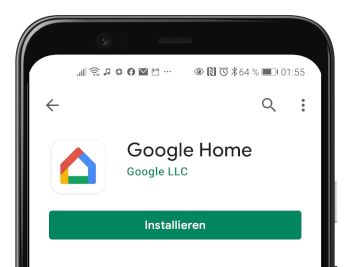What is Google Cast?¶
Chromecast is Google’s transmission technology. With the Google Chrome browser, you can quickly and easily cast a browser tab, an audio/video file, or even the entire computer screen to the QuattroPod.
The QuattroPod allows up to 4 Windows, Android, and ChromeOS devices to share a split screen using the Chromecast protocol—without needing to use the app.
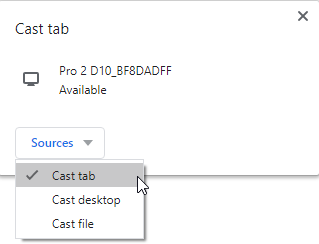
The Google Cast transmission technology is now a built-in feature of the Chrome browser and is therefore compatible with the following devices:
- Google Chrome OS
- Microsoft Windows 7 or higher
- Android 5.0 or higher
- Linux (with limited functionality)
Enable Google Cast¶
By default, Chromecast is enabled on QuattroPod devices. If you need to re-enable the feature, you can find the corresponding option Google Cast under Advanced Settings:
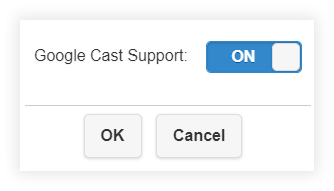
Casting from the Chrome Browser¶
Open Chrome on your computer. The latest version of the Google Chrome browser includes the Cast... function. If Chrome is not yet installed on your computer, you can download it for free here.
Click the three dots in the upper right corner and select the menu item Cast....
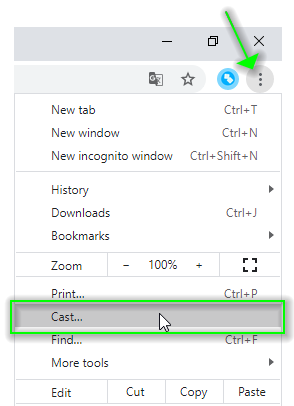
Choose your desired source:
Cast tab– By default, casts only the active tabCast desktop– Casts the entire computer screen
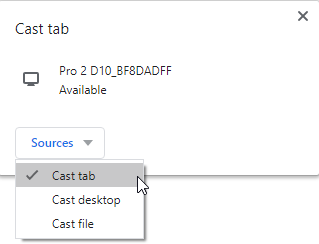
To start casting, simply select the desired receiver.
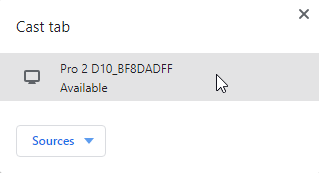
To stop casting, click the `Stop' button next to the receiver:
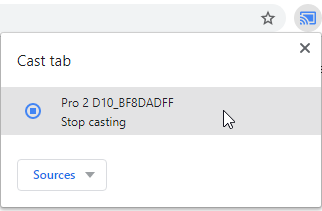
Google Home App (Android)¶
- In the free
Google Homeapp on Android, locate the QuattroPod and then select the screen casting button.