Set Permanent Host¶
Are you a teacher of a classroom? Or a presenter in a conference room? Until now, the first person to connect to the EZCast Pro Box II was designated as the "Host."
Now, however, you can set yourself as the permanent host of the EZCast Pro Box II. This means that even if you connect last, the role of host will be assigned to you.
Am I currently host or guest?¶
In the software for Windows/macOS, your role as host/guest is indicated as shown below:
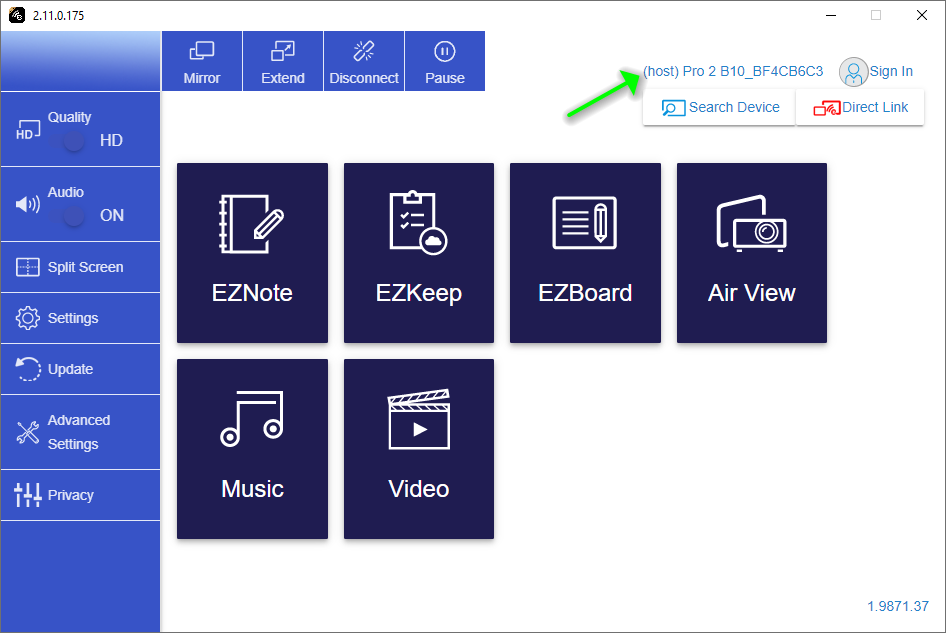
In the app for iOS/Android, you can view your role designation by tapping Settings at the top left:
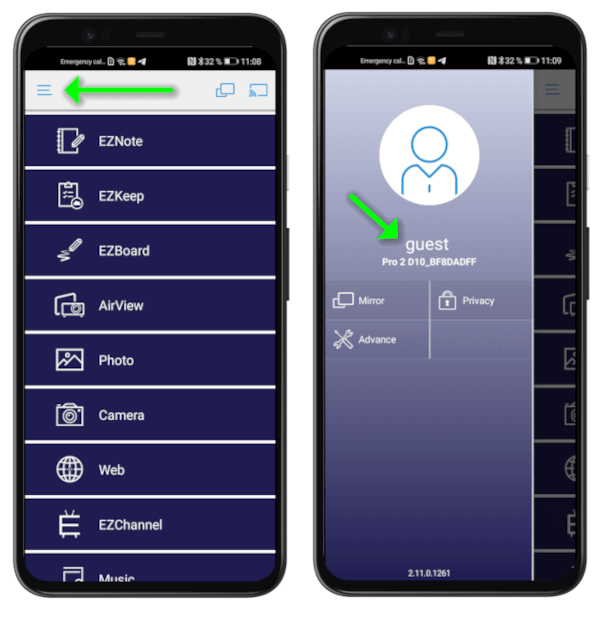
How do I set the host?¶
Open advanced settings¶
- Connect your device to the EZCast Pro II device, either with the SSID of the EZCast Pro II device or with the same Wi-Fi or LAN infrastructure to which the EZCast Pro II device is connected:
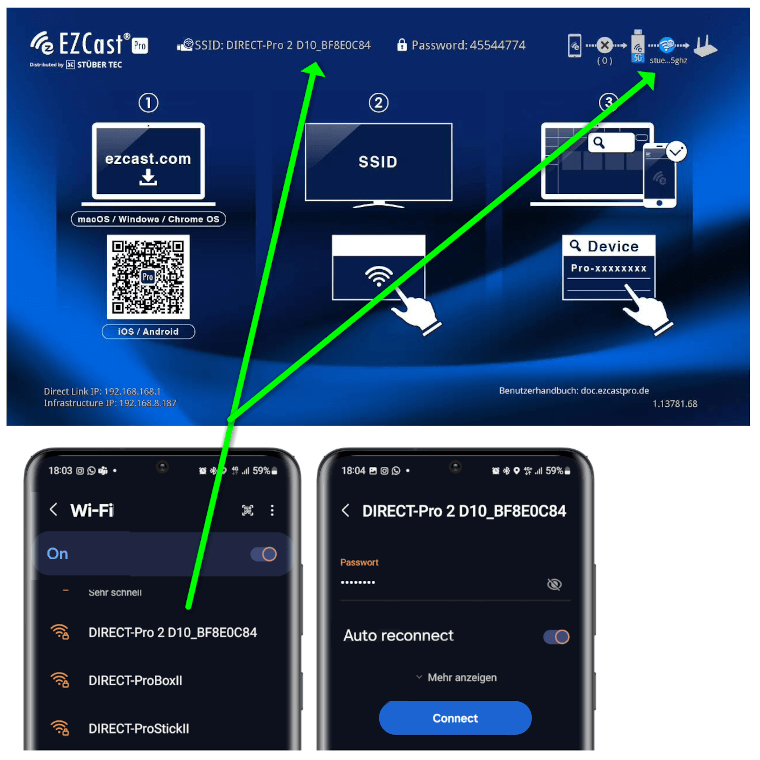
- Enter the IP address of your EZCast Pro device in any web browser; this is shown at the bottom left on the home screen:
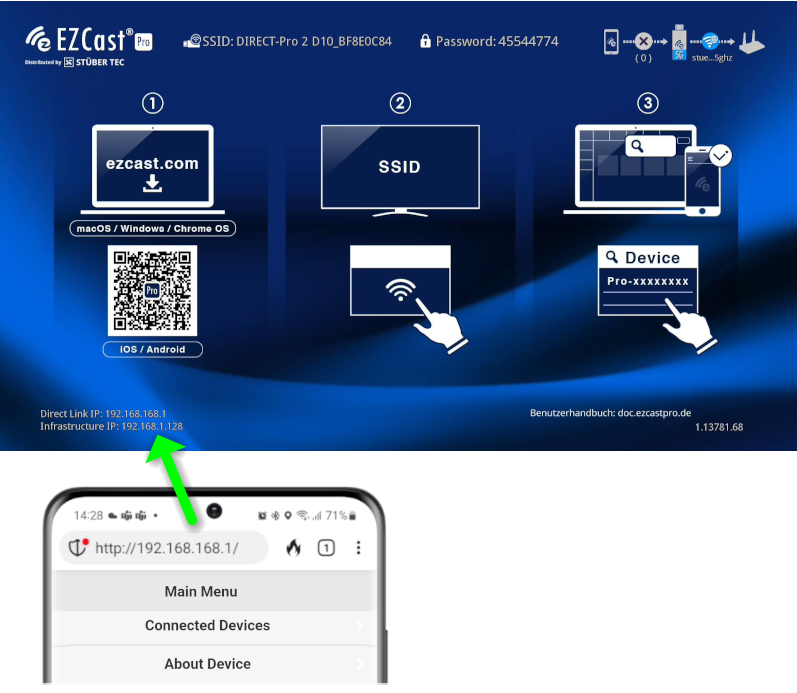
Log in as admin¶
- Enter the admin password and click
OKto log in. The default password is000000. If this password is not accepted, reset the device using the reset button.
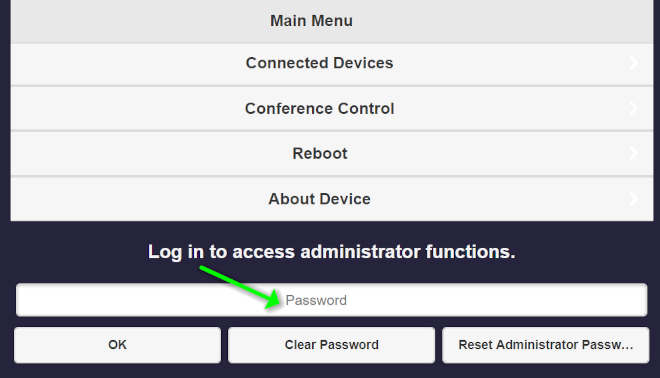
- During the first login, you must change the admin password. Afterwards, you need to log in again.
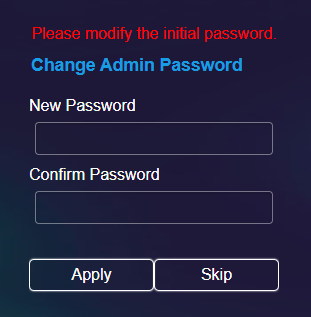
Set fixed host¶
- From the menu, select
Admin Settings:
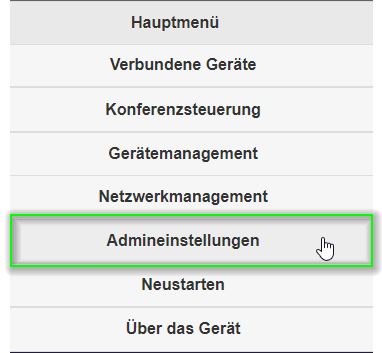
- Select the menu item
Fixed Host:
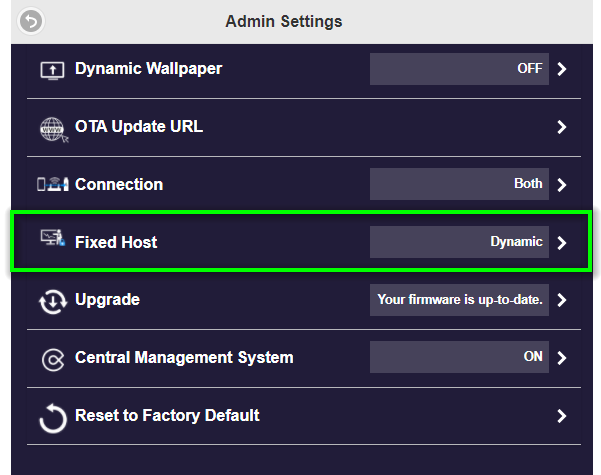
- Either select a currently connected user or enter a fixed IP address
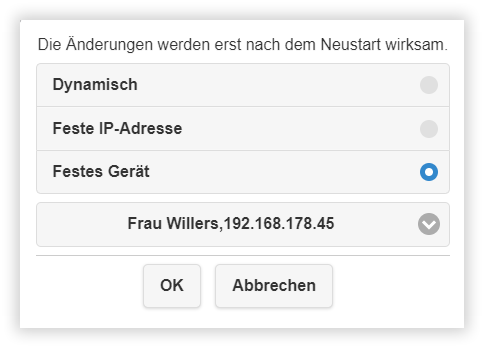
- To apply the setting, you must restart the Pro Box II. In the menu, select
Restart.
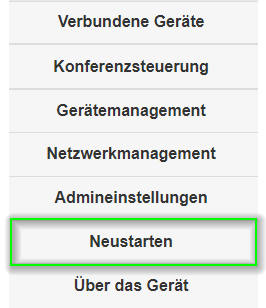
- Then select the
Restartbutton.
