Dynamic Wallpaper¶
What is Dynamic Wallpaper?¶
Dynamic Wallpaper is a feature that automatically activates after a configurable period of inactivity, displaying a collection of images or videos on the screen. It serves the following purposes:
- Screensaver functionality
- Advertising purposes in retail stores
- Public displays / digital signage
Creating a JSON File¶
Follow these steps:
- Open Windows Notepad (or another text editor) and create a new empty file.
- Copy the JSON text blocks (found below) into the text editor and modify the content as desired. For additional entries, copy the sections enclosed in curly braces
{}as needed.
JSON Syntax¶
image_urlPath to the image fileattributionTitle of the image filedurationDisplay duration of the image (in seconds)urlPath to the video file
Image and Video Collection¶
Our sample file wallpaper_file.json for image and video collections is available for download.
Note
Only .MP4 and .JPG file formats are supported.
{
"slideshow": [
{
"image_url": "https://download.stueber.de/doc/de/content/pic1.jpg",
"attribution": "Test Picture 1",
"duration": 10,
},
{
"image_url": "https://download.stueber.de/doc/de/content/pic2.jpg",
"attribution": "Test Picture 2",
"duration": 10,
},
{
"url": "https://download.stueber.de/doc/de/content/video1.mp4",
"title": "QuattroPod USB - Next-Generation Wireless Presentation",
},
],
"next": ""
}
A Minimal Landing Page¶
By default, numerous network and device-related information is displayed:
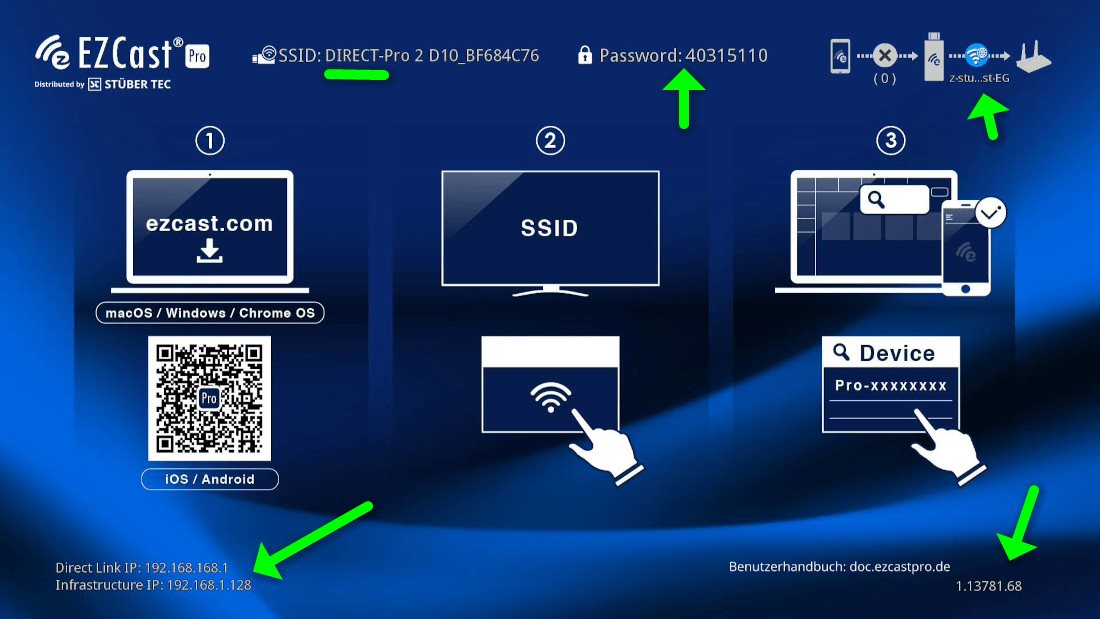
You can completely hide this information using the dynamic background feature, displaying only the device name over your image:
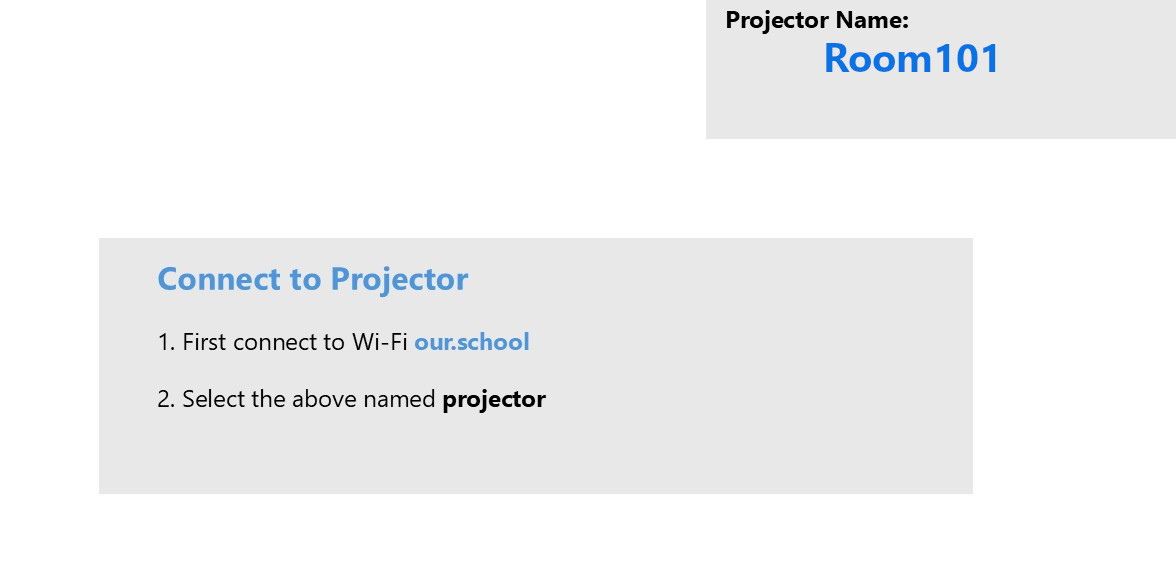
We recommend renaming the device to match the room number, as shown in the screenshot above.
Our sample files wallpaper_file.json and example.projector.pptx for the minimal landing page are available for download. The .pptx file can be customized in Microsoft PowerPoint and saved as a .JPG file.
Note
Only .MP4 and .JPG file formats are supported.
{
"slideshow": [
{
"image_url": "https://download.stueber.de/doc/de/content/example.projector.jpg",
"attribution": "",
"duration": 10,
},
],
"next": ""
}
To ensure only the device name or room number is displayed, make the following additional configuration changes:
- Disable the SoftAP
This will completely remove the PSK (the displayed SoftAP password) from the screen.
Contents on a USB Stick¶
Our sample file wallpaper_file.json for contents on a USB stick is available for download.
Note
Only the file formats .MP4 and .JPG are supported.
{
"slideshow": [
{
"image_url": "/media/usb0/pic1.jpg",
"attribution": "Test Picture 1",
"duration": 10,
},
{
"image_url": "/media/usb0/pic2.jpg",
"attribution": "Test Picture 2",
"duration": 10,
},
{
"url": "/media/usb0/video1.mp4",
"title": "QuattroPod USB - Next-Generation Wireless Presentation",
},
],
"next": ""
}
- Save the file as
wallpaper_file.jsonalong with the image and video files in the root directory of a USB stick.

- Insert the USB stick into the USB port of the receiver. The
USBLED will light up white.

How to Set the Dynamic Wallpaper?¶
Open Advanced Settings¶
- Connect your device to the EZCast Pro II either via the SSID of the EZCast Pro II device or through the same Wi-Fi or LAN network that the EZCast Pro II device is connected to:
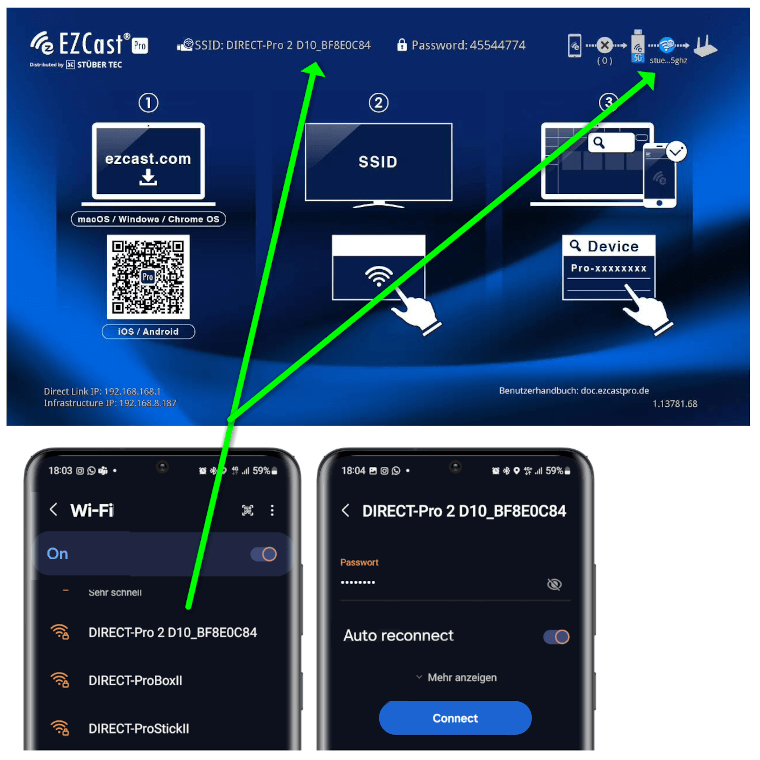
- Enter the IP address of your EZCast Pro device into any web browser. This is shown at the bottom left of the home screen:
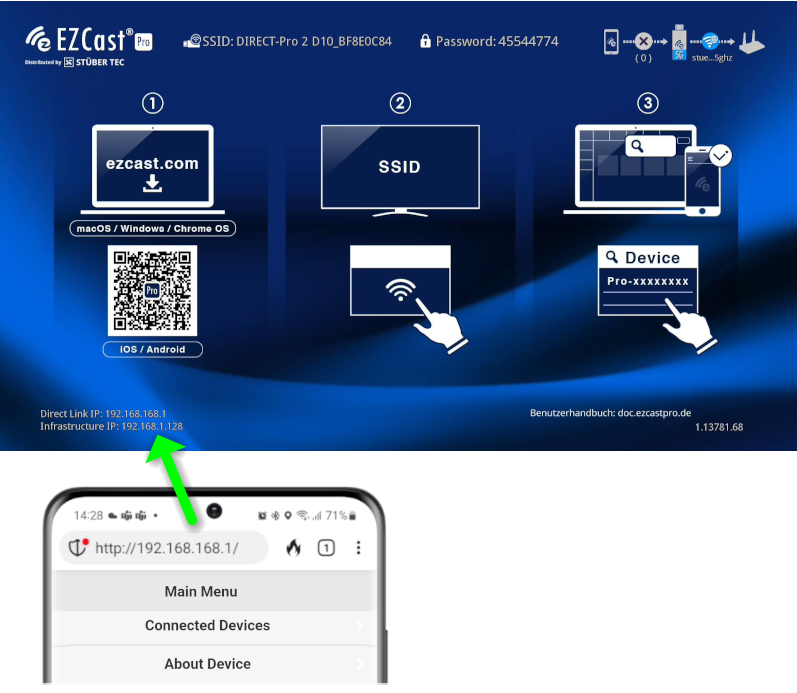
Log in as Admin¶
- Enter the admin password and click
OK, to log in. By default, the password is000000. If this password is not accepted, reset the device using the reset switch.
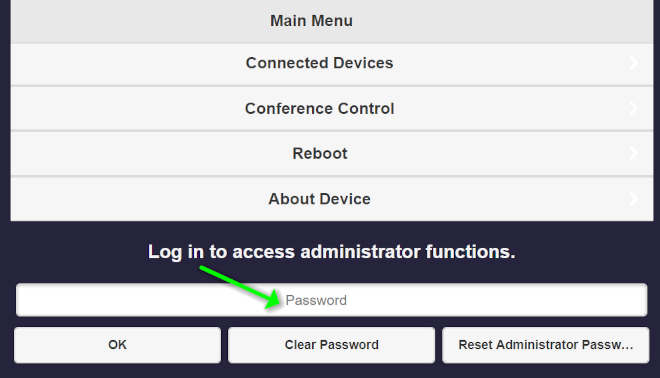
- During the first login, you must change the admin password. After that, log in again.
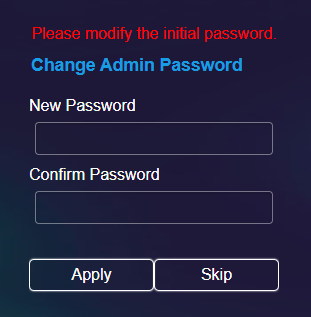
Set Dynamic Wallpaper¶
- From the menu, select
Admin Settings:
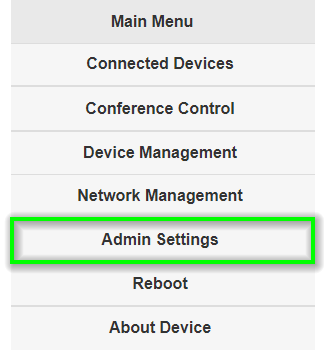
Select the menu item Dynamic Background Image.

-
Dynamic Background- Enable this option to activate the feature. -
Silent Mode- Enable this option if you don't want to hear any audio.

Under the URL tab, specify the path to the JSON file.

Set the inactivity duration (in minutes) before the Dynamic Background Image feature should activate:

Configure when the Dynamic Background feature should end:

- To apply the settings, you must restart the EZCast Pro device. From the menu, select
Restart.
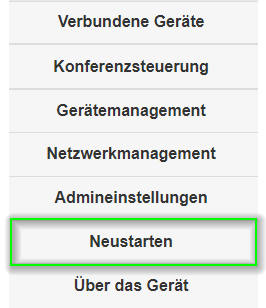
- Then select the
Restartbutton again.

Note
The Dynamic Background Image feature will take effect after restarting the EZCast Pro device.