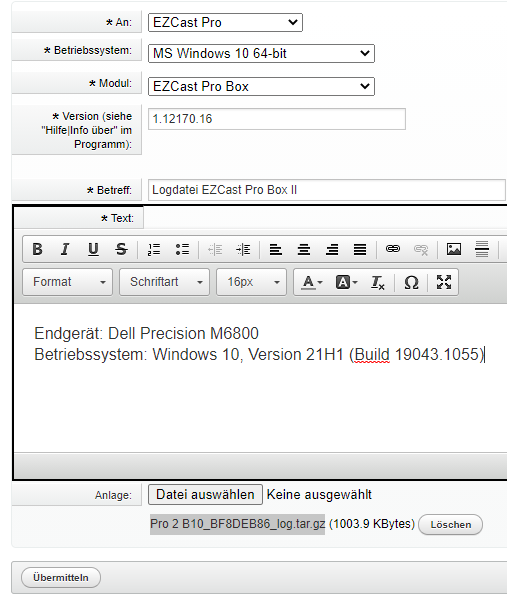Creating a DxDiag Report¶
The DirectX Diagnostics (DxDiag) tool in Windows provides our support team with information to help troubleshoot technical issues. Follow these steps to create a DxDiag report and send it to us:
Note
We only provide support services to customers who have ordered from us directly. Please contact your reseller for assistance.
How to Create a DxDiag Report?¶
-
Press the keyboard shortcut
[Windows]+[R], then type the commanddxdiagin the popup window and press Enter. -
The DirectX Diagnostic Tool will load. If prompted about digital driver signatures in a popup window, select the response that applies to your device.
-
Click
Save All Informationand thenSave. The file should be saved asDxDiag.txtin your chosen folder.
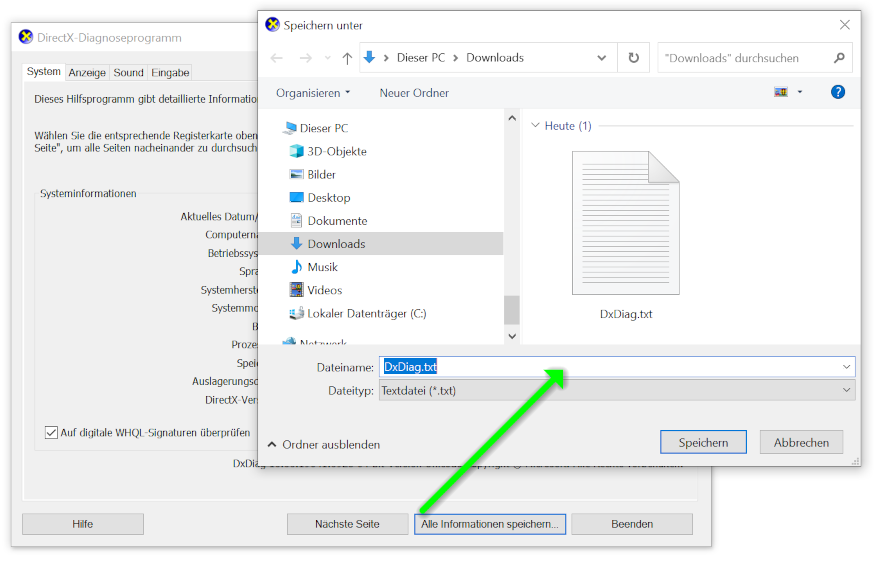
-
Close the DirectX Diagnostic Tool.
-
Please submit the log file through our ticket system.