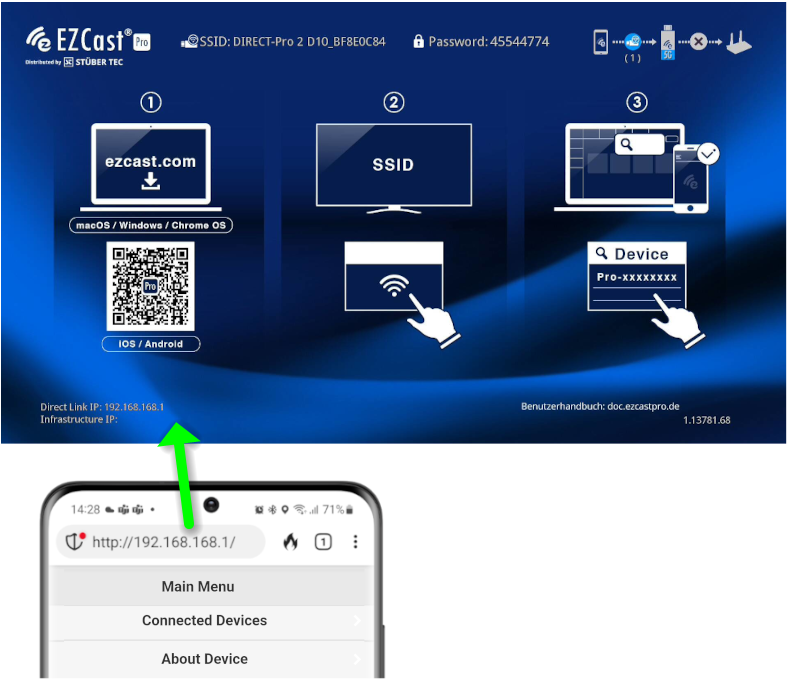Connecting via WiFi/LAN¶
You have the option to connect the EZCast Pro Box II to your network infrastructure either wirelessly via WiFi or via LAN cable.
Why connect EZCast Pro to WiFi/LAN?¶
There are several reasons why you should connect the EZCast Pro Box II to your network infrastructure:
-
You're connected to the Pro Box II via Apple AirPlay, Google Cast or the EZCast Pro software/app and want to present internet content.
-
You want to update the Pro Box II to the latest firmware version.
-
You want remote access to Advanced Settings to manage the EZCast Pro Box II.
-
Integrated Network: When all your devices and EZCast Pro devices are on the same network, you won't need to switch to the EZCast Pro SSID each time you want to mirror your screen to a different room.
Requirements¶
The following requirements apply to firmware version 1.17478.141 and higher. Before connecting the EZCast Pro Box II to your WiFi, please verify these recommended prerequisites:
- Access Point supports WiFi standard 802.11ac.
- By default, the EZCast device operates in 5GHz mode. As it's a wireless streaming device, we recommend avoiding DFS channels due to sudden WiFi channel changes. For stable integration with your WiFi infrastructure, connect the EZCast device to a WiFi network using channels in this 5GHz range: 36, 40, 44, 48. Alternatively, you can enable Legacy Mode on the EZCast device to switch to the 2.4GHz range.
- If you want the EZCast device to connect via 2.4GHz WiFi frequency, enable Legacy Mode on the EZCast and disable Band Steering on your access points.
- Maintain maximum 30m distance (line of sight) between the EZCast Pro Box II and both the access point and end devices. Ensure optimal signal strength between -40 dBm and -50 dBm. Check signal strength during setup.
- Access Point is in the same room as the Box. This is especially important for the 5GHz frequency band.
- Maintain a clear line of sight from the Box to Access Point and from the Box to end devices with minimal obstacles. Avoid objects near the EZCast Pro Box II that absorb/reflect WiFi signals, such as: walls, metal surfaces, reflective surfaces, and other electronic devices.
- For guest WiFi, please disable client isolation or create a new SSID not set as "guest WiFi" but as "standard". By default, guest WiFi prevents wireless clients on the same access point from communicating with each other, which may affect functionality of streaming protocols like AirPlay, Google Chrome etc.
- Create a dedicated SSID for the EZCast Pro device (e.g.
EZCast_5Ghzon channel 48) and a separate SSID for users/end devices (e.g.Users_5Ghzon channel 40) in the same network, so the available WiFi channel bandwidth doesn't need to be shared between the EZCast Pro device and other clients.
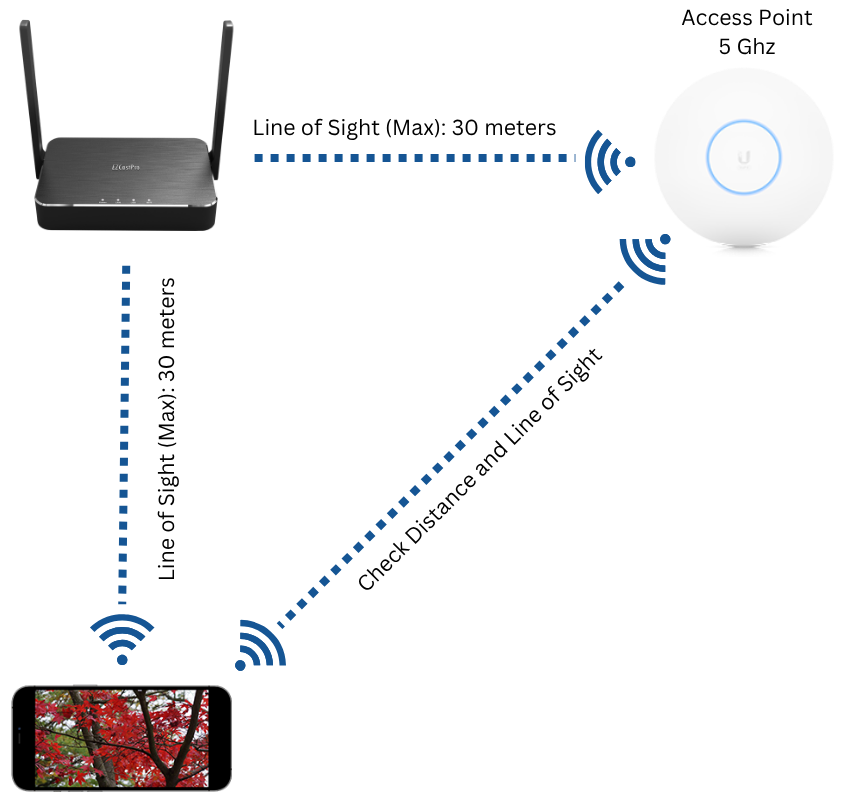
We recommend using a WiFi analyzer to scan your WiFi environment and plan clean frequency usage for wireless presentations.
Auto-Connect to Default Wi-Fi¶
With firmware version 1.17478.141 and higher, the Box automatically connects to a known SSID that you can optionally enable on your WiFi infrastructure, eliminating the need for someone to first connect to the Stick and then select the infrastructure WiFi. The credentials are already stored in the firmware, meaning the device can be network-ready "out-of-the-box" and save administrators time during integration. The credentials are:
- SSID:
defaultAP - Password:
h3T9g!K2 - Encryption mode: WPA-PSK SAE
You then have the option to either connect the device to another WiFi network of your choice and disable the "defaultAP" SSID on your infrastructure, or leave the device connected to defaultAP.
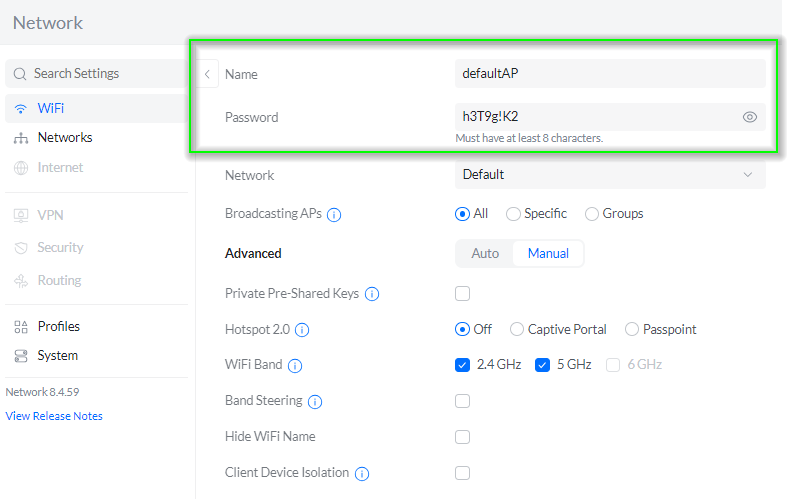
The EZCast Pro Box II automatically connects to the "defaultAP" SSID. The EZCast device is accessible "out-the-box" via the displayed infrastructure IP address. To connect the device to another WiFi network, simply enter this IP address in your web browser and log in as admin.
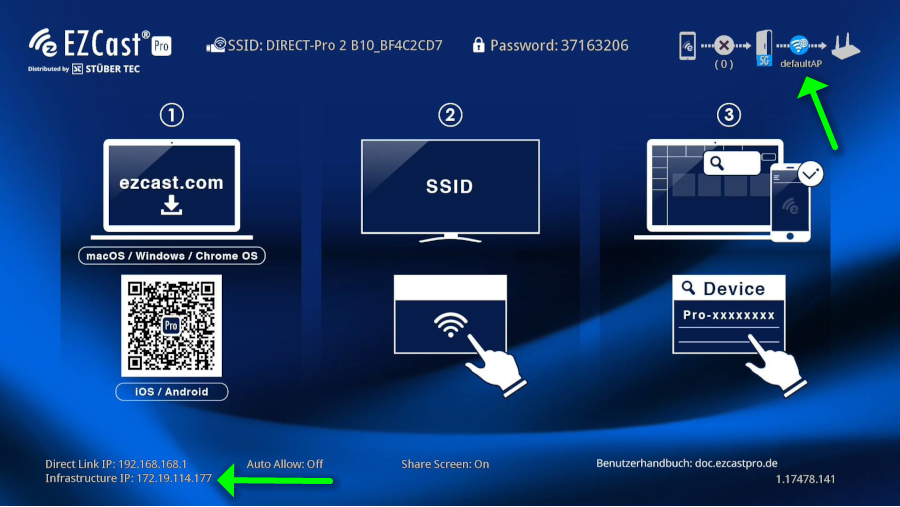
Connecting via WiFi¶
Open Advanced Settings¶
- Connect your device to the EZCast Pro II device's SSID. The login credentials are displayed at the top of the home screen:
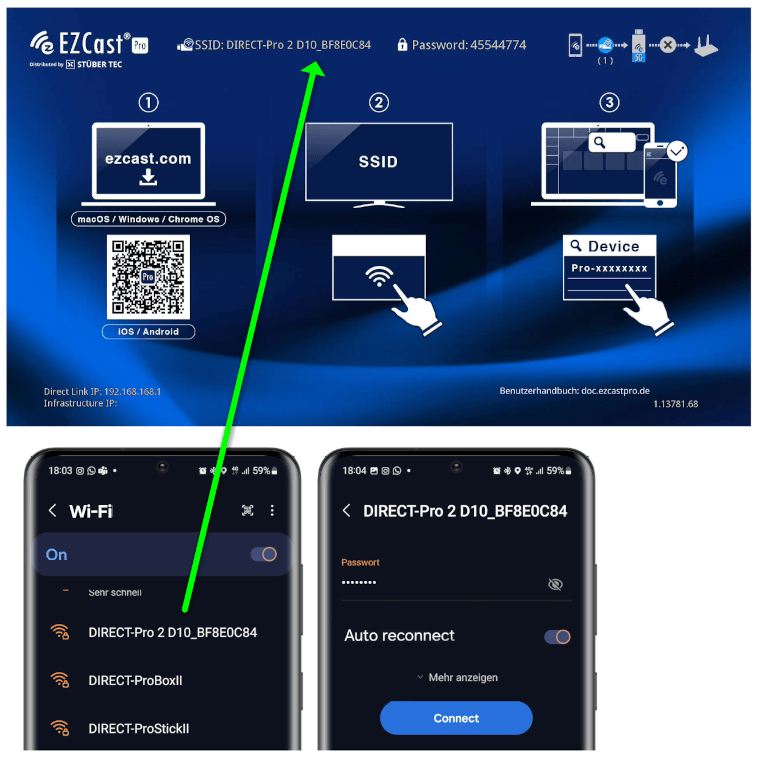
- In your web browser's address bar, enter the EZCast Pro device's IP address labeled
Direct Link IP192.168.168.1. The EZCast Pro device's configuration interface will appear:
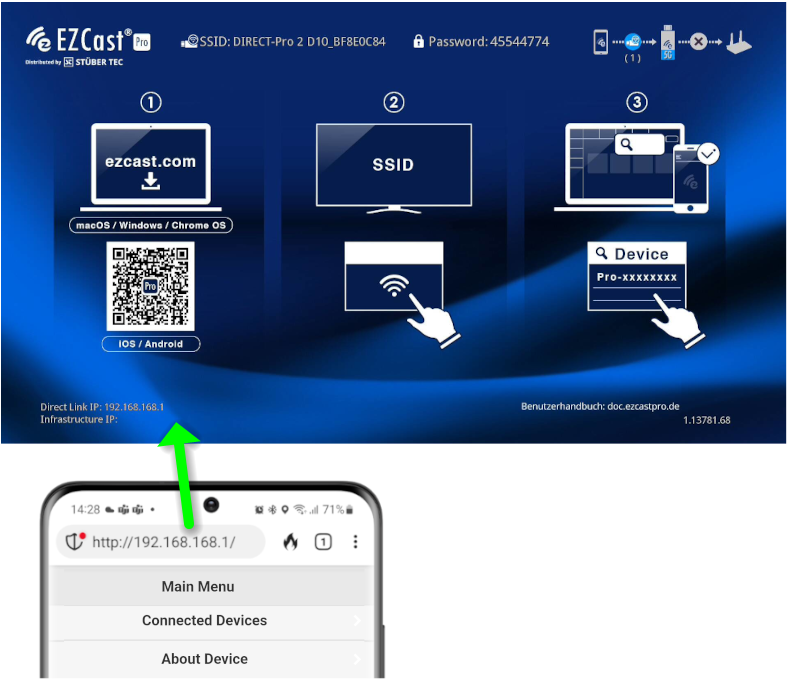
Log in as Admin¶
- Enter the admin password (default:
000000) and clickOK. If rejected, perform a hard reset.
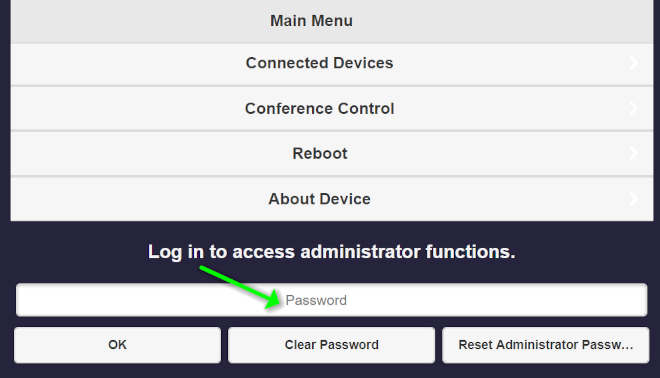
Select Network Settings¶
- From the top-left menu, select
Network Settings.
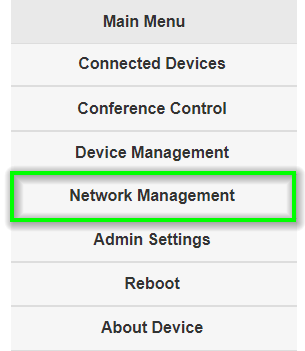
- Choose
Connect to 5GHz WiFi Router/AP.
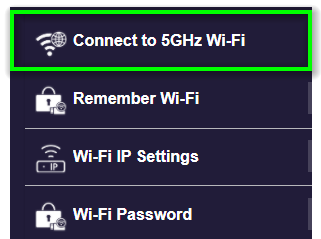
- Connect the Pro Box to your WiFi router.
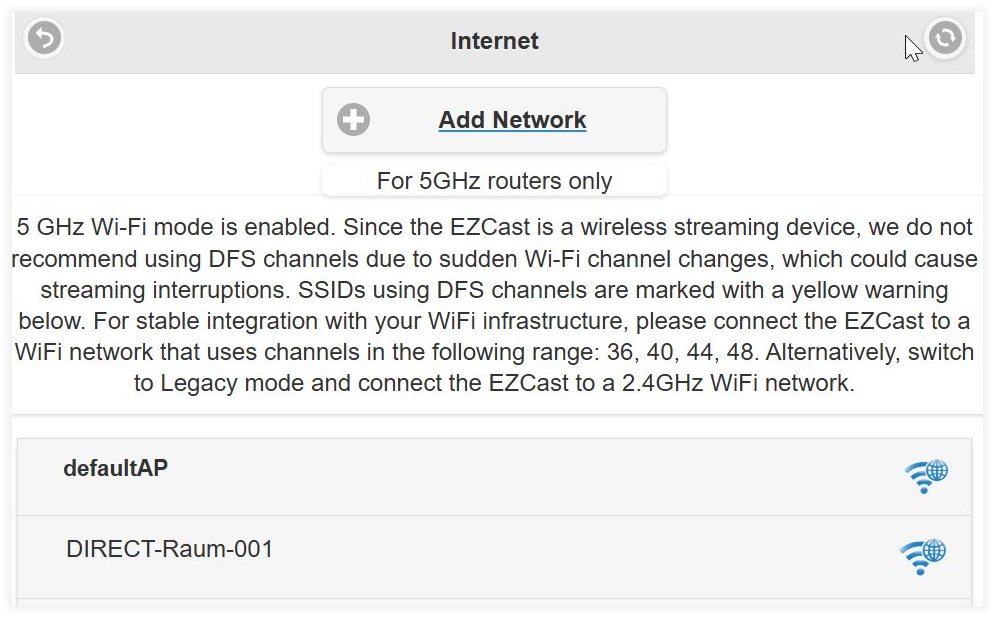
When the EZCast Pro Box II is connected to your network/router, an assigned IP address labeled Infrastructure IP will be displayed on screen as shown below:
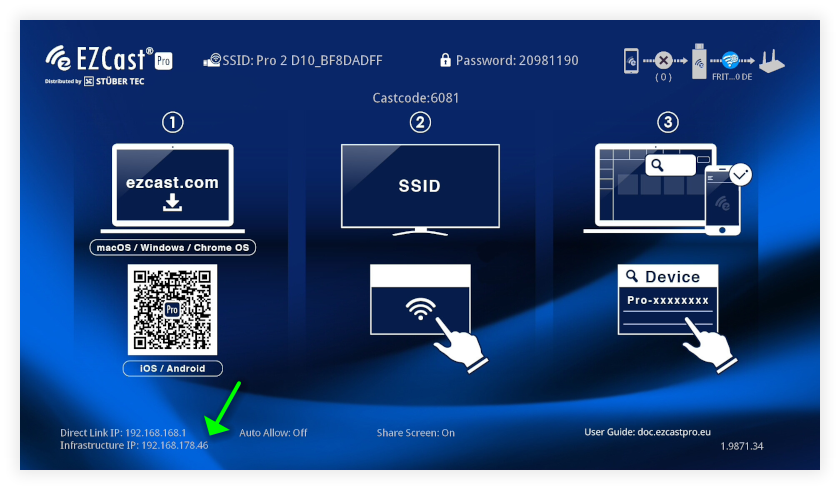
Note
A Miracast connection with the EZCast Pro Box II establishes an additional WiFi connection solely for screen transmission. For internet content, the end device uses its existing/last connected WiFi/LAN internet connection or mobile data access. More information about Miracast can be found here.
Connecting via LAN¶
Connect a network cable to the ETHERNET port on the back of the EZCast Pro Box and connect the cable to your network/router. The Box supports power over Gigabit LAN cable (PoE 5V/3A):

Please note
When a LAN cable is connected to the Box, WiFi internet access is automatically disabled.
- When the EZCast Pro Box II is connected to your network/router, an assigned IP address labeled
Infrastructure IPwill be displayed on screen as shown below:
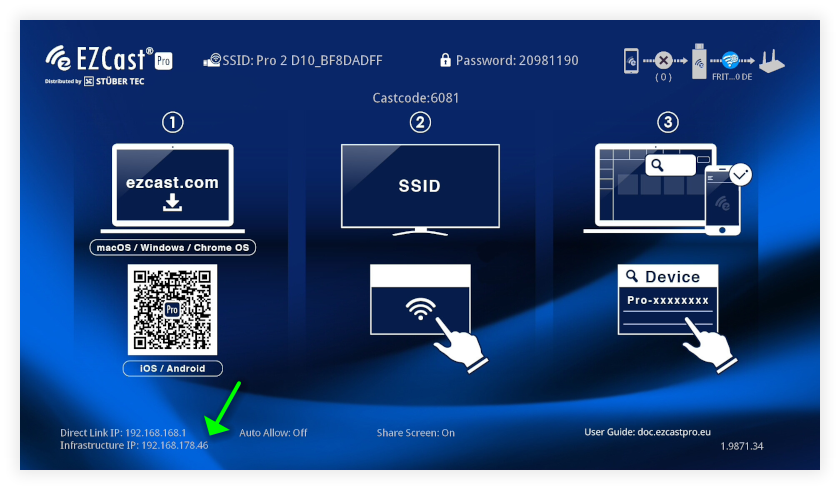
Note
A Miracast connection with the EZCast Pro Box II establishes an additional WiFi connection solely for screen transmission. For internet content, the end device uses its existing/last connected WiFi/LAN internet connection or mobile data access. More information about Miracast can be found here.
Legacy Mode (2.4 GHz WiFi)¶
To connect the EZCast device via 2.4GHz WiFi frequency, enable Legacy Mode.
Legacy Mode can be found in settings under Device Management -> Legacy Mode.
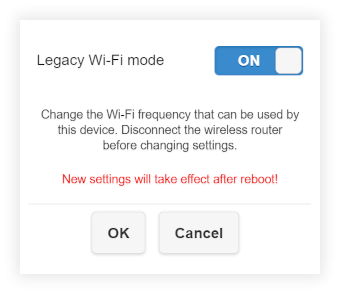
To support 2.⅘GHz dual-band WiFi, please disable Band Steering for the corresponding SSID on your access points. This ignores the 5GHz frequency.
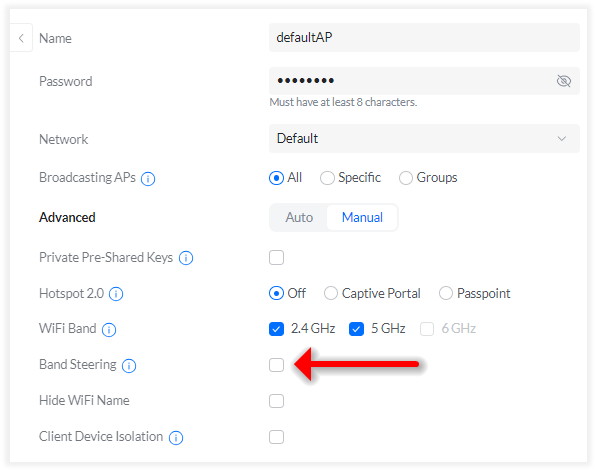
Comprehensive documentation on adjusting all functions can be found in the Advanced Settings guide.
Troubleshooting¶
Internet Router Signal Strength¶
The EZCast Pro Box II has a wireless range (line of sight) of up to 30m. A weak signal indicator refers to poor signal strength between the Box and your router/access point. This may result in choppy playback of videos and content when dependent on internet content or when your mobile devices connect to the Box via your infrastructure.
This can have various causes and thus different solutions:
1. Problem: The distance between the EZCast Pro Box II and the router/wireless access point is too great.
Solution: Try reducing the distance or install an additional wireless access point.
2. Problem: There are walls or other objects between the EZCast Pro Box II and the router/access point that degrade signal strength.
Solution: Ensure the EZCast Pro Box II has no obstacles between it and the router/access point. If necessary, install an additional access point.
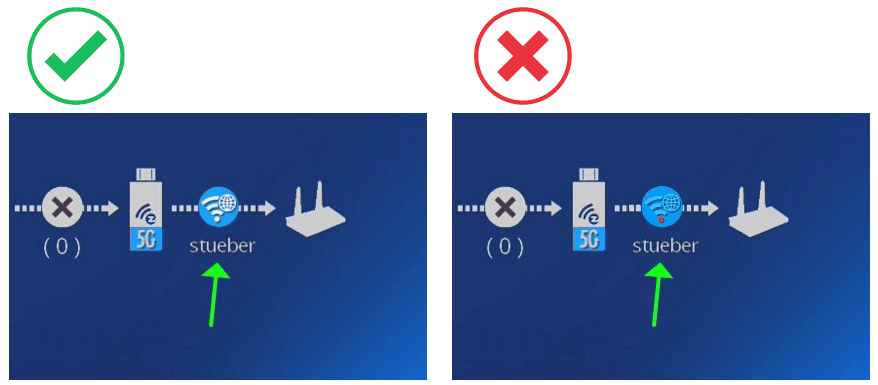
Disconnecting from WiFi¶
To disconnect your EZCast Pro device from the WiFi infrastructure:
Open Advanced Settings¶
- Connect your device to the EZCast Pro II device's SSID. The login credentials are displayed at the top of the home screen:
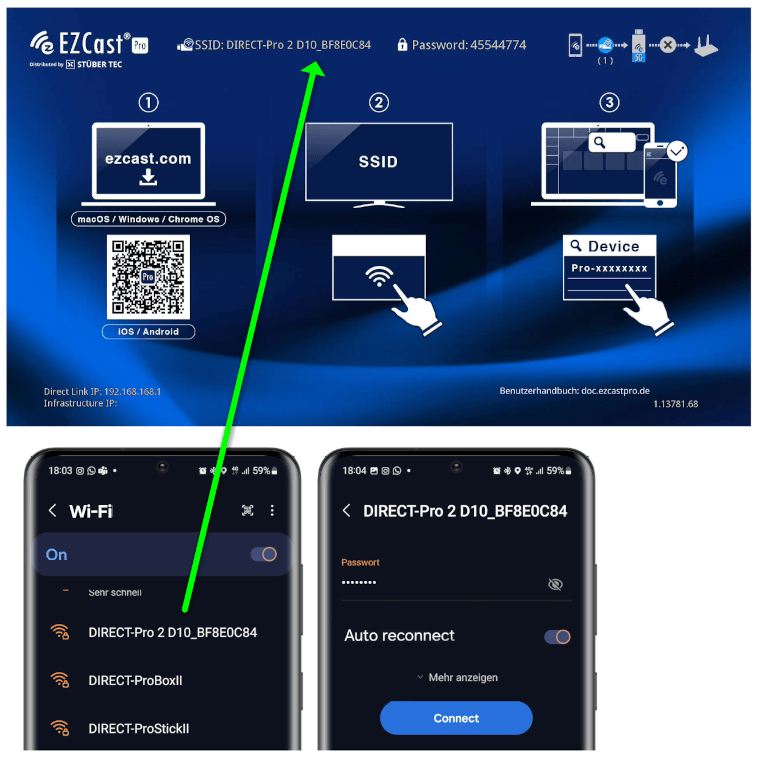
- In your web browser's address bar, enter the EZCast Pro device's IP address labeled
Direct Link IP192.168.168.1. The EZCast Pro device's configuration interface will appear:
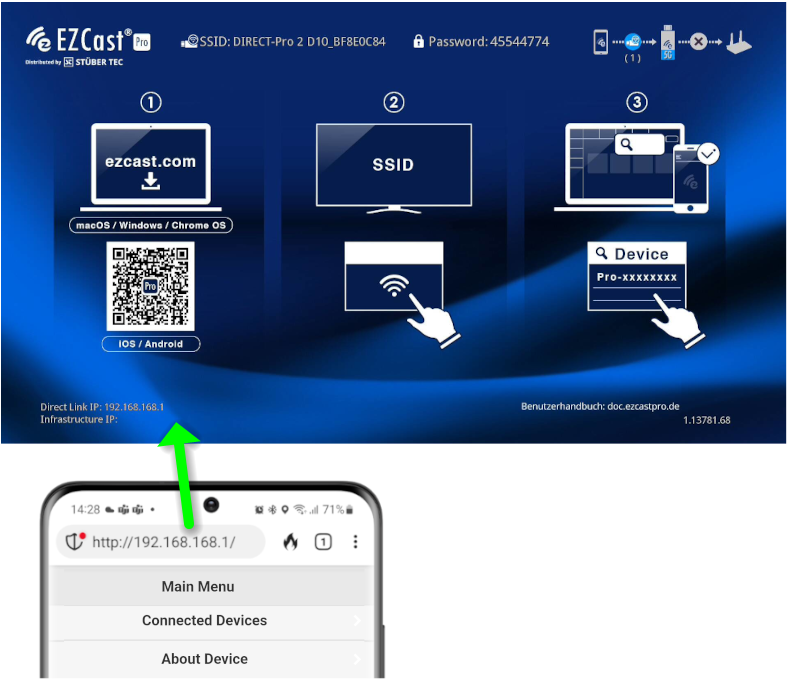
Log in as Admin¶
- Enter the admin password (default:
000000) and clickOK. If rejected, perform a hard reset.
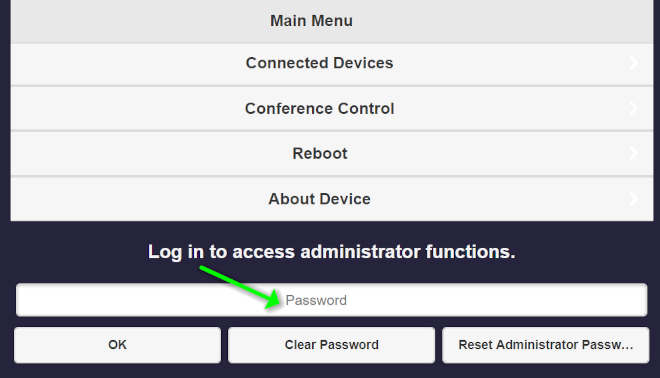
Forget WiFi¶
- From the top-left menu, select
Network Management.
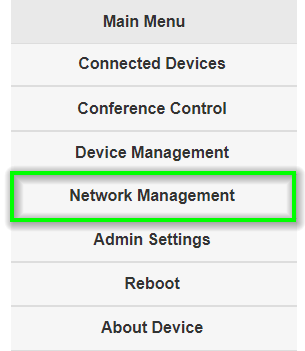
- Choose
Connect to 5GHz WiFi Router/AP:
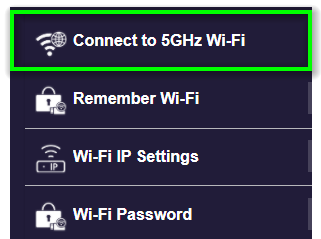
- Select your connected WiFi:
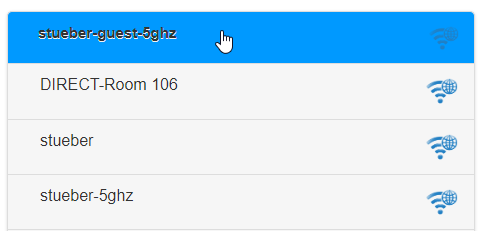
- Click the
Forgetbutton:
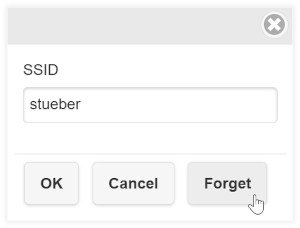
The previously connected Infrastructure IP address will be released: