What is AirPlay?¶
AirPlay is Apple's wireless streaming technology that enables wireless transmission from Apple devices to AirPlay-compatible receivers such as speakers, AV receivers, stereo systems, and TVs.
The EZCast Pro Dongle II allows up to four macOS and iOS devices to simultaneously stream content via the AirPlay protocol on a split screen without requiring the app.
iOS Device Screen Mirroring with EZCast Pro
A short video demonstrating iPhone screen mirroring.
Enabling AirPlay¶
AirPlay is enabled by default on EZCast Pro II devices. If you need to re-enable this function, you can find the AirPlay option in Advanced Settings:
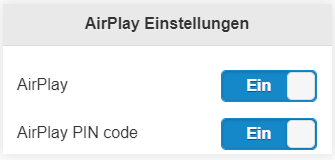
For a comprehensive guide on using AirPlay PIN, see here:
AirPlay on iOS¶
To mirror your iOS screen, connect your device either to the EZCast Pro device's SSID or to the same WiFi/LAN infrastructure that the EZCast Pro device is connected to:
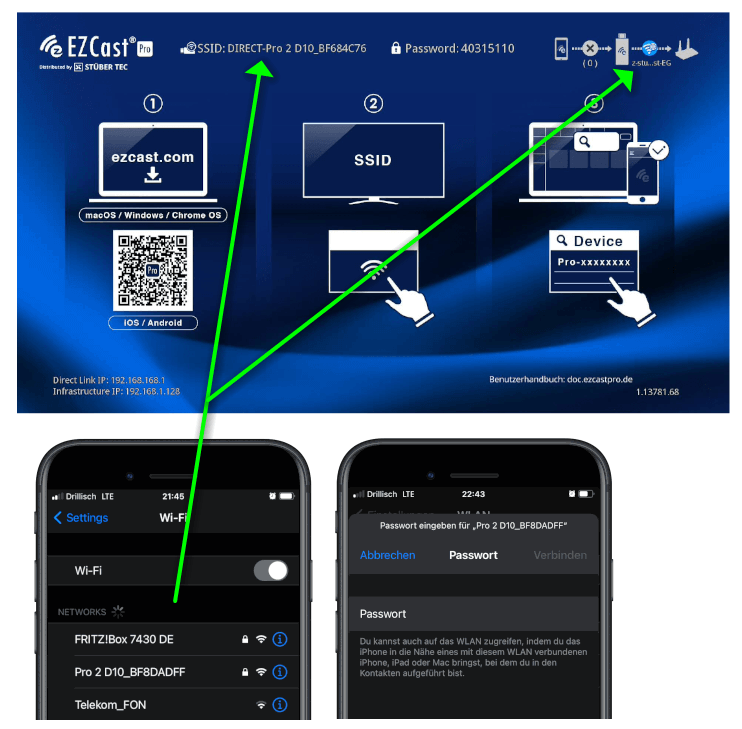
On your iOS device, swipe up from the bottom edge to open Control Center.
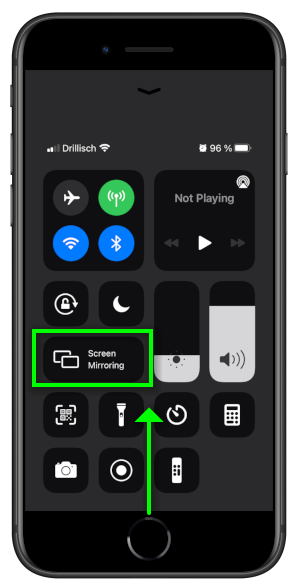
In Control Center, tap Screen Mirroring, then select the EZCast Pro Dongle II.
Note
If the EZCast Pro receiver isn't visible under AirPlay, ensure your iOS device is on the same network as the EZCast Pro device. AWDL (Apple Wireless Direct Link) is Apple's proprietary mesh networking protocol that enables Apple devices to create ad-hoc peer-to-peer mesh networks in close proximity. This protocol is not used for EZCast Pro devices.
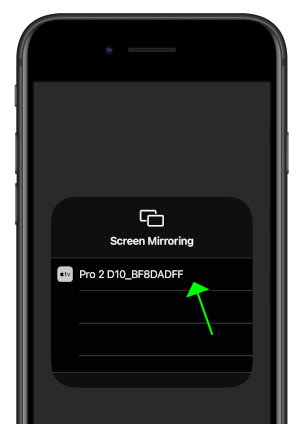
To stop AirPlay transmission from your iOS device, tap Screen Mirroring in Control Center again, then select Stop Mirroring.
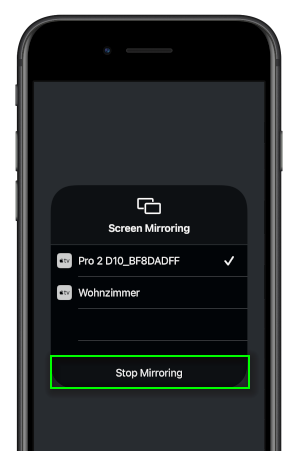
AirPlay on macOS¶
To mirror your macOS screen, connect your device either to the EZCast Pro device's SSID or to the same WiFi/LAN infrastructure that the EZCast Pro device is connected to:
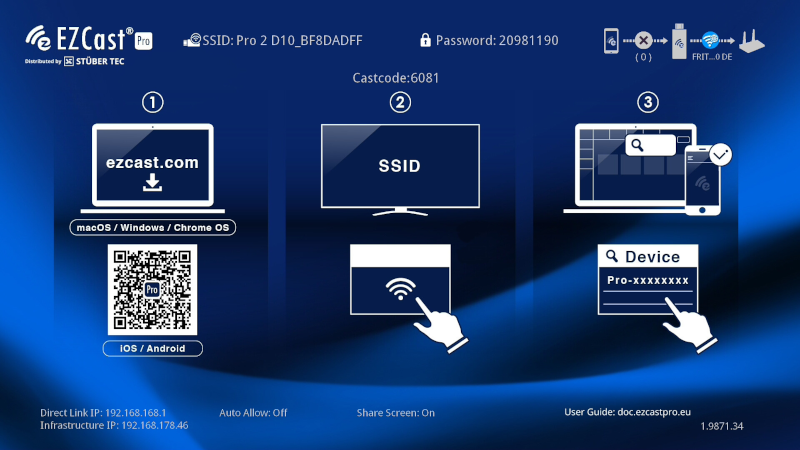
In the menu bar, click the AirPlay icon ![]() at the top of the screen.
at the top of the screen.
Select the desired EZCast Pro device from the list. If it doesn't appear, verify that your Mac is connected to the same network as the EZCast Pro device.
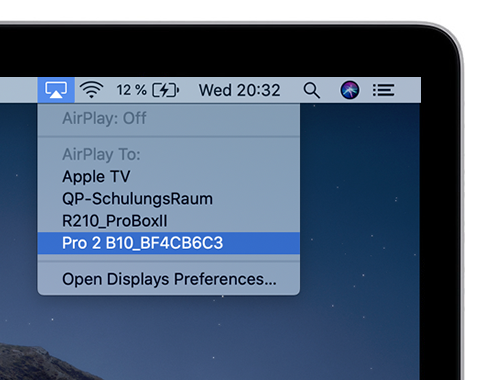
Enabling Video Streaming¶
Do you want to stream an internet video from your iPad (4:3 aspect ratio) to a 16:9 Full HD screen without stuttering or black borders? For the best video streaming experience, we recommend enabling the Mirror + Video Streaming function:
- This function can be found under Device Management -> AirPlay Mode:
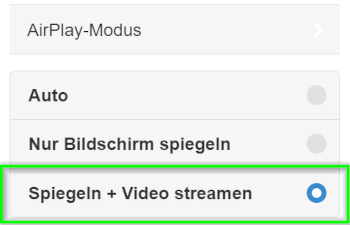
Requirements
The Mirror + Video Streaming function requires firmware version 1.13781.68 or higher. When the home screen appears, check if the minimum required version is displayed as shown below. If needed, please update your firmware.
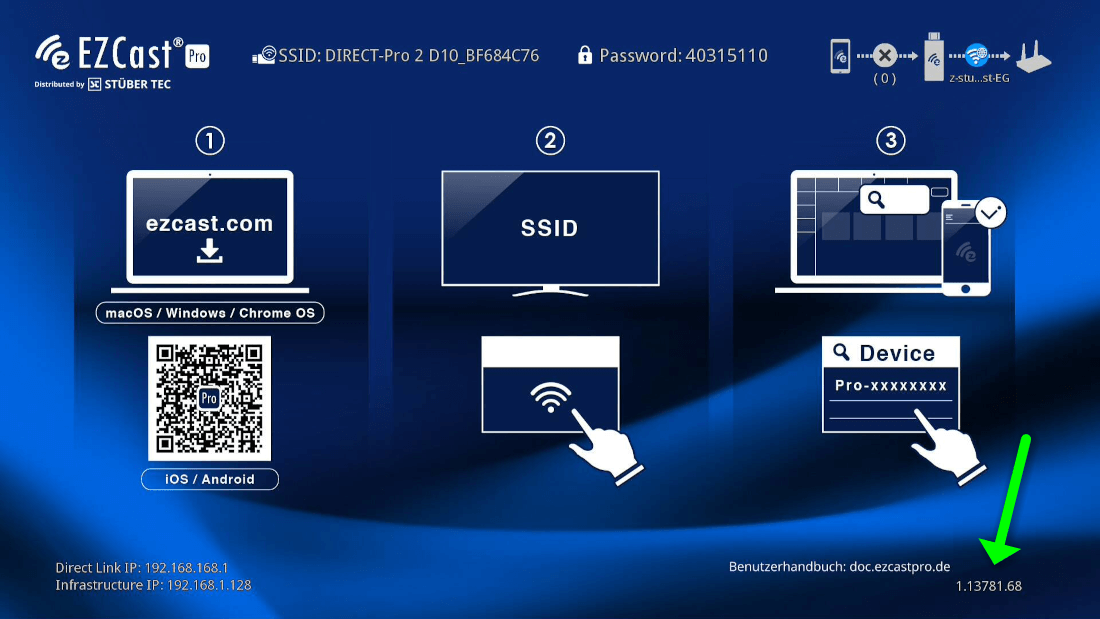
Note
Enabling the Mirror + Video Streaming function takes effect after restarting the EZCast Pro device.
To stream a video in full screen to the large display, simply use AirPlay's Screen Mirroring function. When you select "Full Screen" in the video player, the EZCast Pro device switches to full screen mode. The device displays "Connected via AirPlay" and streams the video in full screen to the large display:
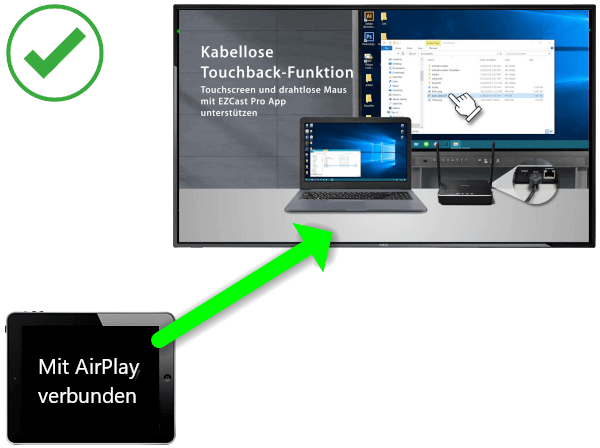
Without enabling the Mirror + Video Streaming function, the iPad screen is simply mirrored. Black borders are visible and the transmission may become choppy:
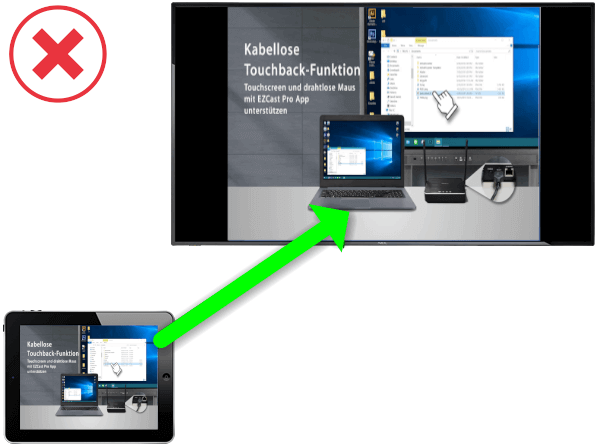
Note
The YouTube app on iOS does not support split screen and cannot transmit content while another device is mirroring. If you want to support simultaneous transmission (split screen with up to 4 devices), the video must be played in a web browser such as Safari or Google Chrome.
